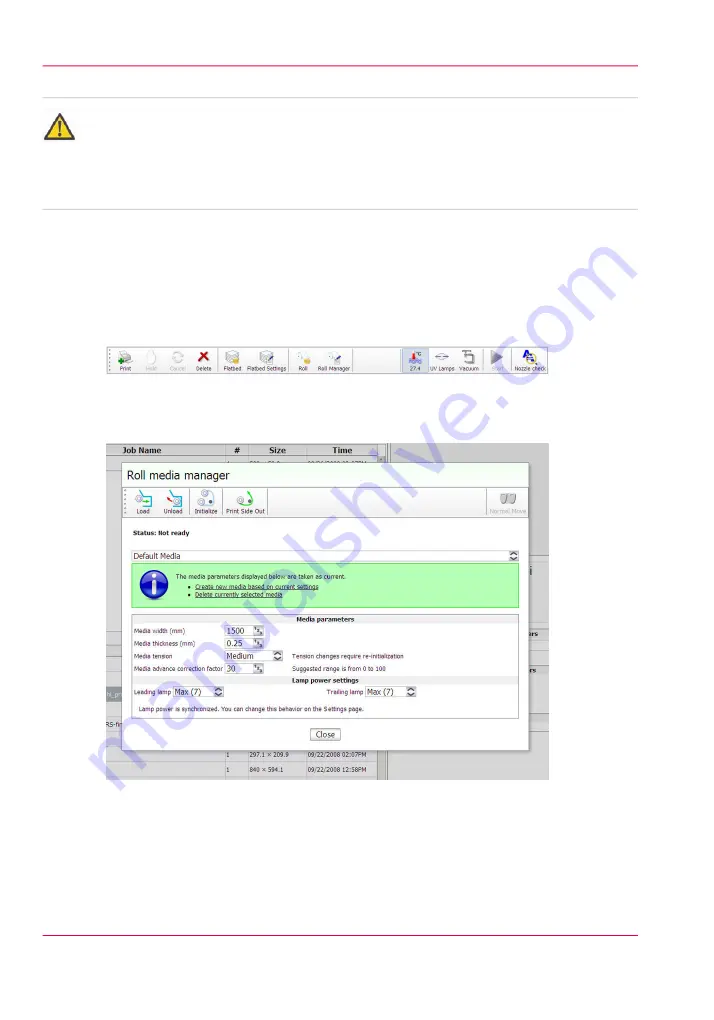
Attention:
The red Emergency stop buttons do NOT stop the media transport when you print on
roll media (they only stop gantry and carriage movement). If you encounter a situation
where the roll media runs continuously without operator input, the only recourse is to
shut off the printer's AC power switch.
Prepare a Roll Media Print Job
1.
Click on the Roll icon in the menu bar of the Job Control module to disable the RMO
print queue (this allows you to check media parameters before the job actually prints in
case the job was not given a Hold status when it was generated in Onyx ProductionHouse).
[81] Roll Icon
2.
In the Print Job Control module, transfer a print job from Onyx ProductionHouse.
3.
Click on the Roll Manager icon to enter the Roll Media Manager dialog window.
[82] Roll media manager
4.
Enter the Media width for the roll media that you have loaded.
5.
Check that the rest of the media parameters displayed match the particular media you
loaded.
6.
You can create a new media or edit an existing one by changing the parameter values and
then saving them under a new media name. When you create a new media it takes the
Chapter 6 - How to Operate the Roll Media Option
126
How to Print on Roll Media
Summary of Contents for Arizona 550 GT
Page 1: ...Océ Arizona 550 GT User Manual Version 1 0 Revision B Océ User Manual ...
Page 6: ...6 Contents ...
Page 7: ...Chapter 1 Introduction ...
Page 15: ...Chapter 2 Product Overview ...
Page 19: ...Chapter 3 Safety Information ...
Page 43: ...Chapter 4 How to Navigate the User Interface ...
Page 71: ...Chapter 5 How to Operate the Océ Arizona 550 GT ...
Page 101: ...Chapter 6 How to Operate the Roll Media Option ...
Page 135: ...Chapter 7 How to Use the Static Suppression Upgrade Kit ...
Page 139: ...Chapter 8 How to Work With White Ink ...
Page 179: ... 145 Parameters Chapter 8 How to Work With White Ink 179 How to Use Media Models ...
Page 196: ...Chapter 8 How to Work With White Ink 196 How to Create and Use Quick Sets ...
Page 197: ...Chapter 9 Ink System Management ...
Page 205: ...Chapter 10 Error Handling and Trou bleshooting ...
Page 209: ...Chapter 11 Printer Maintenance ...






























