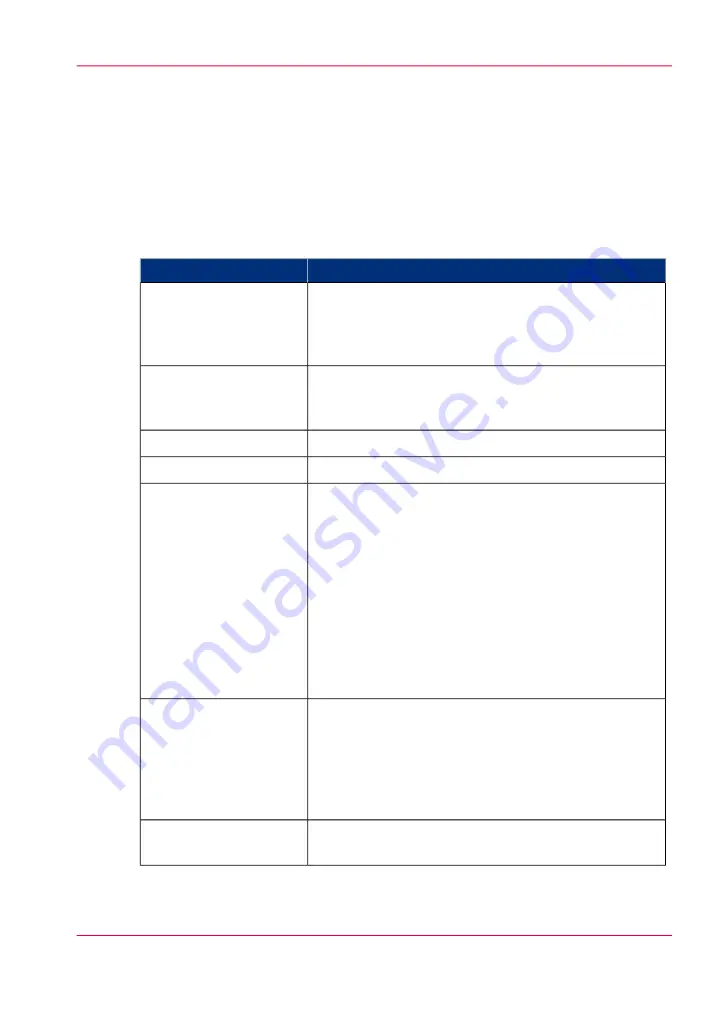
Hardware Function table
The Roll Media Option consists of a supply media drive, media tension bar, capstan
roller, vacuum platen, media gimbal, media edge detection sensor, and a take-up media
drive. This system accurately advances the roll of media during printing. The roll media
is positioned with a high resolution media encoder as it moves past the carriage printheads.
This ensures accurate and high quality prints on various core media.
Roll Media Hardware
#
Function
Component
The dual foot pedal switch is located on the floor under
the RMO unit. It is used to control media feed in both
forward and reverse directions. Function varies depending
on whether media is loaded or unloaded.
1) Dual Foot Pedal
Switch
The couplers keep the media shafts in place and engaged
to the drive motor. In the open (horizontal) position they
allow the media shafts to be removed.
2) Media Drive Couplers
Drives the supply media shaft.
3) Supply Shaft Motor
Drives the take-up media shaft.
4) Take-up Shaft Motor
The shafts hold the roll media core in place. This can be
an empty core for take-up or a core with a roll of media
for supply. The media shaft has a large track roller at one
end, and a drive coupler at the other. The media shaft is
designed to slide inside a roll of media with a 3" cardboard
core. It uses spring-loaded core locks to lock the roll of
media to the shaft. The locks are engaged or released with
a 5mm hex key. The media shaft supports the media roll,
provides aligned positioning of the media roll in the
printer, and drives the transport of material on the media
roll.
5) Media Shafts
This door opens to provide access to the roll of media for
media loading. It also eliminates a possible shear hazard
to the operator between the carriage and the roll unit
endplates. The door has a safety interlock switch. If the
door is open no carriage or gantry motion can be initiated
at the printer.
6) Media Access Door
A gutter (slot) between two pieces of sheet metal that
serves to guide a blade to cut the media.
7) Media Cut Guide
Chapter 6 - How to Operate the Roll Media Option
103
Roll Media Option Hardware
Summary of Contents for Arizona 550 GT
Page 1: ...Océ Arizona 550 GT User Manual Version 1 0 Revision B Océ User Manual ...
Page 6: ...6 Contents ...
Page 7: ...Chapter 1 Introduction ...
Page 15: ...Chapter 2 Product Overview ...
Page 19: ...Chapter 3 Safety Information ...
Page 43: ...Chapter 4 How to Navigate the User Interface ...
Page 71: ...Chapter 5 How to Operate the Océ Arizona 550 GT ...
Page 101: ...Chapter 6 How to Operate the Roll Media Option ...
Page 135: ...Chapter 7 How to Use the Static Suppression Upgrade Kit ...
Page 139: ...Chapter 8 How to Work With White Ink ...
Page 179: ... 145 Parameters Chapter 8 How to Work With White Ink 179 How to Use Media Models ...
Page 196: ...Chapter 8 How to Work With White Ink 196 How to Create and Use Quick Sets ...
Page 197: ...Chapter 9 Ink System Management ...
Page 205: ...Chapter 10 Error Handling and Trou bleshooting ...
Page 209: ...Chapter 11 Printer Maintenance ...
















































