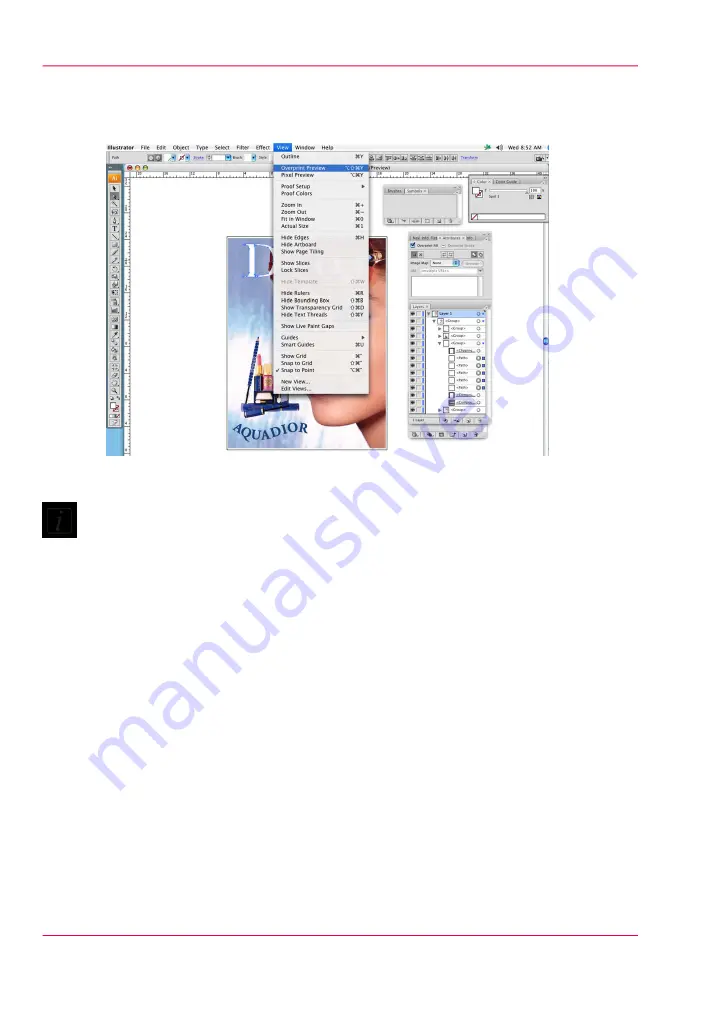
1.
Select the white ink object or objects that you want to overprint and place these above
the image data layer that you would like to print. Or if you want them on the same layer
the white ink objects should be in front of the image data.
[112] Overprint Preview
Note:
After you set overprinting options, you should use the Overprint Preview mode (View >
Overprint Preview) to see an approximation of how the overprinting colors will print by
providing an "ink preview" that approximates how transparency and overprinting will
appear in output.
2.
In the Attributes panel, select Overprint Fill, Overprint Stroke, or both.
Chapter 8 - How to Work With White Ink
162
How to Create White Spot Data in Illustrator
Summary of Contents for Arizona 550 GT
Page 1: ...Océ Arizona 550 GT User Manual Version 1 0 Revision B Océ User Manual ...
Page 6: ...6 Contents ...
Page 7: ...Chapter 1 Introduction ...
Page 15: ...Chapter 2 Product Overview ...
Page 19: ...Chapter 3 Safety Information ...
Page 43: ...Chapter 4 How to Navigate the User Interface ...
Page 71: ...Chapter 5 How to Operate the Océ Arizona 550 GT ...
Page 101: ...Chapter 6 How to Operate the Roll Media Option ...
Page 135: ...Chapter 7 How to Use the Static Suppression Upgrade Kit ...
Page 139: ...Chapter 8 How to Work With White Ink ...
Page 179: ... 145 Parameters Chapter 8 How to Work With White Ink 179 How to Use Media Models ...
Page 196: ...Chapter 8 How to Work With White Ink 196 How to Create and Use Quick Sets ...
Page 197: ...Chapter 9 Ink System Management ...
Page 205: ...Chapter 10 Error Handling and Trou bleshooting ...
Page 209: ...Chapter 11 Printer Maintenance ...






























