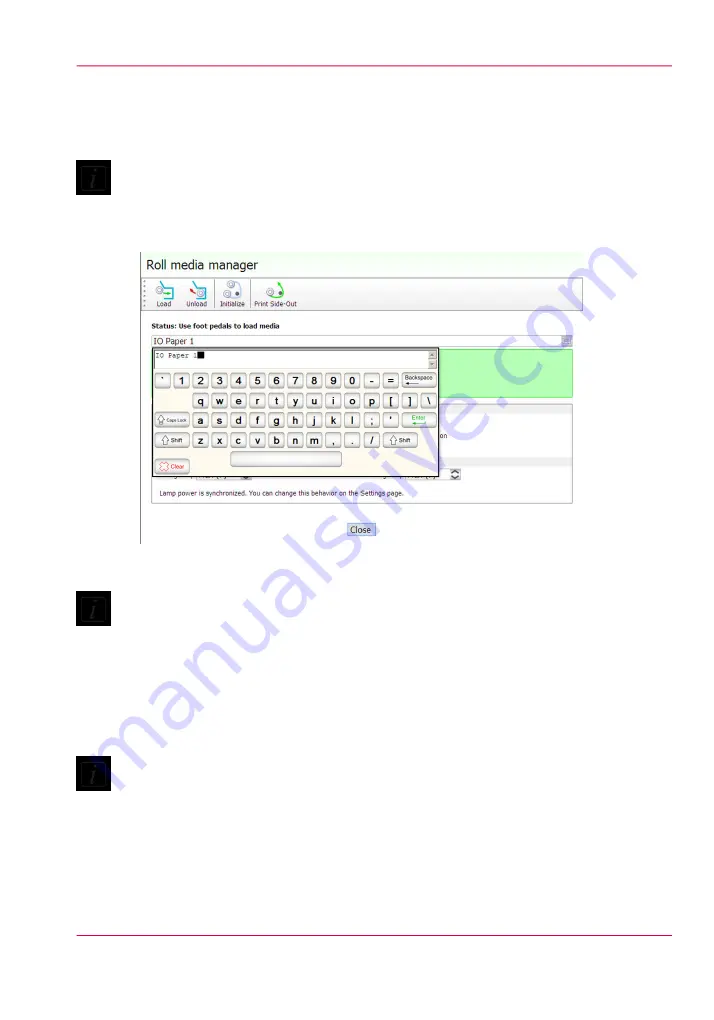
current values as default and automatically creates a unique media name based on the
existing name. You can change the assigned name by selecting characters from the virtual
keyboard.
Note:
Any changed parameter in the dialog window will be applied to the next roll media print
job, even if the change was not saved. This allows temporary changes to the parameters
without the need to save that media.
[83] Roll Media Manager Keyboard
Note:
If you have used a media before, it will be listed in the Media Type pull-down menu in
alphanumeric order. If the list contains less than 10 media types, a drop down list is dis-
played. If there are more that 10 media types, they are displayed in a dialog with a scroll
bar. If you make any changes to the media name or parameters the advisory pane will
change color to indicate that there are unsaved changes and will display relevant com-
mands.
Note:
There is always at least one media in the list that is called Default Media. It cannot be
deleted, but you can change its parameters if you want to use it. If you choose to delete
it, the parameters will go back to its original values, but the item will still appear in the
list.
7.
Select the Media Tension
Chapter 6 - How to Operate the Roll Media Option
127
How to Print on Roll Media
Summary of Contents for Arizona 550 GT
Page 1: ...Océ Arizona 550 GT User Manual Version 1 0 Revision B Océ User Manual ...
Page 6: ...6 Contents ...
Page 7: ...Chapter 1 Introduction ...
Page 15: ...Chapter 2 Product Overview ...
Page 19: ...Chapter 3 Safety Information ...
Page 43: ...Chapter 4 How to Navigate the User Interface ...
Page 71: ...Chapter 5 How to Operate the Océ Arizona 550 GT ...
Page 101: ...Chapter 6 How to Operate the Roll Media Option ...
Page 135: ...Chapter 7 How to Use the Static Suppression Upgrade Kit ...
Page 139: ...Chapter 8 How to Work With White Ink ...
Page 179: ... 145 Parameters Chapter 8 How to Work With White Ink 179 How to Use Media Models ...
Page 196: ...Chapter 8 How to Work With White Ink 196 How to Create and Use Quick Sets ...
Page 197: ...Chapter 9 Ink System Management ...
Page 205: ...Chapter 10 Error Handling and Trou bleshooting ...
Page 209: ...Chapter 11 Printer Maintenance ...
















































