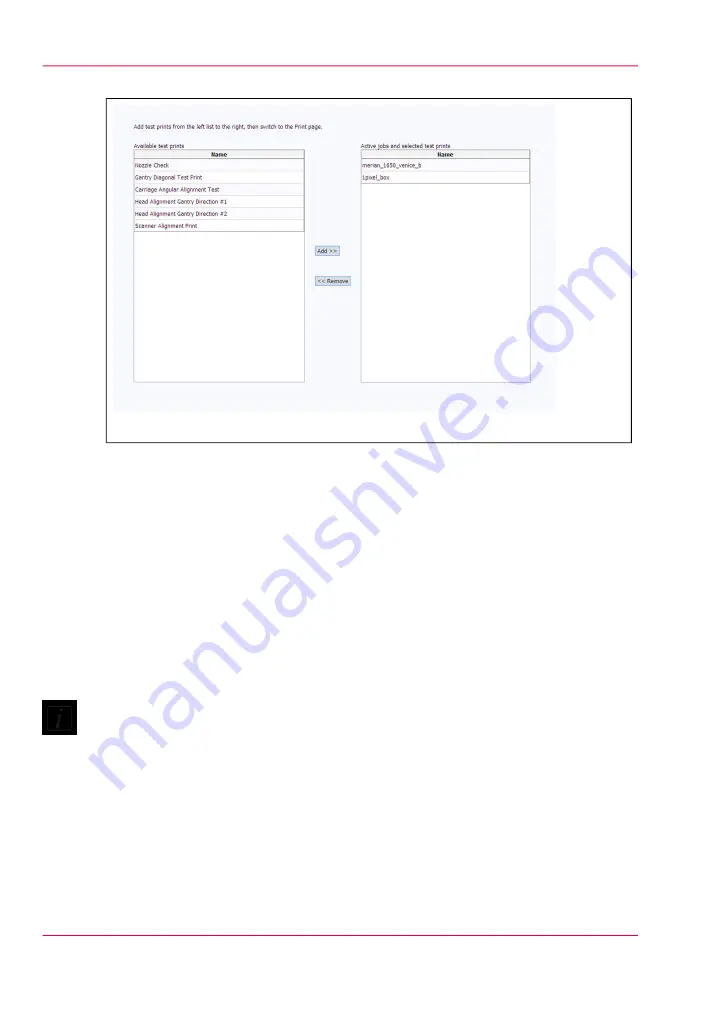
#
[54] Special Prints
How to Load a Special Print
1) Click a special print to select it in the left window.
2) Click the Add button to place it in the print queue on the right.
That special print is now available in the Active job list of the Print Job Control module.
How to Print a Special Print
Go to the Print Job Control module to actually print the special print. It will appear in
the active job list and is printed like any other print job.
Note:
Refer to the sections that document the special prints for details on printing. For example,
the Nozzle check and the Reference print are printed on I/O paper, while the Ruler
Guide Print is printed directly on the table. Note that some of the special prints are
meant for service technicians only and are not for use by the printer operator.
The Ink Flush Procedure
The Ink Flush Procedure is used when the printer is switched from one type of ink to
another that is not compatible with the first ink. It requires a special ink flush kit and
Chapter 4 - How to Navigate the User Interface
68
Tools and Utilities Module
Summary of Contents for Arizona 550 GT
Page 1: ...Océ Arizona 550 GT User Manual Version 1 0 Revision B Océ User Manual ...
Page 6: ...6 Contents ...
Page 7: ...Chapter 1 Introduction ...
Page 15: ...Chapter 2 Product Overview ...
Page 19: ...Chapter 3 Safety Information ...
Page 43: ...Chapter 4 How to Navigate the User Interface ...
Page 71: ...Chapter 5 How to Operate the Océ Arizona 550 GT ...
Page 101: ...Chapter 6 How to Operate the Roll Media Option ...
Page 135: ...Chapter 7 How to Use the Static Suppression Upgrade Kit ...
Page 139: ...Chapter 8 How to Work With White Ink ...
Page 179: ... 145 Parameters Chapter 8 How to Work With White Ink 179 How to Use Media Models ...
Page 196: ...Chapter 8 How to Work With White Ink 196 How to Create and Use Quick Sets ...
Page 197: ...Chapter 9 Ink System Management ...
Page 205: ...Chapter 10 Error Handling and Trou bleshooting ...
Page 209: ...Chapter 11 Printer Maintenance ...






























