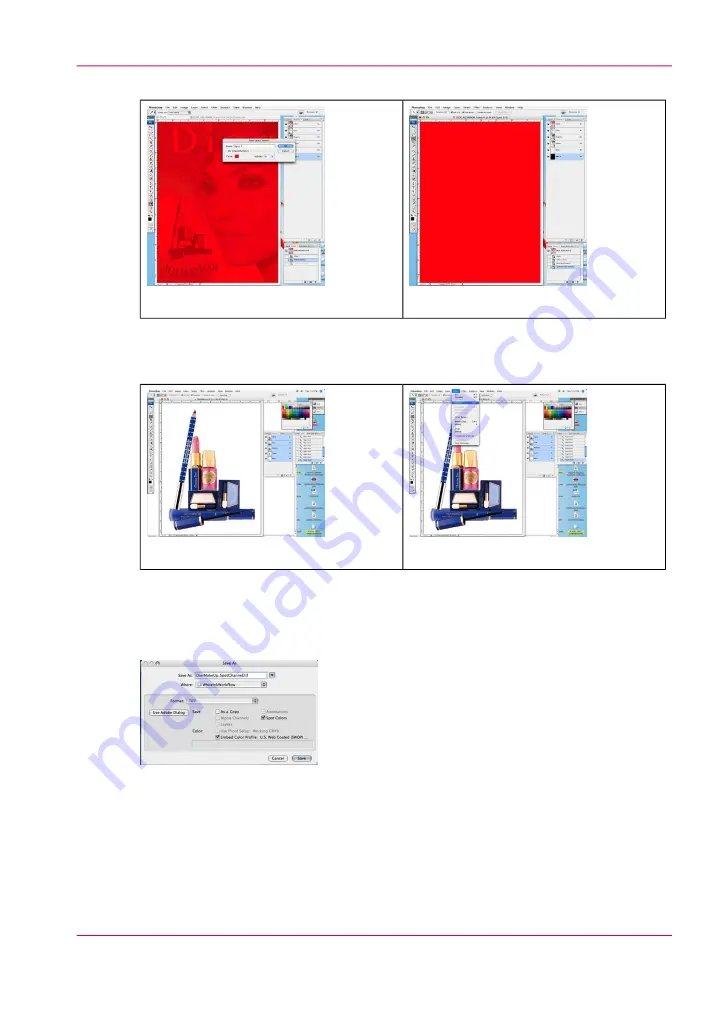
#
[103] Flood 100 PSD
[102] Flood 50 PSD
9.
In some cases, it may be easier to select the area in which you don't want any white ink
data and then select the inverse.
#
[105] Select Inverse
[104] Select
10.
It is also possible to edit the spot channel much as you would any other data in a Photo-
Shop document, making use of such tools as the Eraser.
11.
Save your image as a either a TIFF or PSD format file (see the points below to determine
the best format).
[106] Save with Spot Option
Chapter 8 - How to Work With White Ink
157
How to Create White Spot Data in Photoshop
Summary of Contents for Arizona 550 GT
Page 1: ...Océ Arizona 550 GT User Manual Version 1 0 Revision B Océ User Manual ...
Page 6: ...6 Contents ...
Page 7: ...Chapter 1 Introduction ...
Page 15: ...Chapter 2 Product Overview ...
Page 19: ...Chapter 3 Safety Information ...
Page 43: ...Chapter 4 How to Navigate the User Interface ...
Page 71: ...Chapter 5 How to Operate the Océ Arizona 550 GT ...
Page 101: ...Chapter 6 How to Operate the Roll Media Option ...
Page 135: ...Chapter 7 How to Use the Static Suppression Upgrade Kit ...
Page 139: ...Chapter 8 How to Work With White Ink ...
Page 179: ... 145 Parameters Chapter 8 How to Work With White Ink 179 How to Use Media Models ...
Page 196: ...Chapter 8 How to Work With White Ink 196 How to Create and Use Quick Sets ...
Page 197: ...Chapter 9 Ink System Management ...
Page 205: ...Chapter 10 Error Handling and Trou bleshooting ...
Page 209: ...Chapter 11 Printer Maintenance ...
















































