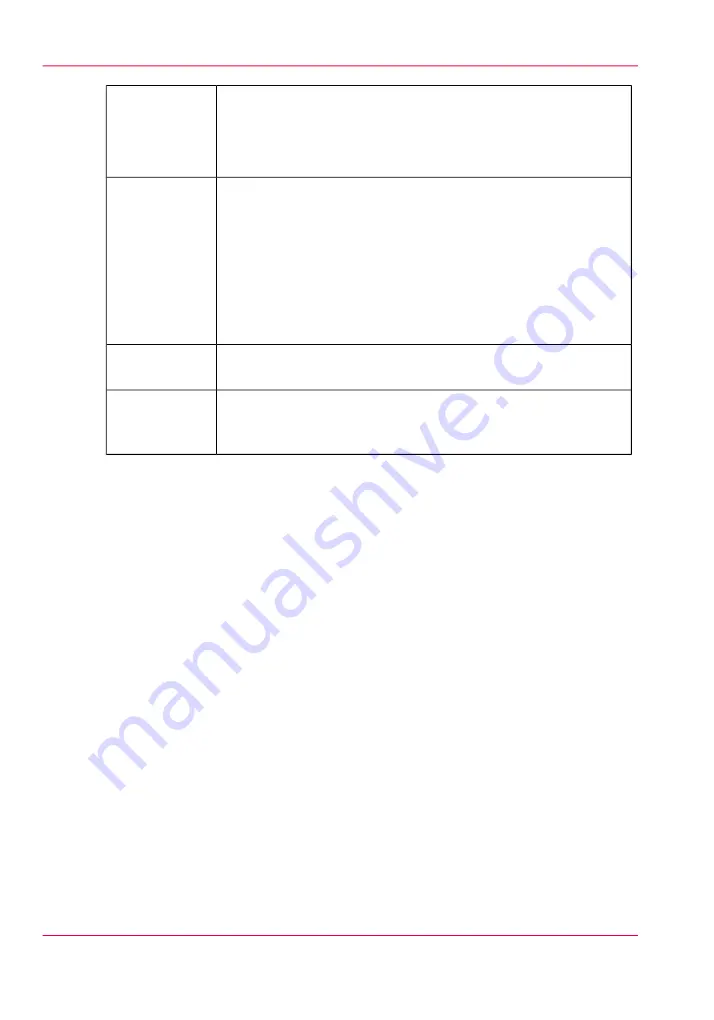
The command can do following actions depending on context:
■
Puts an active job on hold.
■
Waits until the printer finishes a currently printing copy and
puts the job on hold.
Hold job
The command can do following actions depending on context:
■
Deactivates a selected active job by moving it to the inactive
list. Note that Special Prints will not move to the inactive list.
■
Cancels a currently printing job and moves it to the inactive
list. Note that the first click cancels the print, but the carriage
will continue to apply curing passes so that the ink cures prop-
erly. A second click terminates the print job immediately and
gives a warning about uncured ink.
Cancel job
Deletes a job from the printer. However, you cannot delete a job
that is currently printing.
Delete job
Process flatbed jobs toggle command - Allows printer to process
flatbed jobs. This must be selected to enable flatbed printing when
the printer is booted or after re-setting the printer due to an error.
Flatbed icon
Chapter 4 - How to Navigate the User Interface
54
Print Job Control Module
Summary of Contents for Arizona 550 GT
Page 1: ...Océ Arizona 550 GT User Manual Version 1 0 Revision B Océ User Manual ...
Page 6: ...6 Contents ...
Page 7: ...Chapter 1 Introduction ...
Page 15: ...Chapter 2 Product Overview ...
Page 19: ...Chapter 3 Safety Information ...
Page 43: ...Chapter 4 How to Navigate the User Interface ...
Page 71: ...Chapter 5 How to Operate the Océ Arizona 550 GT ...
Page 101: ...Chapter 6 How to Operate the Roll Media Option ...
Page 135: ...Chapter 7 How to Use the Static Suppression Upgrade Kit ...
Page 139: ...Chapter 8 How to Work With White Ink ...
Page 179: ... 145 Parameters Chapter 8 How to Work With White Ink 179 How to Use Media Models ...
Page 196: ...Chapter 8 How to Work With White Ink 196 How to Create and Use Quick Sets ...
Page 197: ...Chapter 9 Ink System Management ...
Page 205: ...Chapter 10 Error Handling and Trou bleshooting ...
Page 209: ...Chapter 11 Printer Maintenance ...
















































