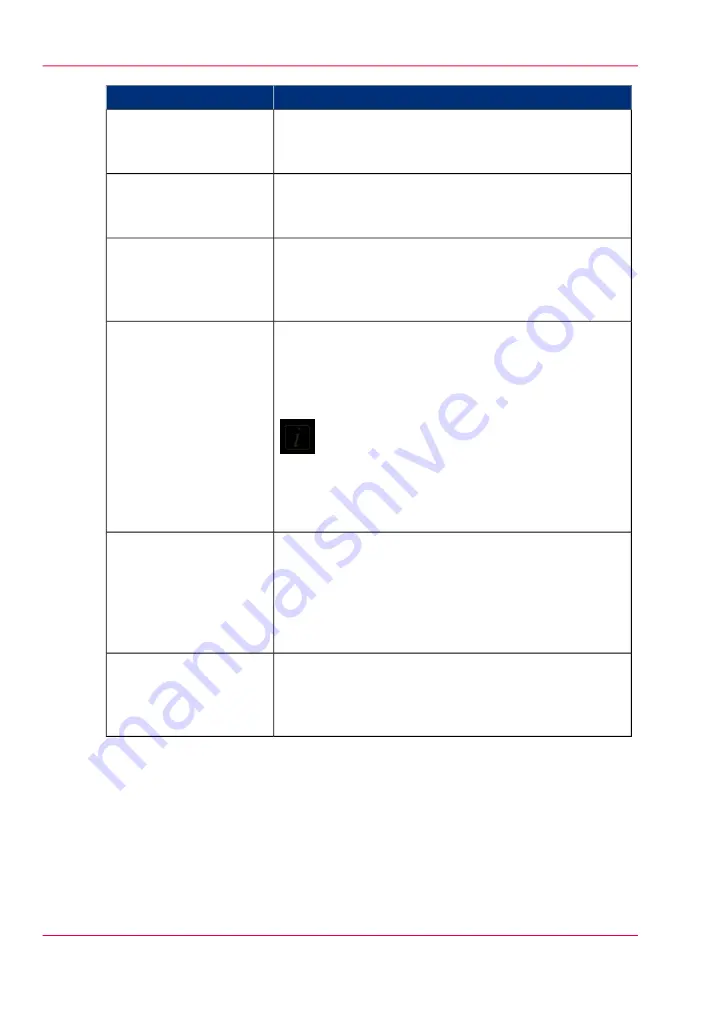
Function
Component
These locks hold the media core in place on the media
shafts. Use the supplied 5mm hex key to lock and unlock
the media core at the right end of the media shaft.
8) Media Core Locks
Provides constant tension for loaded media (located be-
hind the lower media shaft). The bar provides tension to
ensure steady movement of the media.
9) Media Tension Bar
The Carriage Guard protects the Operator from exposure
to UV light and it also protects the lamps and the carriage
by stopping all motion if it encounters an obstacle in the
path of the carriage.
10) Carriage Guard
The capstan is a large roller that is coated in precision
ground rubber. A high resolution encoder is mounted at
one end. A brake is installed at the opposite end to stop
media drift while imaging.
Note:
The capstan must always be clean and smooth.
Always clean any kind of debris that might collect
on it, especially UV inks (See Maintenance sec-
tion for cleaning instructions).
11) Capstan
The top surface of the platen is populated with vacuum
holes. The underside is relatively closed in order to
maintain a negative pressure inside the platen. A series of
fans on the bottom of the platen create the negative
pressure that helps to hold the media in place while an
image is printed.
12) Platen
Maintains alignment of the media on the take-up shaft.
It is spring-loaded to prevent drift or skewing of the me-
dia. The gimbal is located between the platen and the
take-up shaft.
13) Gimbal
Chapter 6 - How to Operate the Roll Media Option
104
Roll Media Option Hardware
Summary of Contents for Arizona 550 GT
Page 1: ...Océ Arizona 550 GT User Manual Version 1 0 Revision B Océ User Manual ...
Page 6: ...6 Contents ...
Page 7: ...Chapter 1 Introduction ...
Page 15: ...Chapter 2 Product Overview ...
Page 19: ...Chapter 3 Safety Information ...
Page 43: ...Chapter 4 How to Navigate the User Interface ...
Page 71: ...Chapter 5 How to Operate the Océ Arizona 550 GT ...
Page 101: ...Chapter 6 How to Operate the Roll Media Option ...
Page 135: ...Chapter 7 How to Use the Static Suppression Upgrade Kit ...
Page 139: ...Chapter 8 How to Work With White Ink ...
Page 179: ... 145 Parameters Chapter 8 How to Work With White Ink 179 How to Use Media Models ...
Page 196: ...Chapter 8 How to Work With White Ink 196 How to Create and Use Quick Sets ...
Page 197: ...Chapter 9 Ink System Management ...
Page 205: ...Chapter 10 Error Handling and Trou bleshooting ...
Page 209: ...Chapter 11 Printer Maintenance ...
















































