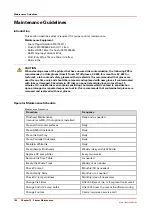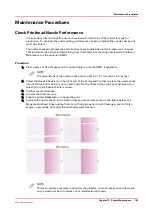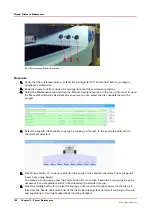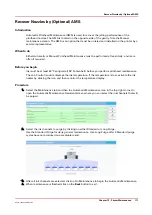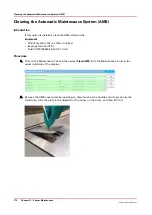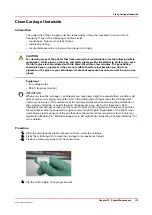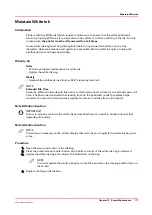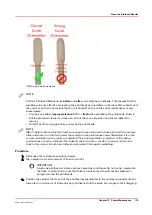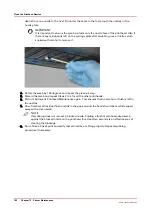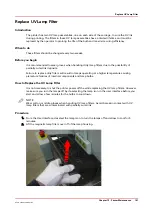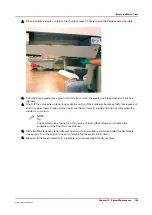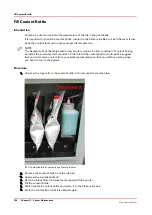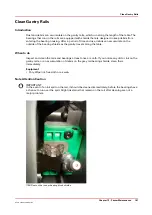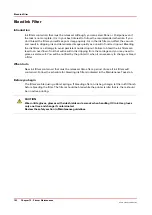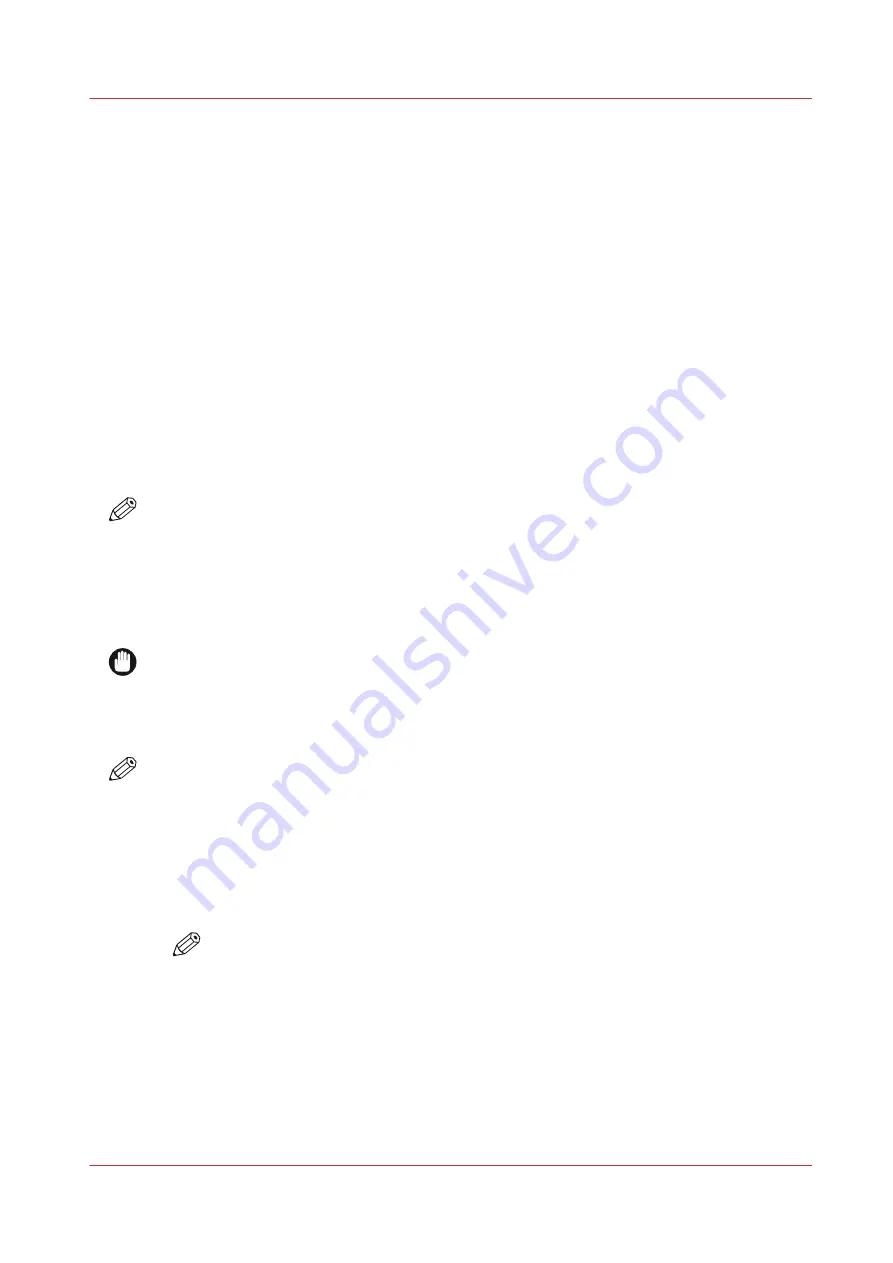
Maintain White Ink
Introduction
Printers with the White Ink Option require maintenance to ensure that the white printheads
function properly. White ink is re-circulated in the system to limit any settling of the ink. For this
to take place,
the printer must be left powered On at all times
.
A new white ink bag must be gently agitated before it is connected and then once a day
thereafter. Daily maintenance and agitation is essential with the white ink option to keep the
printheads clear and operating reliably.
When to do
Daily
• Perform printhead maintenance for white ink.
• Agitate the white ink bag.
Weekly
• Swab white printheads (use flush or 99.9% isopropyl alcohol).
NOTE
Extended Idle Time
Swab the White printheads with flush prior to letting the printer sit idle for an extended period of
time. It has been demonstrated that leaving flush on the printhead nozzle face plates helps
minimize the amount of maintenance required to recover nozzles after an idle period.
Note Attention Caution
IMPORTANT
Failure to properly maintain the white ink as described here can result in nozzle dropouts that
degrade print quality.
Note Attention Caution
NOTE
You will see a message on the printer display that reminds you to agitate the white ink bag once
a day.
Procedure
1.
Open the clear plastic door of the Ink Bay.
2.
Press the quick-release coupler button at the bottom corner of the white ink bag to release it.
3.
Agitate the white ink bag according to the illustration on the bag.
NOTE
You must agitate the white ink bag for at least 5 seconds or the message will remain on
the screen.
4.
Replace the bag in the Ink Bay.
Maintain White Ink
Chapter 12 - Printer Maintenance
177
Océ Arizona 1200 Series
Summary of Contents for arizona 1240 GT
Page 1: ...User guide Oc Arizona 1200 Series Revision 3010121377...
Page 6: ...Contents 6 Oc Arizona 1200 Series...
Page 7: ...Chapter 1 Introduction...
Page 11: ...Chapter 2 Product Compliance...
Page 15: ...Chapter 3 Safety Information...
Page 34: ...Roll Media Safety Awareness 34 Chapter 3 Safety Information Oc Arizona 1200 Series...
Page 35: ...Chapter 4 How to Navigate the User Interface...
Page 56: ...Software Update Module 56 Chapter 4 How to Navigate the User Interface Oc Arizona 1200 Series...
Page 57: ...Chapter 5 How to Operate Your Oc Arizona Printer...
Page 78: ...Media Registration 78 Chapter 5 How to Operate Your Oc Arizona Printer Oc Arizona 1200 Series...
Page 79: ...Chapter 6 Operating the Oc Arizona 1200 XT...
Page 85: ...Chapter 7 Roll Media Option...
Page 109: ...Chapter 8 Static Suppression Option...
Page 113: ...Chapter 9 How to Manage a White Ink Workflow...
Page 157: ...Chapter 10 Ink System Management...
Page 161: ...Chapter 11 Troubleshooting...
Page 163: ...Chapter 12 Printer Maintenance...
Page 207: ...Appendix A Application Information...