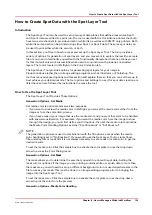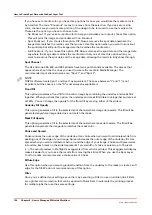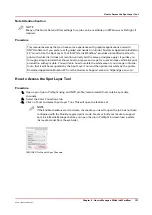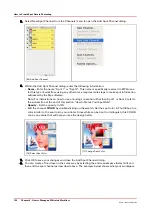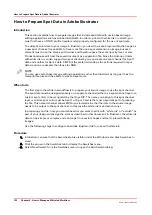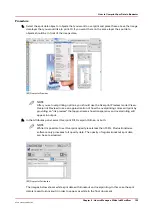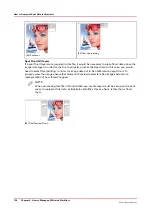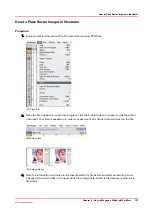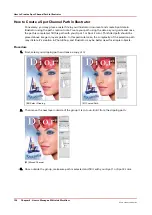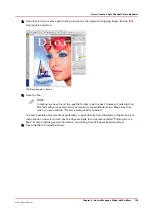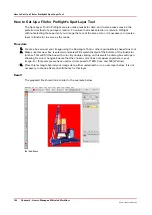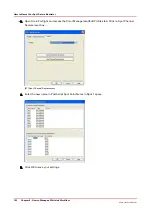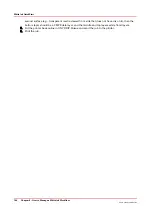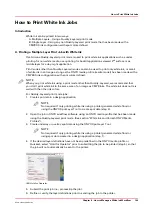How to Create a Spot Channel Path in Illustrator
Conversely, you may place a raster file in your Illustrator document and create Spot data in
Illustrator using the path creation tools. Create your path using the data as your guide and once
the path is completed, fill this path with your Spot 1 or Spot 2 color. This filled path should be
placed above image in layers palette. In this particular case, the complexity of the selection path
may dictate it's creation in PhotoShop, and Illustrator may be better used for simpler objects.
Procedure
1.
First, select your clipping path and make a copy of it.
[90] Select Clipping
[91] Copied Path
2.
Then move the new layer outside of the group it is in to un-link it from the clipping path.
[92] Moved Channel
3.
Once outside the group, make sure path is selected and fill it with your Spot 1 or Spot 2 color.
How to Create a Spot Channel Path in Illustrator
138
Chapter 9 - How to Manage a White Ink Workflow
Océ Arizona 1200 Series
Summary of Contents for arizona 1240 GT
Page 1: ...User guide Oc Arizona 1200 Series Revision 3010121377...
Page 6: ...Contents 6 Oc Arizona 1200 Series...
Page 7: ...Chapter 1 Introduction...
Page 11: ...Chapter 2 Product Compliance...
Page 15: ...Chapter 3 Safety Information...
Page 34: ...Roll Media Safety Awareness 34 Chapter 3 Safety Information Oc Arizona 1200 Series...
Page 35: ...Chapter 4 How to Navigate the User Interface...
Page 56: ...Software Update Module 56 Chapter 4 How to Navigate the User Interface Oc Arizona 1200 Series...
Page 57: ...Chapter 5 How to Operate Your Oc Arizona Printer...
Page 78: ...Media Registration 78 Chapter 5 How to Operate Your Oc Arizona Printer Oc Arizona 1200 Series...
Page 79: ...Chapter 6 Operating the Oc Arizona 1200 XT...
Page 85: ...Chapter 7 Roll Media Option...
Page 109: ...Chapter 8 Static Suppression Option...
Page 113: ...Chapter 9 How to Manage a White Ink Workflow...
Page 157: ...Chapter 10 Ink System Management...
Page 161: ...Chapter 11 Troubleshooting...
Page 163: ...Chapter 12 Printer Maintenance...
Page 207: ...Appendix A Application Information...