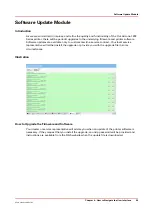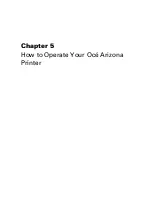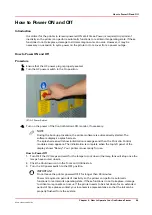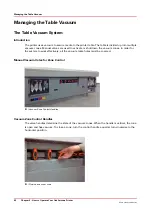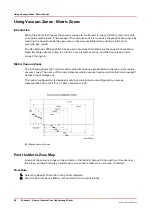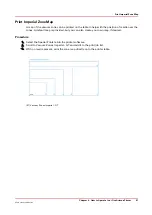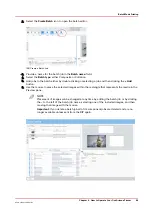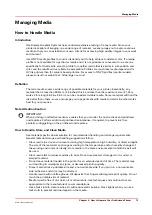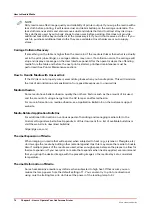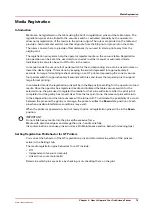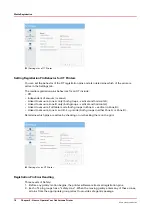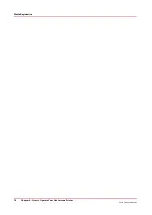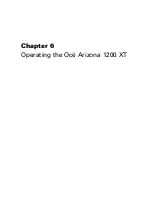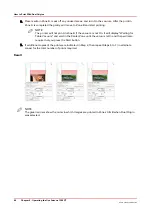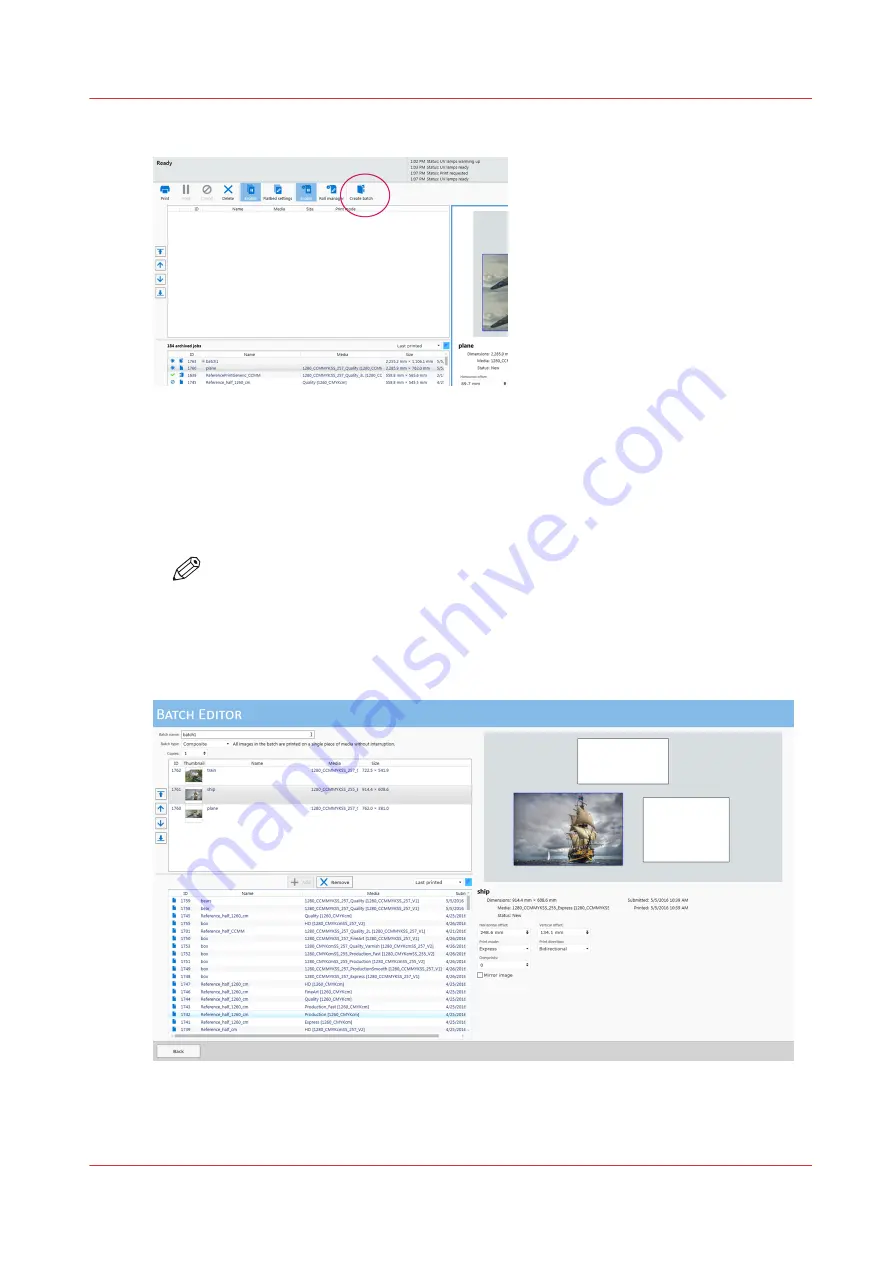
2.
Select the
Create Batch
icon to open the batch editor.
[38] Create a Batch Job
3.
Provide a name for the batch job in the
Batch name:
field.
4.
Select the
Batch type
: either Composite or Collation
5.
Add jobs to the batch either by double-clicking or selecting a job and then clicking the
+ Add
button.
6.
Use the mouse to place the selected images within the rectangle that represents the media in the
Preview pane.
NOTE
Placement of images can be changed at any time by editing the batch job or by clicking
the + to the left of the batch job name, selecting one of the included images, and then
moving that image with the mouse.
Important
: If you delete a batch job all of its component jobs are deleted and are no
longer available unless sent from the RIP again.
Batch Mode Printing
Chapter 5 - How to Operate Your Océ Arizona Printer
69
Océ Arizona 1200 Series
Summary of Contents for arizona 1240 GT
Page 1: ...User guide Oc Arizona 1200 Series Revision 3010121377...
Page 6: ...Contents 6 Oc Arizona 1200 Series...
Page 7: ...Chapter 1 Introduction...
Page 11: ...Chapter 2 Product Compliance...
Page 15: ...Chapter 3 Safety Information...
Page 34: ...Roll Media Safety Awareness 34 Chapter 3 Safety Information Oc Arizona 1200 Series...
Page 35: ...Chapter 4 How to Navigate the User Interface...
Page 56: ...Software Update Module 56 Chapter 4 How to Navigate the User Interface Oc Arizona 1200 Series...
Page 57: ...Chapter 5 How to Operate Your Oc Arizona Printer...
Page 78: ...Media Registration 78 Chapter 5 How to Operate Your Oc Arizona Printer Oc Arizona 1200 Series...
Page 79: ...Chapter 6 Operating the Oc Arizona 1200 XT...
Page 85: ...Chapter 7 Roll Media Option...
Page 109: ...Chapter 8 Static Suppression Option...
Page 113: ...Chapter 9 How to Manage a White Ink Workflow...
Page 157: ...Chapter 10 Ink System Management...
Page 161: ...Chapter 11 Troubleshooting...
Page 163: ...Chapter 12 Printer Maintenance...
Page 207: ...Appendix A Application Information...