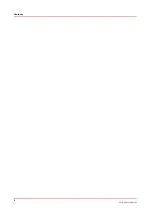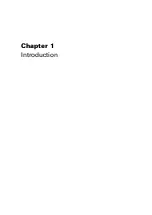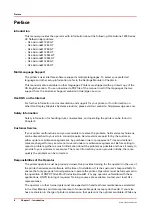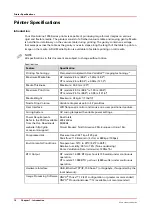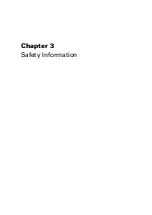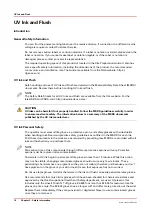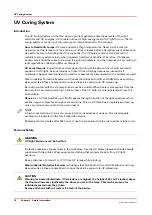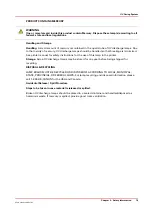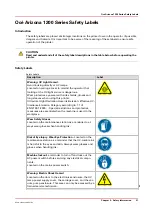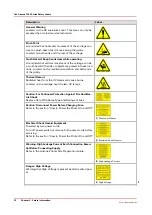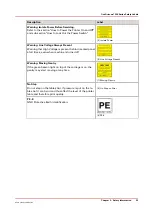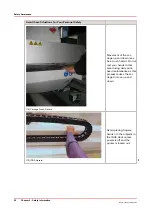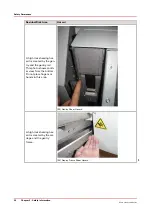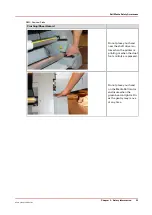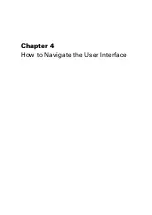Safety Interlock System
Introduction
The printer has three Emergency-Stop buttons. The Maintenance Station drawer is part of the
safety interlock system. A beacon light indicates the status of the safety system and the printer.
Components of the Interlock System
Emergency Stop Buttons:
These are located on the Operator Control Station, and on each end of the Gantry. Activating an
Emergency-Stop button stops all printer motion and turns off the UV curing system.
To re-activate the printer after you press an Emergency Stop button, turn the button counter-
clockwise. Upon release of the button, no motion can be initiated without acknowledgment of the
Operator from the Control Station.
Maintenance Station Interlock Function:
The Maintenance Station is located under the carriage and provides access to perform Printhead
Maintenance and swab printheads. Carriage and Gantry motion motors are disabled and UV
lamps are turned off (if they were On), when the station drawer is open. The Interlock system is
automatically reset when the drawer is closed.
Beacon Light Status
A green beacon light is mounted to the top surface of the printer carriage. The purpose of this
light is to indicate basic printer status to the operator.
Beacon off:
indicates the printer can be approached without caution. The machine cannot initiate
movement since the interlock Safety System has disabled all motion and hazardous hardware.
Beacon on:
indicates the printer is powered up and ready to initiate motion. This tells an operator
to approach the machine with caution, because it can initiate motion at any moment.
Safety Interlock System
20
Chapter 3 - Safety Information
Océ Arizona 1200 Series
Summary of Contents for arizona 1240 GT
Page 1: ...User guide Oc Arizona 1200 Series Revision 3010121377...
Page 6: ...Contents 6 Oc Arizona 1200 Series...
Page 7: ...Chapter 1 Introduction...
Page 11: ...Chapter 2 Product Compliance...
Page 15: ...Chapter 3 Safety Information...
Page 34: ...Roll Media Safety Awareness 34 Chapter 3 Safety Information Oc Arizona 1200 Series...
Page 35: ...Chapter 4 How to Navigate the User Interface...
Page 56: ...Software Update Module 56 Chapter 4 How to Navigate the User Interface Oc Arizona 1200 Series...
Page 57: ...Chapter 5 How to Operate Your Oc Arizona Printer...
Page 78: ...Media Registration 78 Chapter 5 How to Operate Your Oc Arizona Printer Oc Arizona 1200 Series...
Page 79: ...Chapter 6 Operating the Oc Arizona 1200 XT...
Page 85: ...Chapter 7 Roll Media Option...
Page 109: ...Chapter 8 Static Suppression Option...
Page 113: ...Chapter 9 How to Manage a White Ink Workflow...
Page 157: ...Chapter 10 Ink System Management...
Page 161: ...Chapter 11 Troubleshooting...
Page 163: ...Chapter 12 Printer Maintenance...
Page 207: ...Appendix A Application Information...