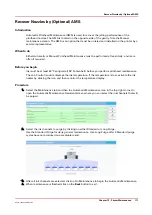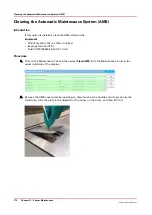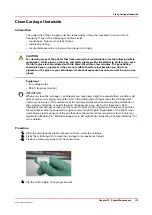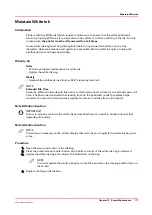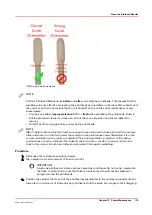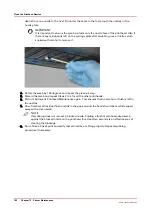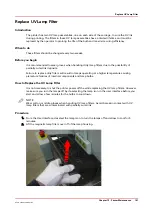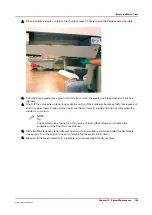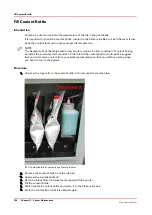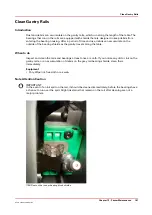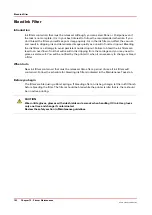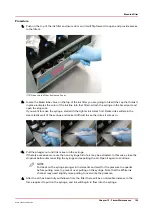2.
Place a suitable empty container that holds at least 1.5 liters under the Purge waste tray drain.
3.
Turn the Purge waste tray spigot until it starts to drain the waste ink. Close it when all ink has
drained.
4.
Shut off the valve when ink no longer drains out (or if the container becomes full). Use a piece of
cloth or paper towel to wipe it clean as some ink can remain inside and drip out later when the
printer is in motion.
NOTE
Tip:
You can also use a funnel or a long piece of tubing that allows you to place the
container on the floor for convenience.
5.
Slide the Maintenance station drawer open and hold a suitable container under the Spit waste
tray spigot. Turn the spigot to open it and wait for the waste ink to drain.
6.
Dispose of the waste material in a suitable, environmentally-friendly manner.
Empty Ink Waste Trays
Chapter 12 - Printer Maintenance
185
Océ Arizona 1200 Series
Summary of Contents for arizona 1240 GT
Page 1: ...User guide Oc Arizona 1200 Series Revision 3010121377...
Page 6: ...Contents 6 Oc Arizona 1200 Series...
Page 7: ...Chapter 1 Introduction...
Page 11: ...Chapter 2 Product Compliance...
Page 15: ...Chapter 3 Safety Information...
Page 34: ...Roll Media Safety Awareness 34 Chapter 3 Safety Information Oc Arizona 1200 Series...
Page 35: ...Chapter 4 How to Navigate the User Interface...
Page 56: ...Software Update Module 56 Chapter 4 How to Navigate the User Interface Oc Arizona 1200 Series...
Page 57: ...Chapter 5 How to Operate Your Oc Arizona Printer...
Page 78: ...Media Registration 78 Chapter 5 How to Operate Your Oc Arizona Printer Oc Arizona 1200 Series...
Page 79: ...Chapter 6 Operating the Oc Arizona 1200 XT...
Page 85: ...Chapter 7 Roll Media Option...
Page 109: ...Chapter 8 Static Suppression Option...
Page 113: ...Chapter 9 How to Manage a White Ink Workflow...
Page 157: ...Chapter 10 Ink System Management...
Page 161: ...Chapter 11 Troubleshooting...
Page 163: ...Chapter 12 Printer Maintenance...
Page 207: ...Appendix A Application Information...