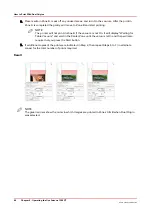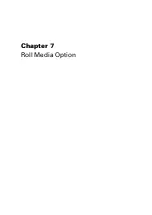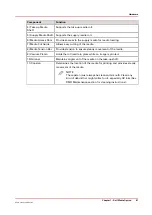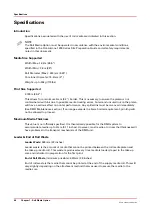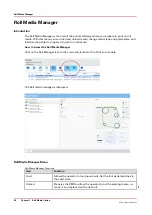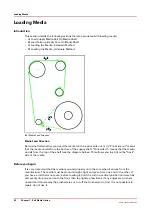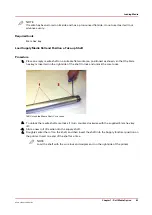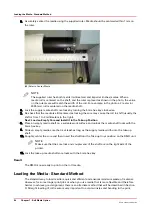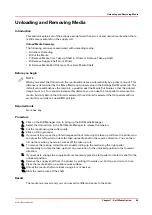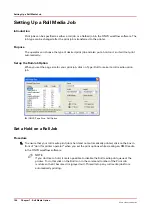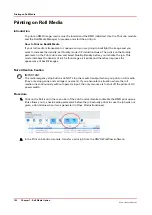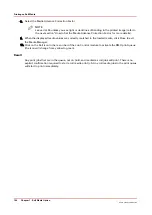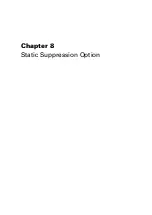especially on longer print job runs. If you want to ensure that a media is loaded straight or if you
see an inverted light/dark banding across the media, we recommend the alternative method.
Procedure
1.
Select the Load icon from the Roll Media Manager.
2.
If you are going to print with "Print Side In", click the icon in the Roll Media manager ("Print Side
Out" is the default so you do not need to select it unless you have previously used Print Side In).
Note that the icon toggles from one choice to the other when you click it.
NOTE
For Print Side Out, the media unrolls from the bottom the supply shaft.
For Print Side In, the media unrolls from the top of the supply shaft.
3.
Wait for the gantry to move part way across the table.
4.
Thread the media under the media tension bar (Note that the media is threaded for Print Side Out
in the photo below). Pay out media with the foot pedal as required.
[47] Thread Media Under Tension Bar (Print side out)
5.
Open the media access door at the top of the Roll Media unit, then reach down through the open
door to grasp the media and feed it up and over until it reaches the take-up roll.
[48] Feed Media Through Access Door
Loading the Media - Standard Method
Chapter 7 - Roll Media Option
95
Océ Arizona 1200 Series
Summary of Contents for arizona 1240 GT
Page 1: ...User guide Oc Arizona 1200 Series Revision 3010121377...
Page 6: ...Contents 6 Oc Arizona 1200 Series...
Page 7: ...Chapter 1 Introduction...
Page 11: ...Chapter 2 Product Compliance...
Page 15: ...Chapter 3 Safety Information...
Page 34: ...Roll Media Safety Awareness 34 Chapter 3 Safety Information Oc Arizona 1200 Series...
Page 35: ...Chapter 4 How to Navigate the User Interface...
Page 56: ...Software Update Module 56 Chapter 4 How to Navigate the User Interface Oc Arizona 1200 Series...
Page 57: ...Chapter 5 How to Operate Your Oc Arizona Printer...
Page 78: ...Media Registration 78 Chapter 5 How to Operate Your Oc Arizona Printer Oc Arizona 1200 Series...
Page 79: ...Chapter 6 Operating the Oc Arizona 1200 XT...
Page 85: ...Chapter 7 Roll Media Option...
Page 109: ...Chapter 8 Static Suppression Option...
Page 113: ...Chapter 9 How to Manage a White Ink Workflow...
Page 157: ...Chapter 10 Ink System Management...
Page 161: ...Chapter 11 Troubleshooting...
Page 163: ...Chapter 12 Printer Maintenance...
Page 207: ...Appendix A Application Information...