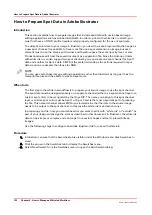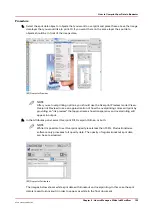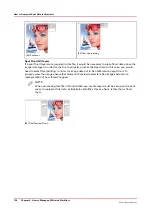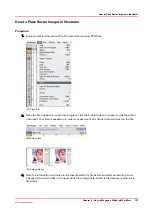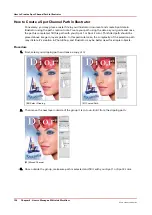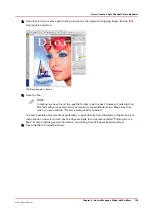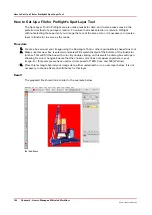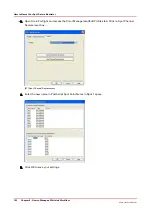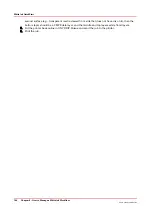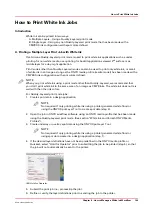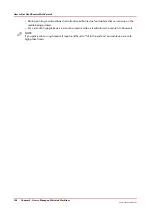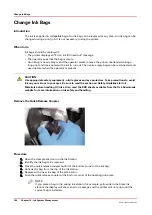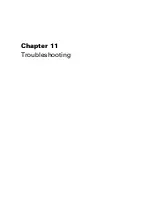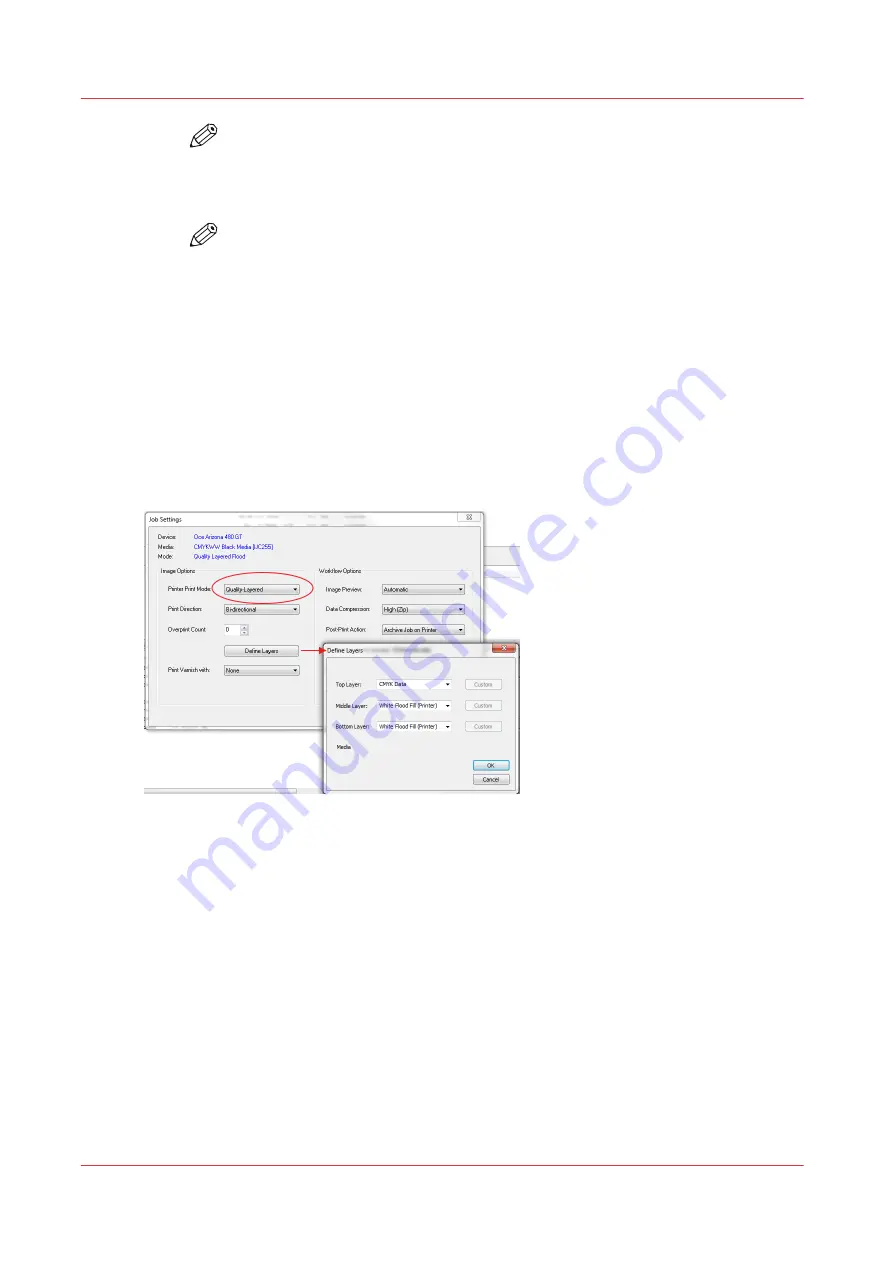
NOTE
Optional - not required if the layer definitions were correctly specified in the ONYX
profile or quickset.
7. Send the job to the printer and then print it.
NOTE
To preview the layer order of the job on the printer, click Layers for the job in the
printer software UI.
Configuring Quality-Layered Print Mode To Print White Ink
The Quality-Layered print mode can be used to print three, two, or one layer of image data or
printer generated flood data. All layers are independent of each other.
Where to Define Layers
Quality-Layered layers are defined in ONYX media - mode options, but may be optionally
overridden within a Quick Set - Media Options, and optionally overridden on a per job basis by
modifying the printer settings of a processed job in RIP Queue - right click the job and edit print
settings. Editing the print settings for a job displays the following dialog:
Layer Definitions
The layers are identified as bottom, middle and top. The bottom layer is printed first (if it is not
empty) and the top layer is printed last (if it is not empty).
Use the layer indicated to print the following white ink applications:
Under-printing white ink for non-white media
• Top - CMYK
• Middle - W (spot data or printer generated flood)
• Bottom – W (spot data or printer generated flood)
Over-printing white ink for backlit applications viewed 2
nd
surface
• Top - W (spot data or printer generated flood)
• Middle - CMYK (mirrored)
• Bottom – CMYK (mirrored)
Print white ink for middle layer for a day-night application viewed 2
nd
surface
• Top - CMYK (mirrored)
How to Print White Ink Jobs
146
Chapter 9 - How to Manage a White Ink Workflow
Océ Arizona 1200 Series
Summary of Contents for arizona 1240 GT
Page 1: ...User guide Oc Arizona 1200 Series Revision 3010121377...
Page 6: ...Contents 6 Oc Arizona 1200 Series...
Page 7: ...Chapter 1 Introduction...
Page 11: ...Chapter 2 Product Compliance...
Page 15: ...Chapter 3 Safety Information...
Page 34: ...Roll Media Safety Awareness 34 Chapter 3 Safety Information Oc Arizona 1200 Series...
Page 35: ...Chapter 4 How to Navigate the User Interface...
Page 56: ...Software Update Module 56 Chapter 4 How to Navigate the User Interface Oc Arizona 1200 Series...
Page 57: ...Chapter 5 How to Operate Your Oc Arizona Printer...
Page 78: ...Media Registration 78 Chapter 5 How to Operate Your Oc Arizona Printer Oc Arizona 1200 Series...
Page 79: ...Chapter 6 Operating the Oc Arizona 1200 XT...
Page 85: ...Chapter 7 Roll Media Option...
Page 109: ...Chapter 8 Static Suppression Option...
Page 113: ...Chapter 9 How to Manage a White Ink Workflow...
Page 157: ...Chapter 10 Ink System Management...
Page 161: ...Chapter 11 Troubleshooting...
Page 163: ...Chapter 12 Printer Maintenance...
Page 207: ...Appendix A Application Information...