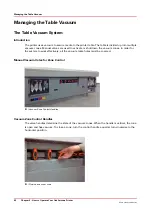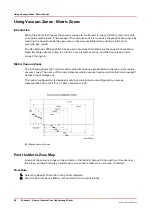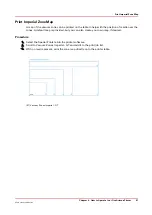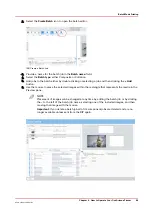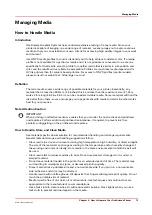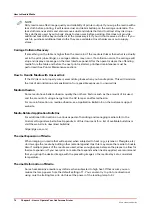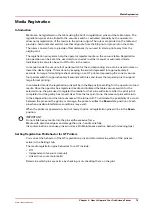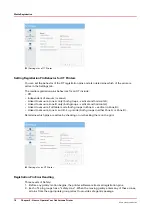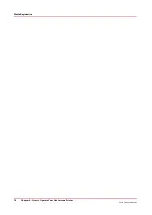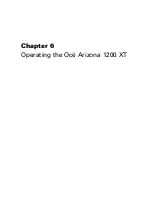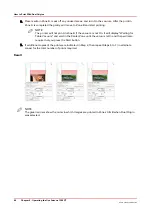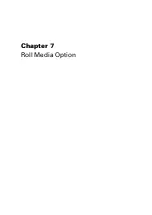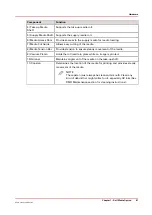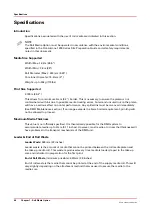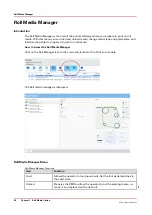Media Registration
Introduction
Media can be registered on the table using the built-in registration pins and the table rulers. The
registration pins can be linked to the vacuum switch or activated manually by the operator to
allow quick registration of the media to the printer origin. The rulers are printed on the table and
provide a horizontal and vertical rule that originate from the 0,0 print origin point on the table.
The rulers can also help to provide offset distances if you need to start a print away from the
origin point.
The registration pin system help the operator register media on the vacuum table. Registration
pin operation can be set at the user interface to work in either manual or automated mode.
Individual pins can also be set to Off or On in the menu.
In manual mode the vacuum foot pedal switch for the corresponding zone can be used to raise or
lower the desired pins. This is done by keeping the switch depressed for approximately 2
seconds. For large format single sheet printing on an XT printer, depressing the zone A vacuum
foot pedal switch for approximately 4 seconds will raise and lower the required pins to support
large format printing.
In automated mode the registration pins will be in the
Up
position waiting for the operator to load
media. Once the operator has registered media and initiated the table vacuum switch for the
selected zone, the pins used to register the media for that zone will retract. After the print job is
completed and the gantry has moved clear from the last print zone, the relevant pins will return
to their
Up
position and the table vacuum will be turned off. To eliminate the possibility of a crash
between the pins and the gantry or carriage, the printer verifies the
Down
state position of each
pin when possible interference conditions may exist.
When the printer is powered on, but not ready to print, all registration pins will be in the
Down
position.
IMPORTANT
Do not slide heavy media into the pins with excessive force.
Media with abrasive edges can damage the pins - handle carefully.
Ink contamination can cause pins errors (see Pin Maintenance section below for cleaning tips).
Setting Registration Pin Behavior for GT Printers
You can set the behavior of the GT registration pins and also determine which of the pins are
active in the Settings tab.
The media registration pins behaviors for a GT include:
• Off
• Independent of vacuum (manual)
• Linked to vacuum (automatic)
Determine which pins are active by checking or un-checking them on the grid.
Media Registration
Chapter 5 - How to Operate Your Océ Arizona Printer
75
Océ Arizona 1200 Series
Summary of Contents for arizona 1240 GT
Page 1: ...User guide Oc Arizona 1200 Series Revision 3010121377...
Page 6: ...Contents 6 Oc Arizona 1200 Series...
Page 7: ...Chapter 1 Introduction...
Page 11: ...Chapter 2 Product Compliance...
Page 15: ...Chapter 3 Safety Information...
Page 34: ...Roll Media Safety Awareness 34 Chapter 3 Safety Information Oc Arizona 1200 Series...
Page 35: ...Chapter 4 How to Navigate the User Interface...
Page 56: ...Software Update Module 56 Chapter 4 How to Navigate the User Interface Oc Arizona 1200 Series...
Page 57: ...Chapter 5 How to Operate Your Oc Arizona Printer...
Page 78: ...Media Registration 78 Chapter 5 How to Operate Your Oc Arizona Printer Oc Arizona 1200 Series...
Page 79: ...Chapter 6 Operating the Oc Arizona 1200 XT...
Page 85: ...Chapter 7 Roll Media Option...
Page 109: ...Chapter 8 Static Suppression Option...
Page 113: ...Chapter 9 How to Manage a White Ink Workflow...
Page 157: ...Chapter 10 Ink System Management...
Page 161: ...Chapter 11 Troubleshooting...
Page 163: ...Chapter 12 Printer Maintenance...
Page 207: ...Appendix A Application Information...