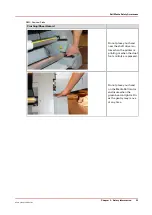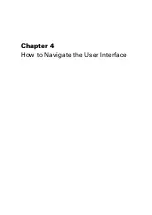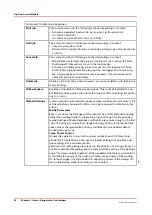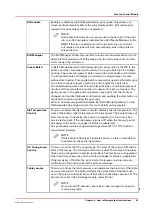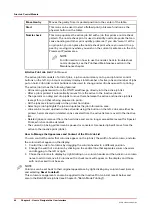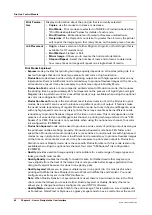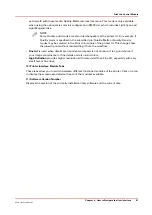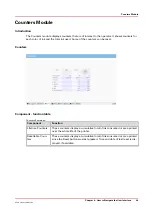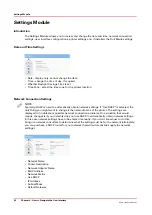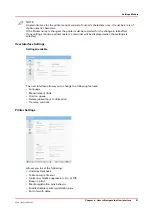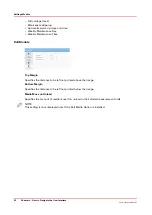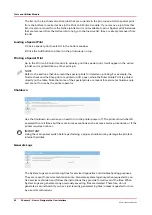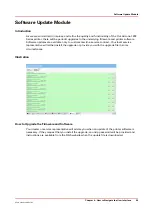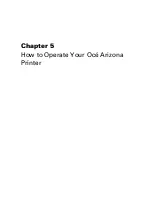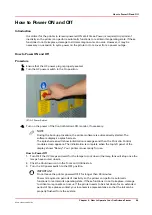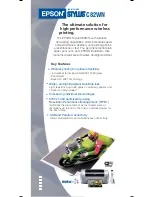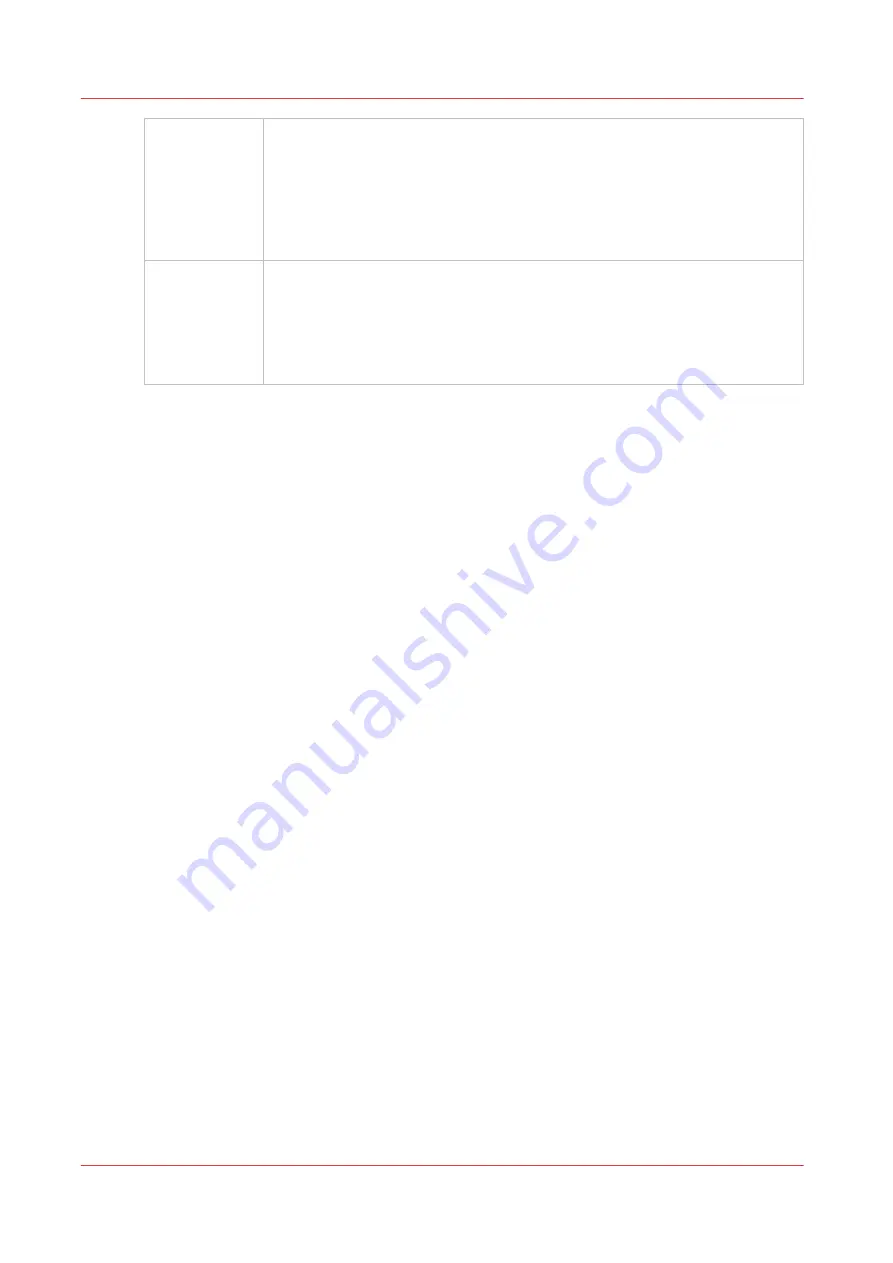
Print Parame‐
ters
Displays information about the print job that is currently selected:
•
Copies
- use the mouse to increase or decrease.
•
Print Mode
- Print modes are selected in THRIVE or ProductionHouse. See
"Print Modes Explained" below for details of each mode.
•
Print Direction
- Bidirectional and Forward or Reverse unidirectional.
•
Overprints
- If the Overprint count is set to greater than 0 (zero), the printer
will re-print the image again, that many times, on the same piece of media.
Job Placement
•
Origin
- allows selection of either Origin A, Origin B, or Dual Origin (this is
available for XT models only)
•
Print Method
- Flatbed or Roll.
•
Mirror Image
- Allows you to reverse the horizontal orientation.
•
Step and Repeat
- Select the number of rows and columns to determine
how many times an image will repeat on a single sheet of media.
Print Modes Explained
•
Express
mode provides fast printing but image quality depends on all nozzles jetting ink. It is
best with images that do not have large areas of solid color or high saturation.
•
Production
mode allows a wide variety of printing output. As with high-speed modes on any
inkjet printer, there is insufficient nozzle redundancy to produce flawless images all the time on
all media. As a result, it may be necessary to print some output in Quality Mode.
•
Production Fast
mode is a more compactly printed variant of Production mode, that reduces
the printing time by approximately 25% but depends on the presence of Light Cyan and Light
Magenta inks in pallet to work. As a result this mode is only available when using the optional
six color ink configuration (CMYKcm).
•
Production Smooth
mode is the smoothest, least textured version of all the Production print
modes. As a result it can be used to produce a significant portion of output. It features twice
the usual nozzle redundancy of regular Production mode, but only in Cyan and Magenta, so as
with any high-speed mode on any inkjet printer, there may sometimes be insufficient nozzle
redundancy to produce flawless images all the time on all media. This mode depends on the
presence of an extra Cyan and Magenta ink channel, a printing technique referred to as "CM-
Squared" or CM2. This mode is only available when using the optional six channel, four color
ink configuration (CCMMYK).
•
Production Squared
mode can be used to produce a wide variety of printing output as along as
the printhead nozzles are firing properly. Production-Squared mode has a 25% faster print
speed than Production-Smooth mode but is more sensitive to nozzle outs. As with high-speed
modes on any inkjet printer, there is insufficient nozzle redundancy to produce flawless images
all the time on all media. As a result, it may be necessary to print some output in Production-
Smooth mode or Quality mode. As is the case with Production-Smooth, this mode is also only
available when using the optional six channel, four color "CM-Squared" ink configuration
(CCMMYK).
•
Quality
provides excellent image quality and is suitable for a wide range of image types and
looks good with most media.
•
Quality-Density
doubles the density for backlit media. For flatbed media that may warp or
move slightly from the heat of the lamps, this mode provides better image registration than
doing an Overprint because it is done in one gantry pass.
•
Quality-Layered
allows you to place multiple layers in one print job. It is most useful when
printing with White Ink (see Chapter 9 How to Work with White Ink and Varnish). You must
configure any extra layers in the ONYX software.
Note
: When Quality Density or Layered mode is used, there is a pull-down menu in the Print
Job module that allows you to select either Quality-Layered or Quality-Density (the menu
allows you to change how it was configured in your ONYX software).
•
Quality-Matte
provides a matte finish to the entire image. This is helpful on some media such
as FomeCore, GatorPlast or Styrene as a glossy image tends to have a matte line at the end of
Print Job Control Module
46
Chapter 4 - How to Navigate the User Interface
Océ Arizona 1200 Series
Summary of Contents for arizona 1240 GT
Page 1: ...User guide Oc Arizona 1200 Series Revision 3010121377...
Page 6: ...Contents 6 Oc Arizona 1200 Series...
Page 7: ...Chapter 1 Introduction...
Page 11: ...Chapter 2 Product Compliance...
Page 15: ...Chapter 3 Safety Information...
Page 34: ...Roll Media Safety Awareness 34 Chapter 3 Safety Information Oc Arizona 1200 Series...
Page 35: ...Chapter 4 How to Navigate the User Interface...
Page 56: ...Software Update Module 56 Chapter 4 How to Navigate the User Interface Oc Arizona 1200 Series...
Page 57: ...Chapter 5 How to Operate Your Oc Arizona Printer...
Page 78: ...Media Registration 78 Chapter 5 How to Operate Your Oc Arizona Printer Oc Arizona 1200 Series...
Page 79: ...Chapter 6 Operating the Oc Arizona 1200 XT...
Page 85: ...Chapter 7 Roll Media Option...
Page 109: ...Chapter 8 Static Suppression Option...
Page 113: ...Chapter 9 How to Manage a White Ink Workflow...
Page 157: ...Chapter 10 Ink System Management...
Page 161: ...Chapter 11 Troubleshooting...
Page 163: ...Chapter 12 Printer Maintenance...
Page 207: ...Appendix A Application Information...