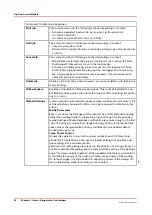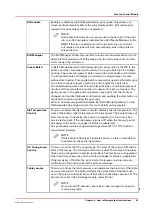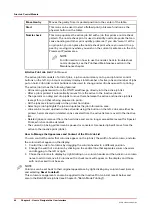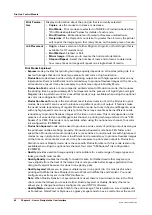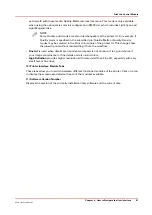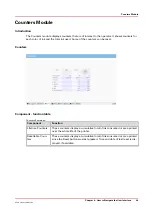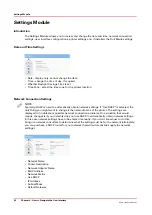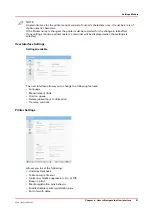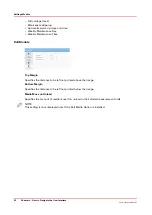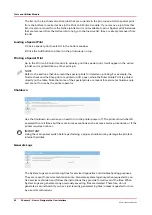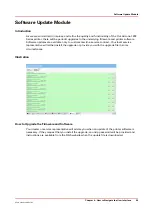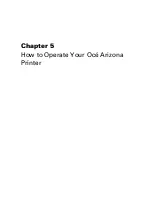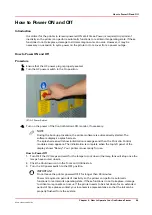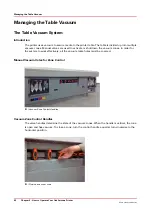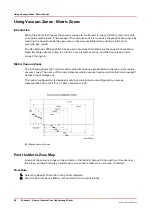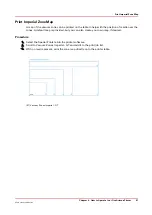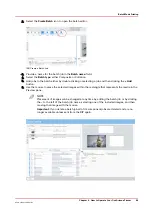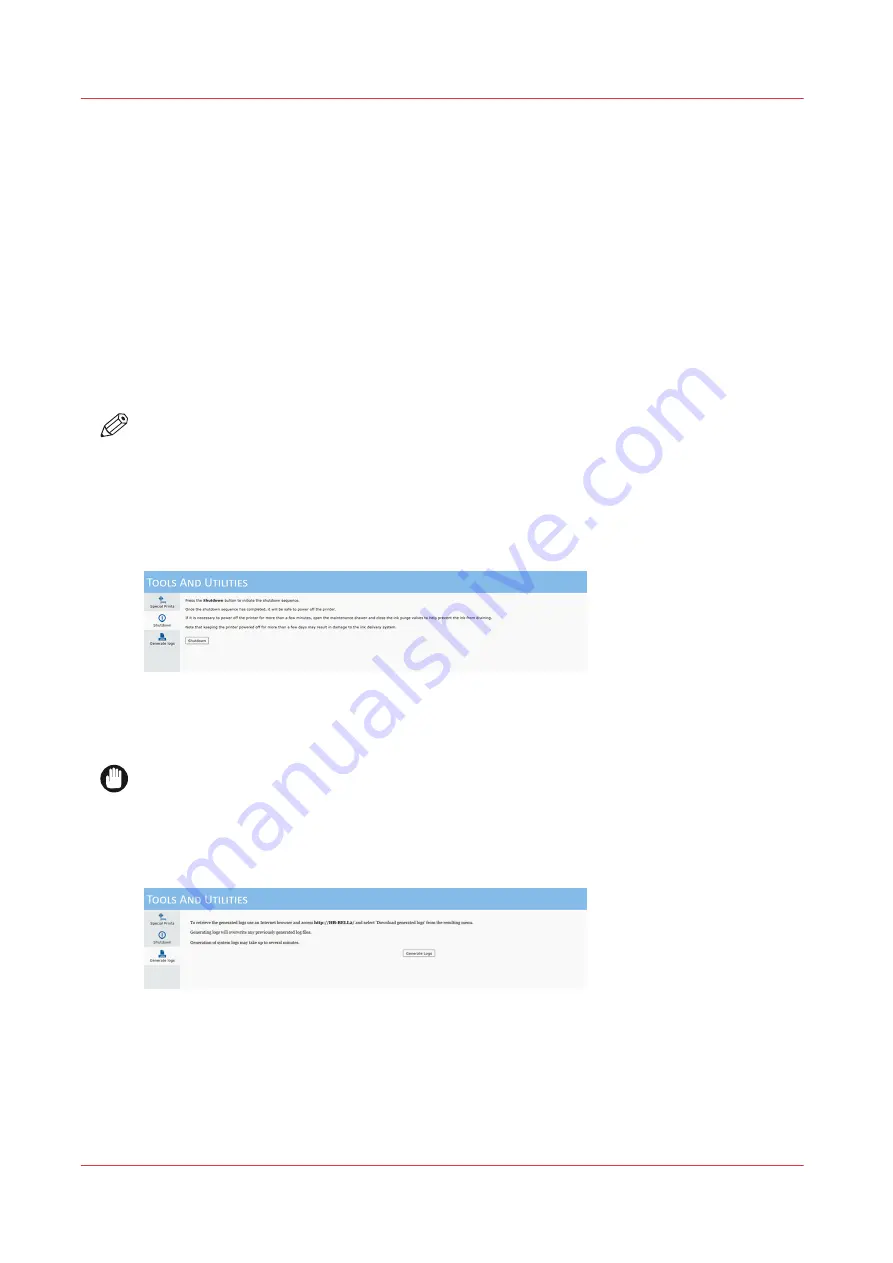
The list on the top shows all active jobs that are currently in the print queue. Add a special print
from the bottom to make it active in the Print Job Control module. If you remove a job from this
list, it is also removed from the Active job list and is not available to print. Special print instances
that are removed from the Active list do not go to the Inactive list; they are simply removed from
the list.
Loading a Special Print
1) Click a special print to select it in the bottom window.
2) Click the Add button to place it in the print queue on top.
Printing a Special Print
Go to the Print Job Control module to actually print the special print. It will appear in the active
job list and is printed like any other print job.
NOTE
Refer to the sections that document the special prints for details on printing. For example, the
Nozzle check and the Ship print are printed on I/O paper, while the Ruler Guide Print is printed
directly on the table. Note that some of the special prints are meant for service technicians only
and are not for use by the printer operator.
Shutdown
Use the Shutdown icon when you need to turn the printer power off. The printer should be left
powered On at all times but there are some exceptions such as some service procedures, or if the
printer requires a reboot.
IMPORTANT
Using the main power switch before performing a proper shutdown may damage the printer's
internal hard disk.
Generate Logs
The System Logs are raw data log files for service diagnostics and troubleshooting purposes.
They are meant for service technicians only. Generate system logs only when requested by an
Océ service technician and follow the instructions they provide for retrieval of the files. When
System Logs are generated, any previously saved log files are deleted. Therefore, do not
generate a second batch if you have just recently generated log files (unless requested to do so
by a service technician).
Tools and Utilities Module
54
Chapter 4 - How to Navigate the User Interface
Océ Arizona 1200 Series
Summary of Contents for arizona 1240 GT
Page 1: ...User guide Oc Arizona 1200 Series Revision 3010121377...
Page 6: ...Contents 6 Oc Arizona 1200 Series...
Page 7: ...Chapter 1 Introduction...
Page 11: ...Chapter 2 Product Compliance...
Page 15: ...Chapter 3 Safety Information...
Page 34: ...Roll Media Safety Awareness 34 Chapter 3 Safety Information Oc Arizona 1200 Series...
Page 35: ...Chapter 4 How to Navigate the User Interface...
Page 56: ...Software Update Module 56 Chapter 4 How to Navigate the User Interface Oc Arizona 1200 Series...
Page 57: ...Chapter 5 How to Operate Your Oc Arizona Printer...
Page 78: ...Media Registration 78 Chapter 5 How to Operate Your Oc Arizona Printer Oc Arizona 1200 Series...
Page 79: ...Chapter 6 Operating the Oc Arizona 1200 XT...
Page 85: ...Chapter 7 Roll Media Option...
Page 109: ...Chapter 8 Static Suppression Option...
Page 113: ...Chapter 9 How to Manage a White Ink Workflow...
Page 157: ...Chapter 10 Ink System Management...
Page 161: ...Chapter 11 Troubleshooting...
Page 163: ...Chapter 12 Printer Maintenance...
Page 207: ...Appendix A Application Information...