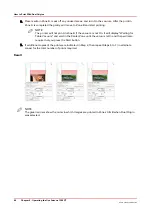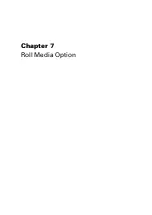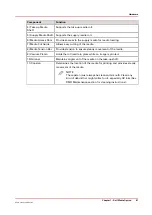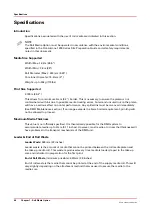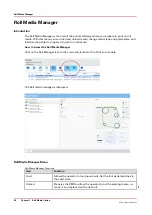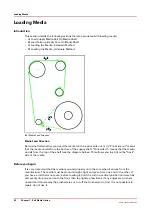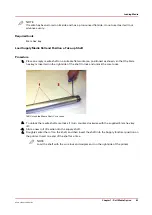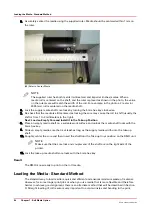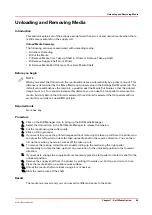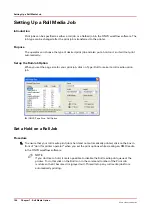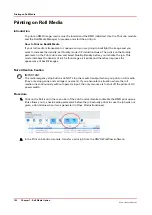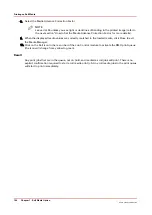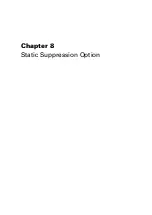5.
Accurately center the media using the supplied ruler. Media should be centered within 1mm on
the ruler.
[46] Ruler to Center Media
NOTE
The supplied ruler has both metric (millimeters) and imperial (inches) scales. When a
media roll is centered on the shaft, and the ruler is placed as shown in the photo, the value
on the ruler scale will match the width of the roll. For example, in the photo a 2 meter (or
2000mm) roll is centered on the media shaft.
6.
Lock the supply media shaft core locks by turning the 5mm hex key clock-wise.
7.
Re-check that the media is still centered as locking the core may cause the roll to shift (usually the
shift is from 1 to 2 millimeters to the right).
Next: Load an Empty Core and Install it in the Take-up Position
8.
Place an empty media shaft on a suitable work surface and unlock the media shaft locks with the
5mm hex key.
9.
Slide an empty media core that is at least as long as the supply media width onto the take-up
shaft.
10.
Roughly center the core and then insert the shaft into the Take-up (top) position on the RMO unit.
NOTE
Make sure that the core lock and coupler end of the shaft are on the right side of the
printer.
11.
Lock the take-up media shaft core locks with the 5mm hex key.
Result
The RMO is now ready to print on the roll media.
Loading the Media - Standard Method
The standard way to load media is quick and efficient and ensures minimum waste of material.
However, for some longer print jobs or when you use media that is more flexible and therefore
harder to achieve good alignment, there is an alternate method that will be described in Section
D. Straight loading of roll media is very important to avoid wrinkles and banding in the print,
Loading the Media - Standard Method
94
Chapter 7 - Roll Media Option
Océ Arizona 1200 Series
Summary of Contents for arizona 1240 GT
Page 1: ...User guide Oc Arizona 1200 Series Revision 3010121377...
Page 6: ...Contents 6 Oc Arizona 1200 Series...
Page 7: ...Chapter 1 Introduction...
Page 11: ...Chapter 2 Product Compliance...
Page 15: ...Chapter 3 Safety Information...
Page 34: ...Roll Media Safety Awareness 34 Chapter 3 Safety Information Oc Arizona 1200 Series...
Page 35: ...Chapter 4 How to Navigate the User Interface...
Page 56: ...Software Update Module 56 Chapter 4 How to Navigate the User Interface Oc Arizona 1200 Series...
Page 57: ...Chapter 5 How to Operate Your Oc Arizona Printer...
Page 78: ...Media Registration 78 Chapter 5 How to Operate Your Oc Arizona Printer Oc Arizona 1200 Series...
Page 79: ...Chapter 6 Operating the Oc Arizona 1200 XT...
Page 85: ...Chapter 7 Roll Media Option...
Page 109: ...Chapter 8 Static Suppression Option...
Page 113: ...Chapter 9 How to Manage a White Ink Workflow...
Page 157: ...Chapter 10 Ink System Management...
Page 161: ...Chapter 11 Troubleshooting...
Page 163: ...Chapter 12 Printer Maintenance...
Page 207: ...Appendix A Application Information...