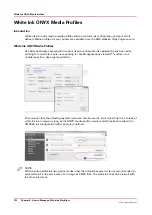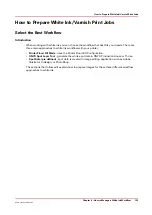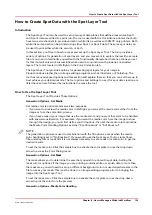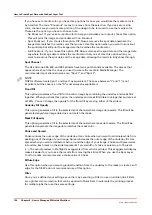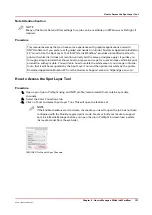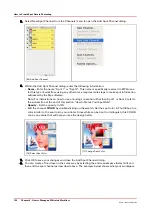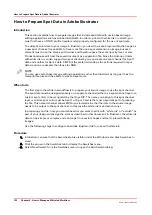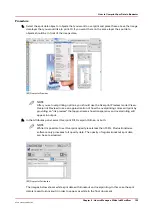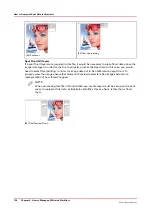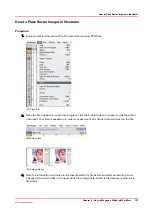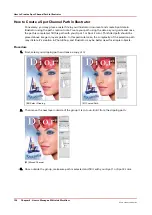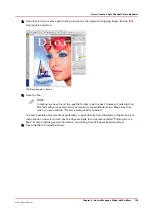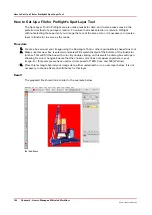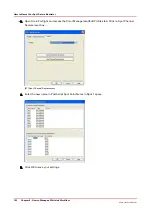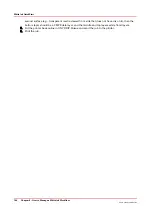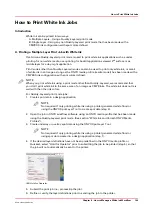6.
Use the new swatch for any objects or fills which need to be printed with white ink. Clicking on
new spot color swatch will make this the default fill color for this document. Select element you
would like to be treated with Spot information and choose the fill swatch. See the example below.
[81] Select Spot Fill
7.
Once you’ve configured your source image with white ink or varnish as your new spot color, save
your work.
How to Overprint Spot Data in Illustrator
Set Up Overprint
By default, when you print opaque, overlapping colors, the top color knocks out (cuts a hole) in
the area of colored image underneath. Overprinting prevents knockout and allows the colored
image data to print over top of the other color being used, which in this case is white. You will
want to overprint when the artwork needs to be printed over top of white, usually if the substrate
material is non-white and therefore white is required to accurately render image data.
How to Overprint Spot Data in Illustrator
134
Chapter 9 - How to Manage a White Ink Workflow
Océ Arizona 1200 Series
Summary of Contents for arizona 1240 GT
Page 1: ...User guide Oc Arizona 1200 Series Revision 3010121377...
Page 6: ...Contents 6 Oc Arizona 1200 Series...
Page 7: ...Chapter 1 Introduction...
Page 11: ...Chapter 2 Product Compliance...
Page 15: ...Chapter 3 Safety Information...
Page 34: ...Roll Media Safety Awareness 34 Chapter 3 Safety Information Oc Arizona 1200 Series...
Page 35: ...Chapter 4 How to Navigate the User Interface...
Page 56: ...Software Update Module 56 Chapter 4 How to Navigate the User Interface Oc Arizona 1200 Series...
Page 57: ...Chapter 5 How to Operate Your Oc Arizona Printer...
Page 78: ...Media Registration 78 Chapter 5 How to Operate Your Oc Arizona Printer Oc Arizona 1200 Series...
Page 79: ...Chapter 6 Operating the Oc Arizona 1200 XT...
Page 85: ...Chapter 7 Roll Media Option...
Page 109: ...Chapter 8 Static Suppression Option...
Page 113: ...Chapter 9 How to Manage a White Ink Workflow...
Page 157: ...Chapter 10 Ink System Management...
Page 161: ...Chapter 11 Troubleshooting...
Page 163: ...Chapter 12 Printer Maintenance...
Page 207: ...Appendix A Application Information...