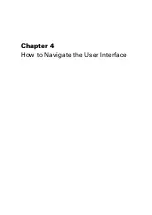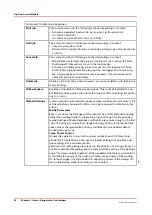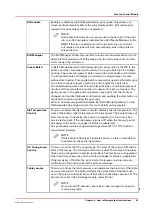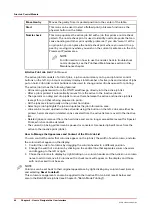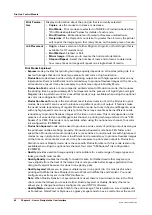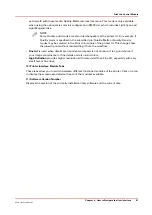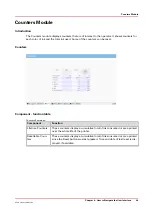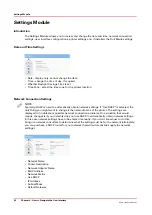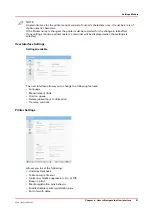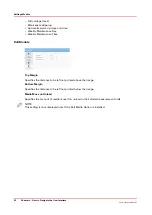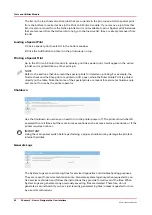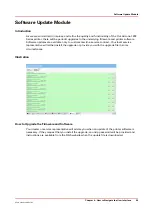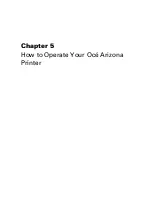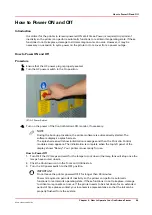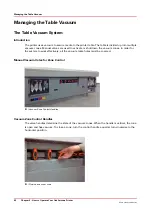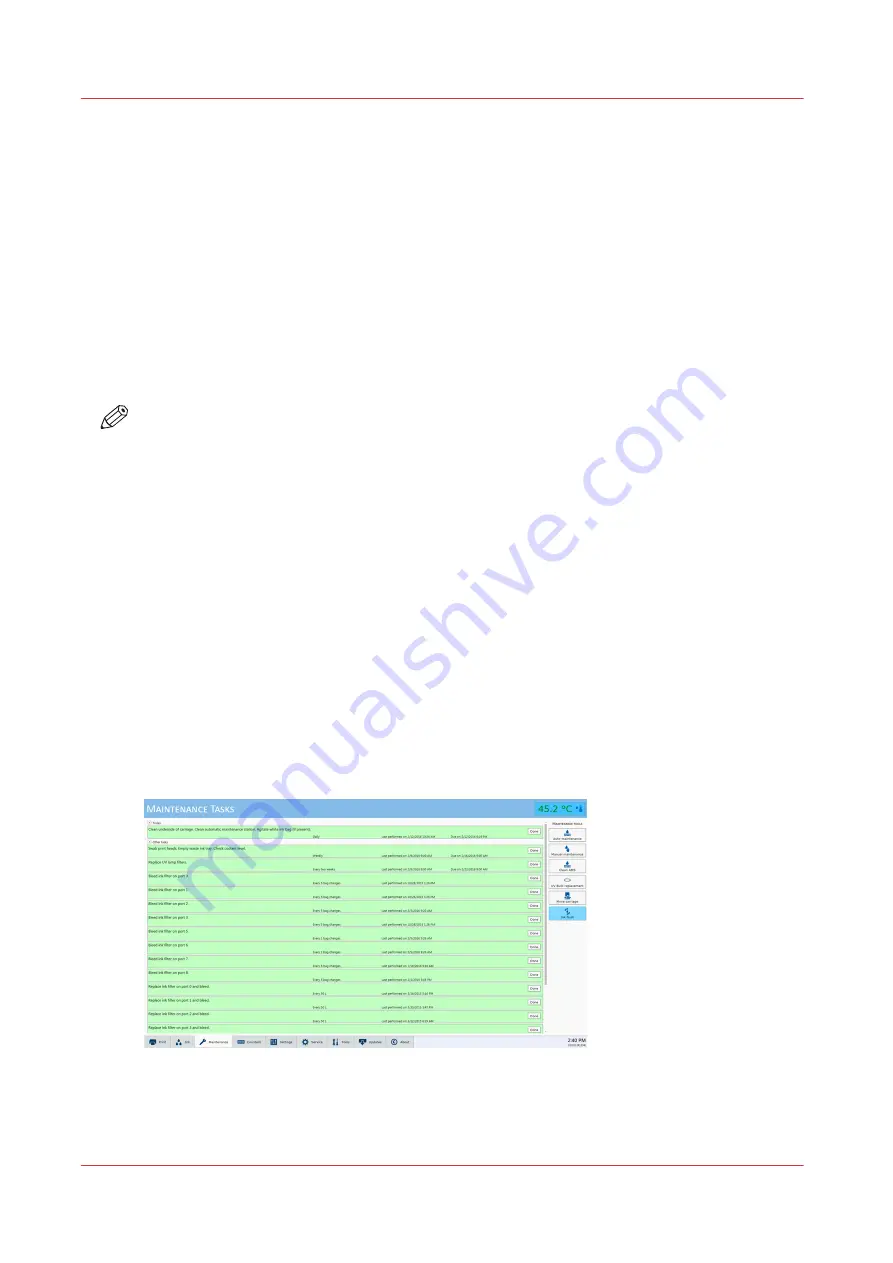
Maintenance Tasks
Introduction
Regular maintenance is very important to ensure the best image quality from your printer. In
order to help you remember and maintain the proper schedule, the Maintenance Tasks module
provides a list of the important tasks you must perform and indicates when you must do them.
After you perform each task, click the Done button and the printer will record that the task was
completed and then calculate when the task must be performed again. At that time you will be
reminded that the particular maintenance task is due. It is possible to postpone the task for a
short time but the printer will remind you with a message periodically until the task is completed.
Although you can select Done or Postpone even if the task is not complete, it is in your best
interest to follow the recommended schedule. If you do not follow the maintenance schedule,
image quality will decrease and printhead replacement frequency and costs will increase.
NOTE
If you have not performed your daily Printhead Maintenance, a dialog box appears with a query
to Perform or Postpone this task. If you choose to perform Printhead Maintenance the Periodic
Maintenance screen will appear and the ink temperature is displayed. When the ink is at jetting
temperature you can perform Printhead Maintenance.
The Importance of Printhead Maintenance
Daily printhead maintenance and ongoing care and cleaning of your printer is essential to good
image quality.
• Improper or infrequent printhead maintenance is one of the main factors contributing to
premature printhead failures.
• Improper printhead maintenance causes banding and reduces image quality.
• Pay attention to the conditions of the workplace environment as detailed in the Site
Preparation Guide
• Use the cleaning methods and the maintenance schedule documented in this User manual, the
Care and Use Poster, and the Printhead Maintenance video (you can download the poster and
video from the customer support web site: https://dgs.oce.com/.
Illustration
Maintenance Tasks
48
Chapter 4 - How to Navigate the User Interface
Océ Arizona 1200 Series
Summary of Contents for arizona 1240 GT
Page 1: ...User guide Oc Arizona 1200 Series Revision 3010121377...
Page 6: ...Contents 6 Oc Arizona 1200 Series...
Page 7: ...Chapter 1 Introduction...
Page 11: ...Chapter 2 Product Compliance...
Page 15: ...Chapter 3 Safety Information...
Page 34: ...Roll Media Safety Awareness 34 Chapter 3 Safety Information Oc Arizona 1200 Series...
Page 35: ...Chapter 4 How to Navigate the User Interface...
Page 56: ...Software Update Module 56 Chapter 4 How to Navigate the User Interface Oc Arizona 1200 Series...
Page 57: ...Chapter 5 How to Operate Your Oc Arizona Printer...
Page 78: ...Media Registration 78 Chapter 5 How to Operate Your Oc Arizona Printer Oc Arizona 1200 Series...
Page 79: ...Chapter 6 Operating the Oc Arizona 1200 XT...
Page 85: ...Chapter 7 Roll Media Option...
Page 109: ...Chapter 8 Static Suppression Option...
Page 113: ...Chapter 9 How to Manage a White Ink Workflow...
Page 157: ...Chapter 10 Ink System Management...
Page 161: ...Chapter 11 Troubleshooting...
Page 163: ...Chapter 12 Printer Maintenance...
Page 207: ...Appendix A Application Information...