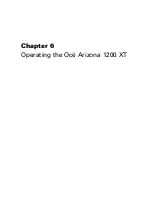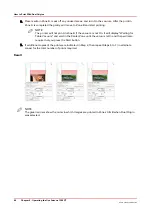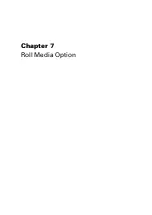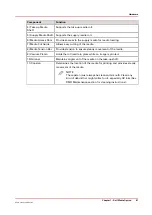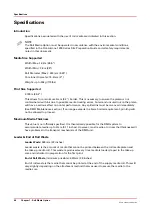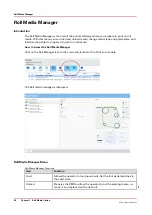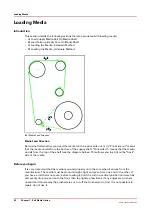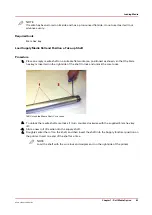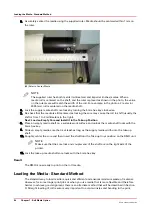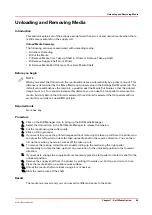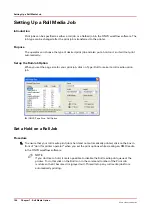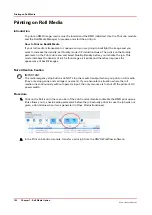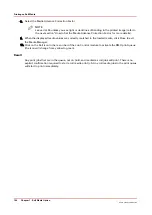NOTE
If media has been stored on its side and has a pronounced flat side, do not use it as it will not
advance evenly.
Required tools
5mm hex key
Load Supply Media Roll and Position a Take-up Shaft
Procedure
1.
Place an empty media shaft on a suitable flat work area, positioned as shown, so that the 5mm
hex key is inserted on the right side of the shaft to lock and unlock the core locks.
[45] Unlock the Media Shaft Core Locks
2.
To unlock the media shaft core locks (1) turn counter-clockwise with the supplied 5mm hex key
(2).
3.
Slide a new roll of media onto the supply shaft.
4.
Roughly center the roll on the shaft, and then insert the shaft into the Supply (bottom) position on
the printer. Insert one end of the shaft at a time.
NOTE
Load the shaft with the core lock and coupler end on the right side of the printer.
Loading Media
Chapter 7 - Roll Media Option
93
Océ Arizona 1200 Series
Summary of Contents for arizona 1240 GT
Page 1: ...User guide Oc Arizona 1200 Series Revision 3010121377...
Page 6: ...Contents 6 Oc Arizona 1200 Series...
Page 7: ...Chapter 1 Introduction...
Page 11: ...Chapter 2 Product Compliance...
Page 15: ...Chapter 3 Safety Information...
Page 34: ...Roll Media Safety Awareness 34 Chapter 3 Safety Information Oc Arizona 1200 Series...
Page 35: ...Chapter 4 How to Navigate the User Interface...
Page 56: ...Software Update Module 56 Chapter 4 How to Navigate the User Interface Oc Arizona 1200 Series...
Page 57: ...Chapter 5 How to Operate Your Oc Arizona Printer...
Page 78: ...Media Registration 78 Chapter 5 How to Operate Your Oc Arizona Printer Oc Arizona 1200 Series...
Page 79: ...Chapter 6 Operating the Oc Arizona 1200 XT...
Page 85: ...Chapter 7 Roll Media Option...
Page 109: ...Chapter 8 Static Suppression Option...
Page 113: ...Chapter 9 How to Manage a White Ink Workflow...
Page 157: ...Chapter 10 Ink System Management...
Page 161: ...Chapter 11 Troubleshooting...
Page 163: ...Chapter 12 Printer Maintenance...
Page 207: ...Appendix A Application Information...