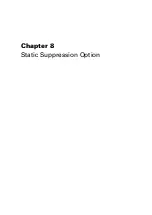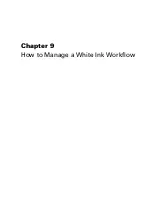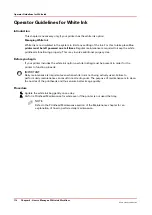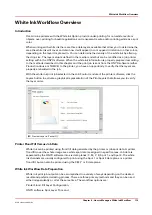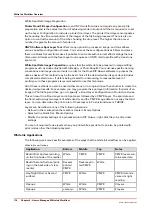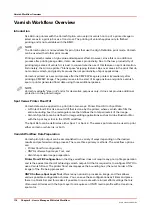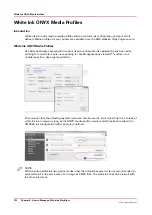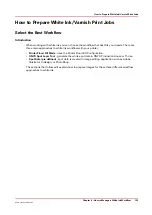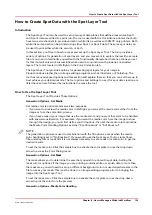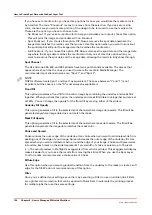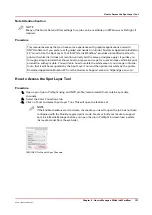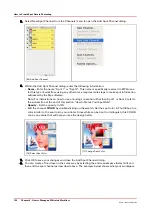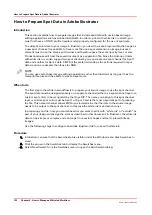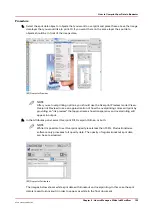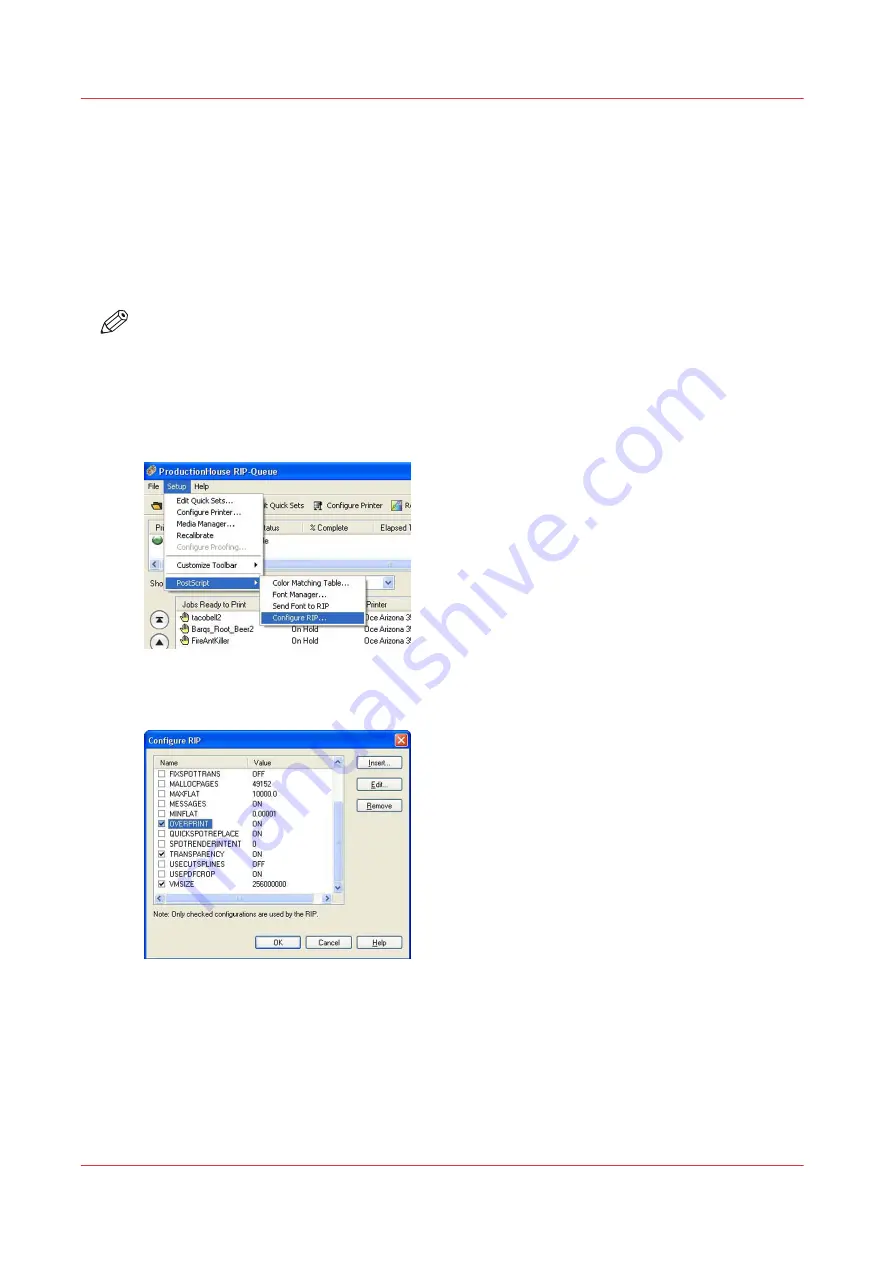
Configure ONYX Software for White Ink
Introduction
This section describes how to configure ONYX software (either THRIVE or ProductionHouse) to
recognize white ink workflow elements and thus allow you to apply the approach that is best for
your print job application. In order for the ONYX software to successfully address white ink
workflow data, there are options in the software that must be configured. It also explains how
you need to use specific ONYX media profiles to prepare white ink print jobs.
NOTE
Step 1 and 2 below are required for ProductionHouse only. Step 3 is needed for both
ProductionHouse and THRIVE.
Procedure
1.
Within Rip-Queue, access the Configure Rip Options Palette.
[64] Set up ONYX RIP
2.
Once here, ensure that Overprint is turned on (checked).
Configure ONYX Software for White Ink
120
Chapter 9 - How to Manage a White Ink Workflow
Océ Arizona 1200 Series
Summary of Contents for arizona 1240 GT
Page 1: ...User guide Oc Arizona 1200 Series Revision 3010121377...
Page 6: ...Contents 6 Oc Arizona 1200 Series...
Page 7: ...Chapter 1 Introduction...
Page 11: ...Chapter 2 Product Compliance...
Page 15: ...Chapter 3 Safety Information...
Page 34: ...Roll Media Safety Awareness 34 Chapter 3 Safety Information Oc Arizona 1200 Series...
Page 35: ...Chapter 4 How to Navigate the User Interface...
Page 56: ...Software Update Module 56 Chapter 4 How to Navigate the User Interface Oc Arizona 1200 Series...
Page 57: ...Chapter 5 How to Operate Your Oc Arizona Printer...
Page 78: ...Media Registration 78 Chapter 5 How to Operate Your Oc Arizona Printer Oc Arizona 1200 Series...
Page 79: ...Chapter 6 Operating the Oc Arizona 1200 XT...
Page 85: ...Chapter 7 Roll Media Option...
Page 109: ...Chapter 8 Static Suppression Option...
Page 113: ...Chapter 9 How to Manage a White Ink Workflow...
Page 157: ...Chapter 10 Ink System Management...
Page 161: ...Chapter 11 Troubleshooting...
Page 163: ...Chapter 12 Printer Maintenance...
Page 207: ...Appendix A Application Information...