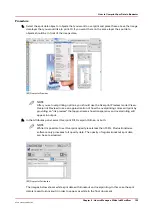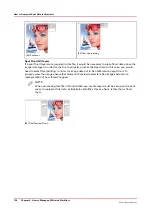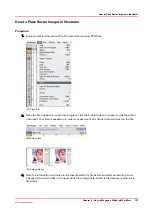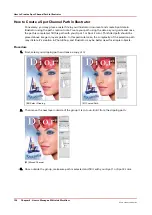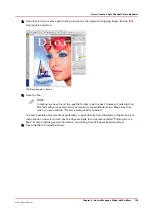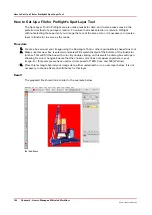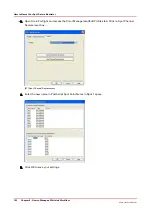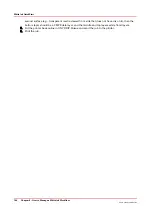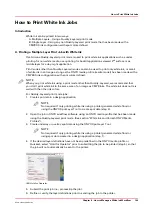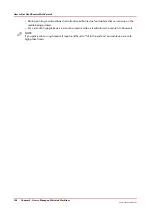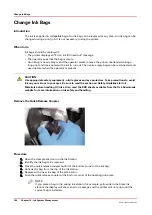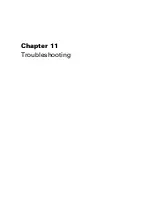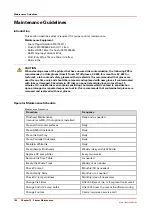Varnish QuickStart
Introduction
This section shows you how to print a simple job with a varnish Printer Flood Fill. The following
section provides more detail about printing with varnish.
Purpose
This exercise will help you get familiar with some of the basic concepts involved when you print
images with varnish.
Printing varnish requires an ONYX media profile (media model) that was made with a CMYKSS
ink configuration with spot colors defined. All print modes are supported except the High
Definition print mode.
Before you begin
Import an ONYX media profile that was made using a CMYKSS ink configuration with 2 spots
defined.
NOTE
Sample Media models for varnish are available for download from the Customer Support
section of the DGS website: https://dgs.oce.com/. These media models are documented later in
this chapter (see How to Use Media Models to Print With White Ink or Varnish).
How to Print a Simple Job Using Varnish
Procedure
1.
Open an image of your choice using an ONYX media profile that supports spot data (CMYKSS ink
configuration with spot colors).
2.
Take the printer offline in ONYX RIP-Queue so the job will not be automatically sent to the printer.
3.
Process/rip the job.
4.
Define a printer flood coat.
To set up a varnish printer flood, modify the printer settings of a processed job in RIP Queue -
right click the job, edit printer settings, then select Print Varnish With: Flood Coat (Printer).
Varnish QuickStart
Chapter 9 - How to Manage a White Ink Workflow
149
Océ Arizona 1200 Series
Summary of Contents for arizona 1240 GT
Page 1: ...User guide Oc Arizona 1200 Series Revision 3010121377...
Page 6: ...Contents 6 Oc Arizona 1200 Series...
Page 7: ...Chapter 1 Introduction...
Page 11: ...Chapter 2 Product Compliance...
Page 15: ...Chapter 3 Safety Information...
Page 34: ...Roll Media Safety Awareness 34 Chapter 3 Safety Information Oc Arizona 1200 Series...
Page 35: ...Chapter 4 How to Navigate the User Interface...
Page 56: ...Software Update Module 56 Chapter 4 How to Navigate the User Interface Oc Arizona 1200 Series...
Page 57: ...Chapter 5 How to Operate Your Oc Arizona Printer...
Page 78: ...Media Registration 78 Chapter 5 How to Operate Your Oc Arizona Printer Oc Arizona 1200 Series...
Page 79: ...Chapter 6 Operating the Oc Arizona 1200 XT...
Page 85: ...Chapter 7 Roll Media Option...
Page 109: ...Chapter 8 Static Suppression Option...
Page 113: ...Chapter 9 How to Manage a White Ink Workflow...
Page 157: ...Chapter 10 Ink System Management...
Page 161: ...Chapter 11 Troubleshooting...
Page 163: ...Chapter 12 Printer Maintenance...
Page 207: ...Appendix A Application Information...