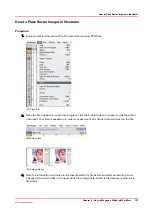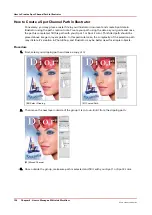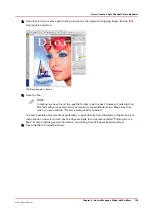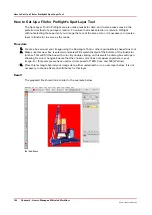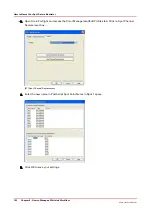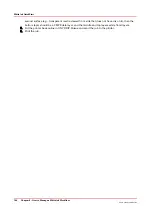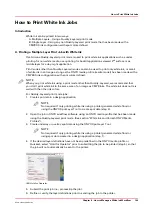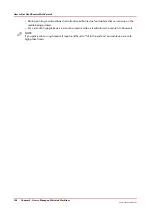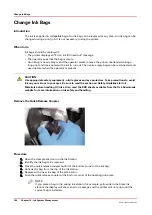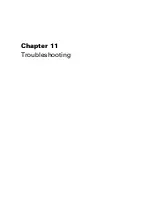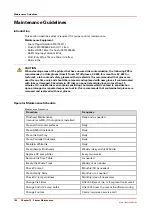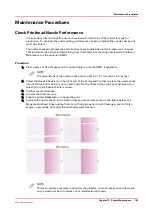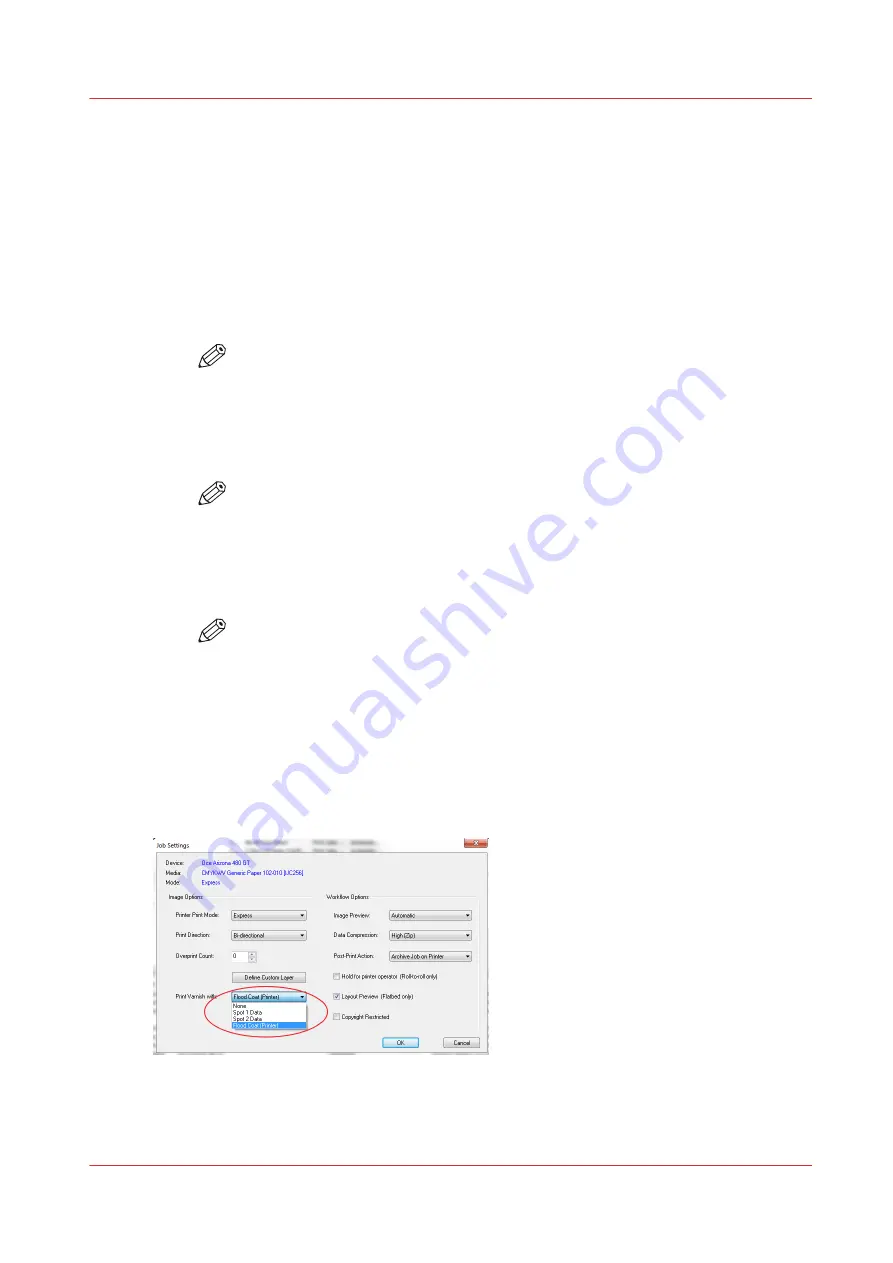
How to Print Varnish Jobs
Printing varnish requires an ONYX media profile (media model) that was made with a CMYKSS
ink configuration with spot colors defined. All print modes are supported except the High
Definition print mode.
Varnish can be printed using either Spot 1 or Spot 2 data, or a printer generated flood coat.
Varnish is always overprinted on top of printed image, and there no options to control the
amount of varnish or lamp levels used to cure the varnish.
To print varnish:
1. Create spot data in a design application. (See section “Spot Data Creation”)
NOTE
Not required if printing varnish using a printer generated flood coat or using the
ONYX Spot Layer Tool to create spot data (step 3).
2. Open the job in ONYX workflow software using an ONYX media profile that supports spot
data and does not use the High Definition print mode. (See section “White Ink and Varnish
Media Profiles”).
NOTE
All print modes except High Definition (HD) can be used when printing varnish.
Tip: To print varnish on top of a HD print mode image, use a composite job batch
and print the first job in HD print mode, and the second job using a different print
mode to print only the varnish data.
3. Create spot data using the ONYX Spot Layer Tool (See section “How to Create Spot Data”).
NOTE
Not required if printing varnish using a printer generated white flood or using spot
data created in a design application (step 1).
4. The options for printing varnish are: None, Spot 1 Data, Spot 2 Data, or Flood Coat. If the
desired option for printing varnish has not been predefined in the ONYX media profile or
Quickset select “Hold for Operator” prior to submitting the job to be printed (step 5), so the
job will not automatically be sent to the printer.
5. Submit the print job (i.e. process/rip the job).
6. Verify or select how varnish is to be printed. Right click the job in the ONYX Rip-Queue, edit
Print Settings and the following Jobs Settings dialog will appear:
How to Print Varnish Jobs
Chapter 9 - How to Manage a White Ink Workflow
151
Océ Arizona 1200 Series
Summary of Contents for arizona 1240 GT
Page 1: ...User guide Oc Arizona 1200 Series Revision 3010121377...
Page 6: ...Contents 6 Oc Arizona 1200 Series...
Page 7: ...Chapter 1 Introduction...
Page 11: ...Chapter 2 Product Compliance...
Page 15: ...Chapter 3 Safety Information...
Page 34: ...Roll Media Safety Awareness 34 Chapter 3 Safety Information Oc Arizona 1200 Series...
Page 35: ...Chapter 4 How to Navigate the User Interface...
Page 56: ...Software Update Module 56 Chapter 4 How to Navigate the User Interface Oc Arizona 1200 Series...
Page 57: ...Chapter 5 How to Operate Your Oc Arizona Printer...
Page 78: ...Media Registration 78 Chapter 5 How to Operate Your Oc Arizona Printer Oc Arizona 1200 Series...
Page 79: ...Chapter 6 Operating the Oc Arizona 1200 XT...
Page 85: ...Chapter 7 Roll Media Option...
Page 109: ...Chapter 8 Static Suppression Option...
Page 113: ...Chapter 9 How to Manage a White Ink Workflow...
Page 157: ...Chapter 10 Ink System Management...
Page 161: ...Chapter 11 Troubleshooting...
Page 163: ...Chapter 12 Printer Maintenance...
Page 207: ...Appendix A Application Information...