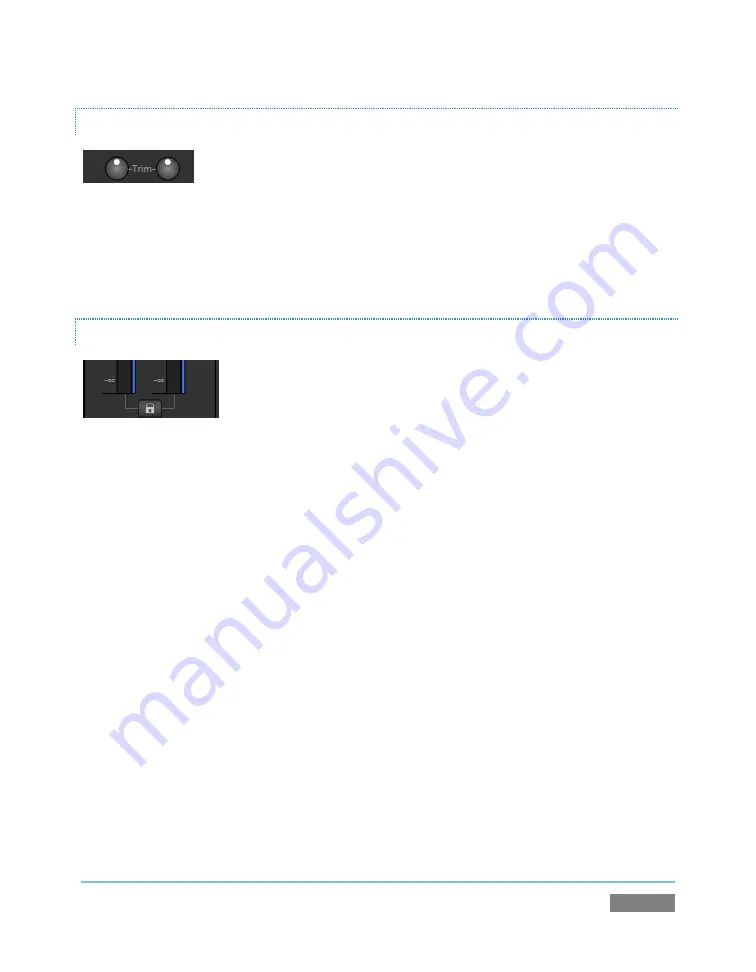
Page | 205
TRIM
Figure 181
When the connection
Type
is
Mic 1,2
(or
Mic 1,2 + Phantom
),
Input 1
also features numeric
Trim
sliders for each microphone input. This is a variable gain setting, enabling you to adjust input
gain to suit the level of a variety of audio sources.
LOCK
Figure 182
Clicking the
Lock
button links the level sliders above relative to each other. This enables them to
be adjusted in unison.
Summary of Contents for TriCaster TCXD300
Page 1: ......
Page 3: ...TRICASTER TCXD300...
Page 4: ......
Page 15: ...xi D 7 Titles 267 D 8 General 268 D 8 1 Misc 268 D 8 2 Selection 268 Index 269 Credits 273...
Page 16: ......
Page 18: ......
Page 20: ......
Page 96: ......
Page 98: ......
Page 116: ......
Page 128: ......
Page 144: ......
Page 150: ......
Page 170: ......
Page 198: ......
Page 216: ......
Page 234: ......
Page 236: ......
Page 266: ......
Page 280: ......
Page 290: ...Page 274 s...
















































