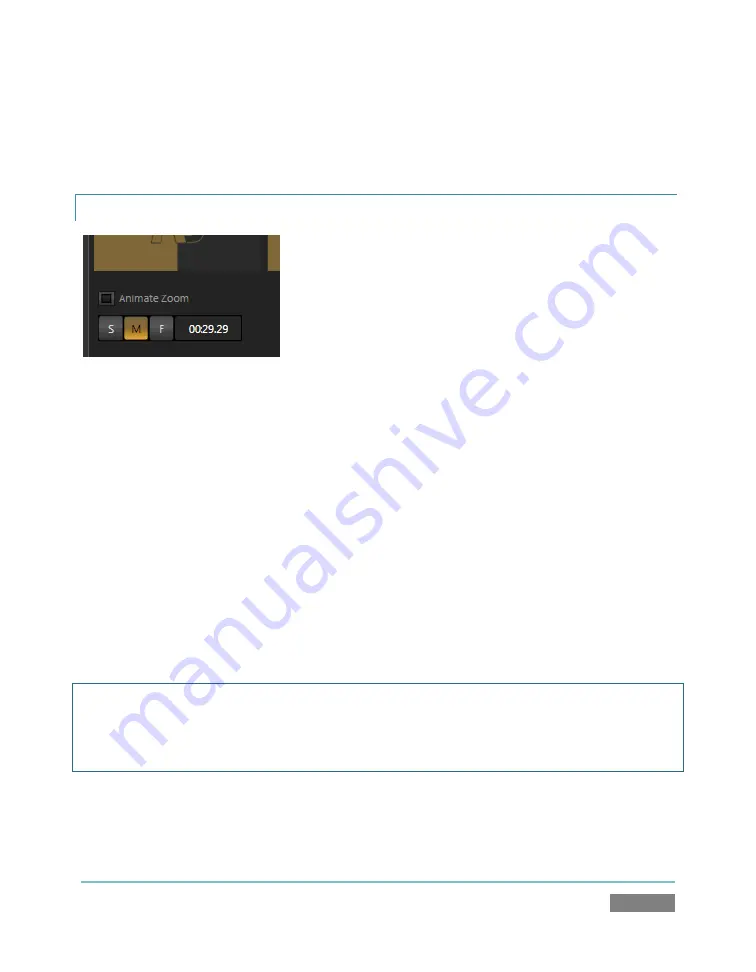
Page | 199
You will find that you can often use
Position
controls to ensure a ‘good fit’ and natural
appearance of talent or other source appearing in your virtual sets (greatly reducing the need to
fuss with physical camera positions to do so).
15.4.6
ANIMATE ZOOM
Figure 177
You can use the
Zoom T-Bar
to manually zoom in on a
LiveSet
, even when it is displayed on
Program Output
. The
Animate Zoom
switch makes it possible to easily perform this realtime
zoom automatically with a single click.
With
Animate Zoom
enabled
, simply clicking a preset automatically zooms from the current
position to the virtual camera ‘distance’ represented by the preset. A built-in ease in/out is
applied to ensure a smooth zoom.
The duration for the animated zoom is controlled by the tools beneath the
Animate Zoom
switch. These work just like the similar
S|M|F
buttons in the Switcher’s
Transitions
section, and
provide instant access to three preset durations. Alternatively, click and drag in the neighboring
numeric field to set a custom duration – or click the field once more to enter a value directly
using the keyboard. The maximum duration for an animated zoom is 120 seconds.
Hint: Livesets each ‘zoom in’ on a predetermined target. A given group of LiveSets may offer
variations on the basic set that allow you to zoom in on an actor at center stage, or a ‘virtual
monitor’ situated on a desk beside the talent, or something else entirely. You will find many
creative uses for the different versions of the LiveSet.
Summary of Contents for TriCaster TCXD300
Page 1: ......
Page 3: ...TRICASTER TCXD300...
Page 4: ......
Page 15: ...xi D 7 Titles 267 D 8 General 268 D 8 1 Misc 268 D 8 2 Selection 268 Index 269 Credits 273...
Page 16: ......
Page 18: ......
Page 20: ......
Page 96: ......
Page 98: ......
Page 116: ......
Page 128: ......
Page 144: ......
Page 150: ......
Page 170: ......
Page 198: ......
Page 216: ......
Page 234: ......
Page 236: ......
Page 266: ......
Page 280: ......
Page 290: ...Page 274 s...
















































