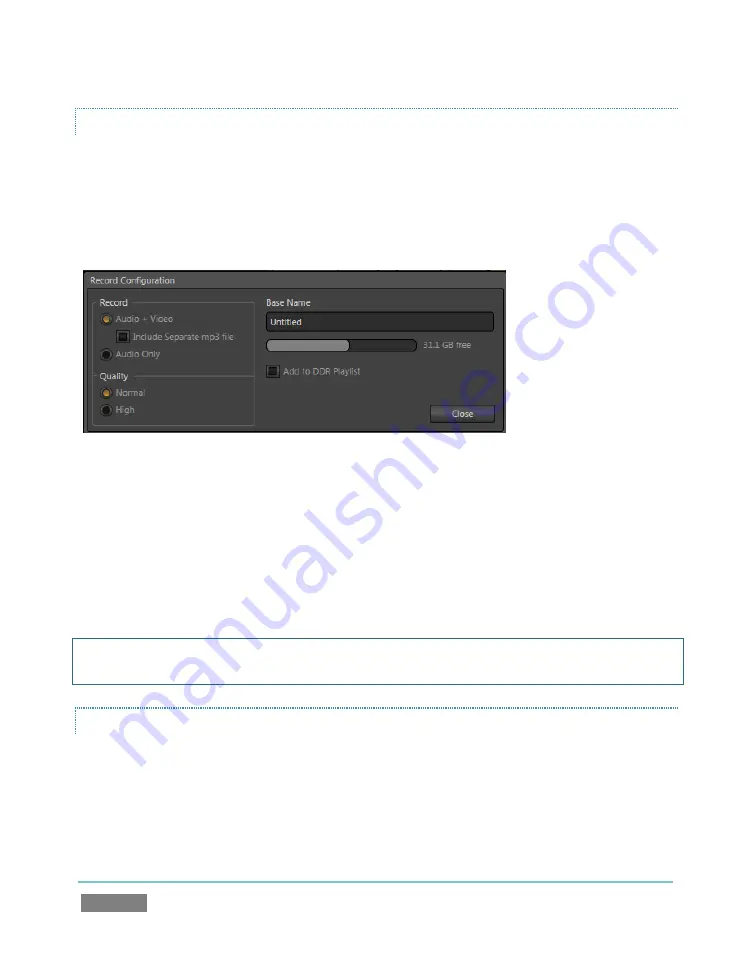
Page | 156
RECORD CONFIGURATION
The
Record
group in the
Record Configuration
panel has several options in it. You can choose to
record
Audio + Video
or
Audio Only
. There is an additional option in connection with the first
case –
Include Separate MP3 file
. When this switch is enabled, a supplementary audio-only file
is created, which can be useful if you plan to use third-party software that does not properly
support the embedded audio in the MPEG2 clips that TriCaster records.
Figure 128
Enter something suitable in the
Base Name
field (this name will be incremented numerically as
required). Close the
Record Configuration
panel by clicking
Close
, or clicking anywhere outside
the panel. When ready, click the
Record
button to capture program output to your hard drive.
Files recorded by TriCaster are stored in a folder named for the session, inside the main
Clips
folder. A new sub-folder named “Capture” will be automatically created to receive the recorded
files inside the session folder.
Hint: Enable the
Add to DDR Playlist
switch to automatically include newly captured clips at the
end of the current DDR playlist, ready for immediate playback during the live production.
QUALITY
TriCaster records video using a ‘double-rate’ MPEG2 compression format comprised entirely of ‘I-
frames’, resulting in excellent image quality.
Two options under the heading
Quality
principally affect color sampling applied to captured
clips:
Summary of Contents for TriCaster TCXD300
Page 1: ......
Page 3: ...TRICASTER TCXD300...
Page 4: ......
Page 15: ...xi D 7 Titles 267 D 8 General 268 D 8 1 Misc 268 D 8 2 Selection 268 Index 269 Credits 273...
Page 16: ......
Page 18: ......
Page 20: ......
Page 96: ......
Page 98: ......
Page 116: ......
Page 128: ......
Page 144: ......
Page 150: ......
Page 170: ......
Page 198: ......
Page 216: ......
Page 234: ......
Page 236: ......
Page 266: ......
Page 280: ......
Page 290: ...Page 274 s...






























