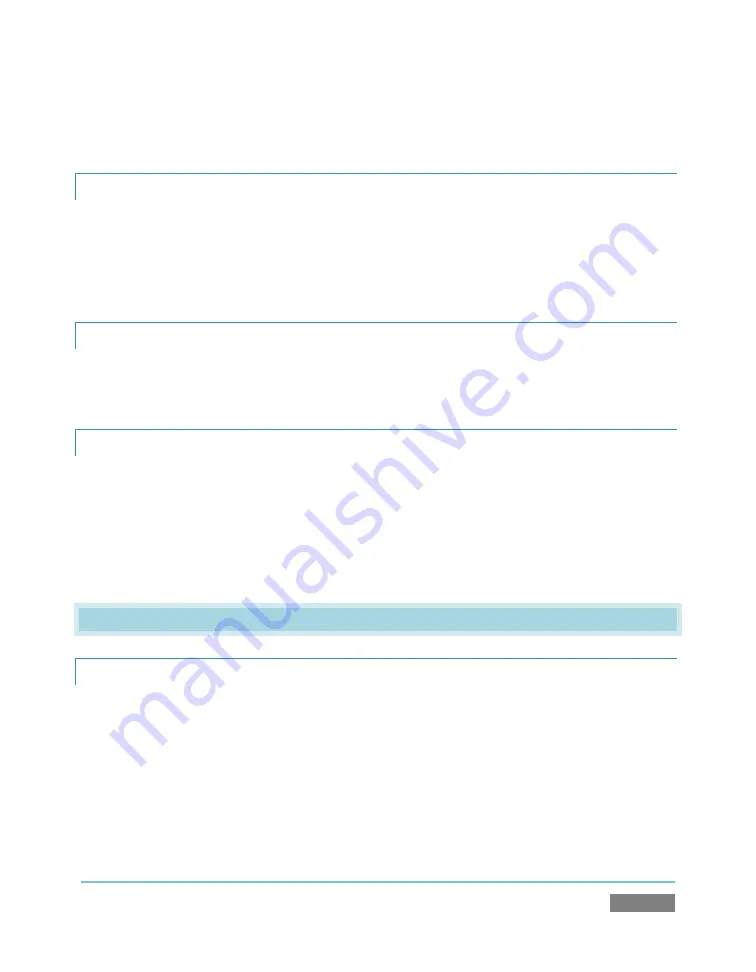
Page | 241
5.
Enter the
Registration Code
provided into the Registration dialog at Step 3
(Please see Section 3.3 for more detail.)
A.6.2
CONTACT TECHNICAL SUPPORT?
Visit the NewTek Website, at www.newtek.com and select
Technical Support
from the main
Customer Care
menu at the top of the page. This page always contains the latest support
information for your NewTek products, including
FAQs
for all products. It also lists the Technical
Support Department’s hours of operation and contact details.
A.6.3
FIND TRICASTER’S HARDWARE/FIRMWARE REVISION NUMBERS?
Click the
About
icon in the Startup Screen’s
Home page
. Doing this opens an information panel
that lists significant version numbers (at the bottom).
A.6.4
SAVE THE DEBUG LOG?
Click the
Utilities
icon in the Startup Screen’s
Home
page
, and select the link labelled
Save Debug
Log
. This allows you to specify a location where a file containing the debugger output from the
most recent TriCaster session will be saved. (This information may help diagnose any
unexpected issues you encounter.)
A.7
MISCELLANEOUS
A.7.1
ACCESS WINDOWS™?
1.
If necessary, close the
Live Desktop
by clicking the [x] button at the right-hand end of
the titlebar.
2.
Click the
Shutdown
icon on the
Home
page of the
Startup Screen
.
3.
Click the
Exit to Windows
link at right.
Summary of Contents for TriCaster TCXD300
Page 1: ......
Page 3: ...TRICASTER TCXD300...
Page 4: ......
Page 15: ...xi D 7 Titles 267 D 8 General 268 D 8 1 Misc 268 D 8 2 Selection 268 Index 269 Credits 273...
Page 16: ......
Page 18: ......
Page 20: ......
Page 96: ......
Page 98: ......
Page 116: ......
Page 128: ......
Page 144: ......
Page 150: ......
Page 170: ......
Page 198: ......
Page 216: ......
Page 234: ......
Page 236: ......
Page 266: ......
Page 280: ......
Page 290: ...Page 274 s...






























