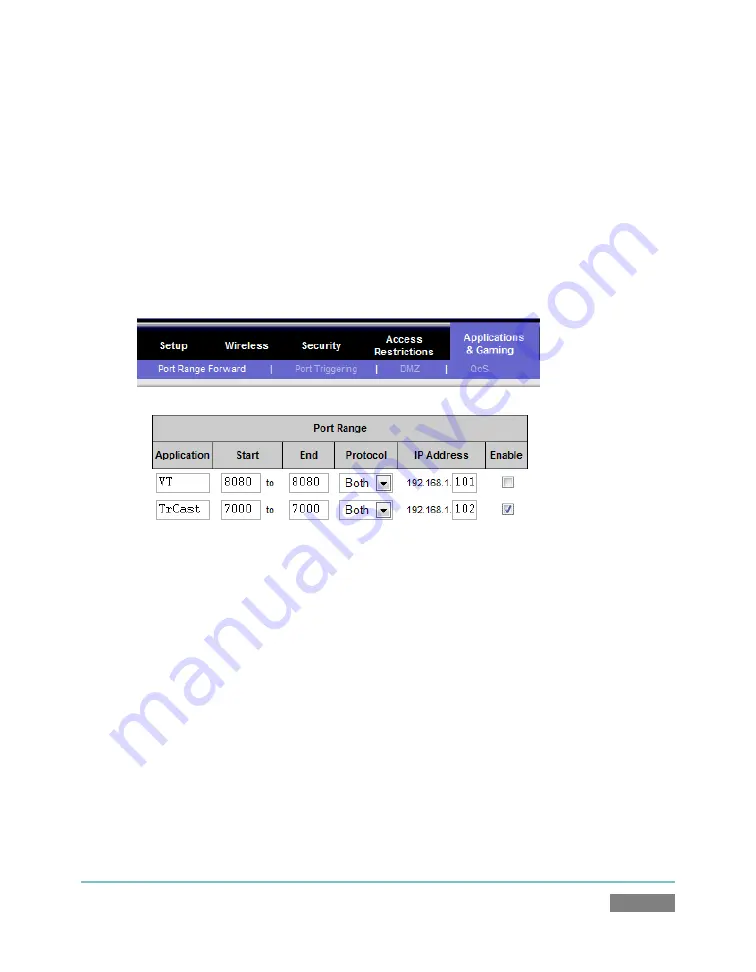
Page | 151
punctuated numbers before the colon (the colon separates the port number you chose
for your stream).
3.
The port number just mentioned (the part
after
the colon).
Although the steps vary a bit by brand and model, generally you would proceed as follows:
1.
Log into the router, so it shows its control panel in your web browser.
Figure 126
2.
Select the port forwarding page of the router controls. These options may be found in
an obscure place, such as the router’s “Applications and Gaming” page (since online
gaming often requires port forwarding).
3.
Enter an
Application
name, if required (this is for your own recognition purposes, so use
anything you like).
4.
Enter the
Start
and End
port
values – you can use the same port number in both fields,
but of course it must be the one you set in TriCaster’s
Port
field.
5.
IF possible, select Both for
Protocol
(or select UDP).
Summary of Contents for TriCaster TCXD300
Page 1: ......
Page 3: ...TRICASTER TCXD300...
Page 4: ......
Page 15: ...xi D 7 Titles 267 D 8 General 268 D 8 1 Misc 268 D 8 2 Selection 268 Index 269 Credits 273...
Page 16: ......
Page 18: ......
Page 20: ......
Page 96: ......
Page 98: ......
Page 116: ......
Page 128: ......
Page 144: ......
Page 150: ......
Page 170: ......
Page 198: ......
Page 216: ......
Page 234: ......
Page 236: ......
Page 266: ......
Page 280: ......
Page 290: ...Page 274 s...






























