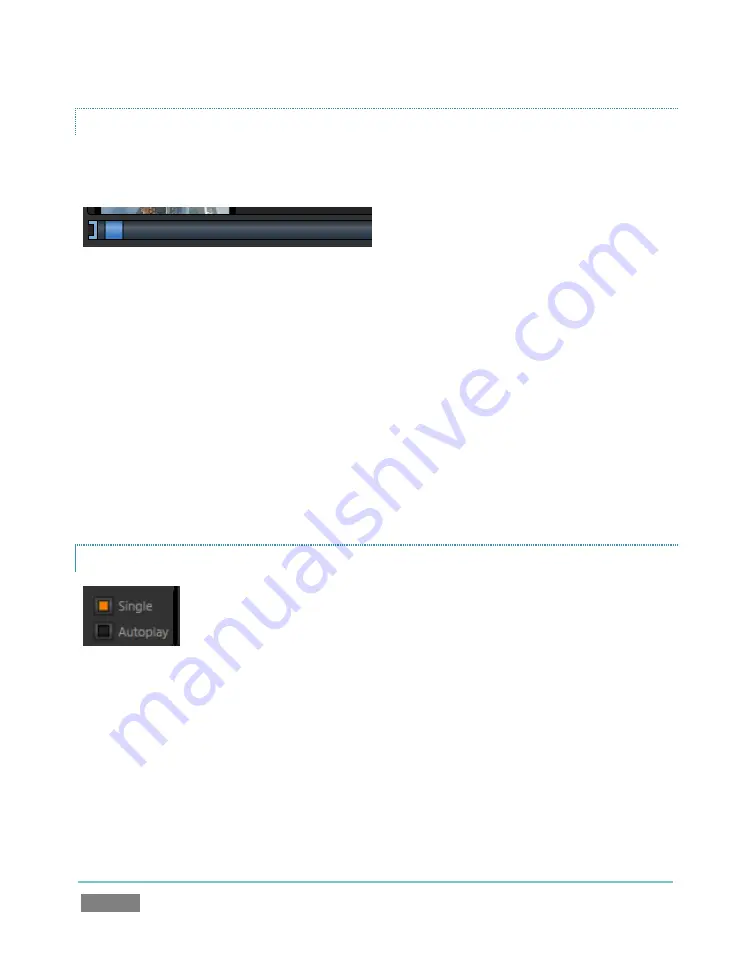
Page | 56
TRIMMING AND SCRUBBING
Let’s spend a moment learning how to trim a clip in the
DDR
. To do this you will use tools in the
Scrub Bar
immediately beneath the playlist pane (Figure 50).
Figure 50
Drag the Scrub Bar’s square blue knob left or right to change the current play position. Trimming
is accomplished by dragging the
start
and
end
points for the clip using the blue
]
and
[
gadgets at
either end. (The mouse pointer changes to a double-headed arrow when you move it over a trim
control.)
12.
Click the first (top-left) clip in the DDR
playlist
, highlighting it.
13.
Drag the trim handles to shorten the clip’s runtime to 10 seconds (watching the
Duration
display to the right of the
Scrub Bar
helps when trimming).
14.
Record
a few more clips, if you haven’t already done so, and add several
to the
DDR
playlist (either automatically or by using the
Add
button).
SINGLE AND AUTOPLAY
Figure 51
15.
Click the
Single
switch (Figure 51).
16.
Double-click the first clip in the DDR
playlist
to play it (double-clicking is another way to
engage
Play
). With
Single
mode engaged, playback stops at the end of the current clip.
17.
Select
Camera 1
on the Switcher’s
Preview
row.
Summary of Contents for TriCaster TCXD300
Page 1: ......
Page 3: ...TRICASTER TCXD300...
Page 4: ......
Page 15: ...xi D 7 Titles 267 D 8 General 268 D 8 1 Misc 268 D 8 2 Selection 268 Index 269 Credits 273...
Page 16: ......
Page 18: ......
Page 20: ......
Page 96: ......
Page 98: ......
Page 116: ......
Page 128: ......
Page 144: ......
Page 150: ......
Page 170: ......
Page 198: ......
Page 216: ......
Page 234: ......
Page 236: ......
Page 266: ......
Page 280: ......
Page 290: ...Page 274 s...






























