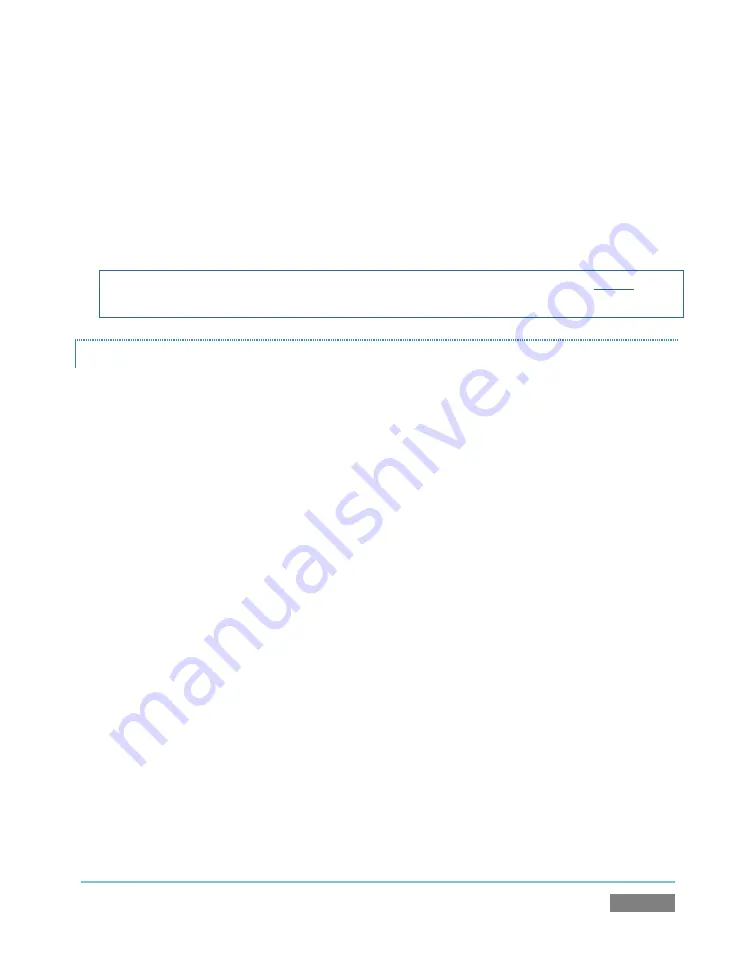
Page | 225
4.
Roll the mouse pointer over the main Program output monitor, and click the
Configure
(gear) button that appears above it.
5.
In the
Output Configuration
panel’s
VGA
tab, set
VGA Output Resolution
to match the
native resolution of the device.
6.
Select an optional display mode from the
Screen Layout
menu.
NOTE: Changing Output Resolution can cause frames to be dropped briefly. We do not
recommend changing this setting during live production.
VIDEO MONITORS/DEVICES
Downstream video monitoring devices must be compatible with the video broadcast standard
(such as NTSC or PAL) you intend to use in the TriCaster session.
1.
Connect cables between downstream devices (whether monitors or a other devices)
and appropriately-labeled output connectors on TriCaster’s faceplate (see Section
3.6.1).
2.
Open a TriCaster session (or create a new one) from the
Home
page
of the
Startup
Screen
.
3.
Click the
Live
icon on the Sessions page of the Startup Screen, and press
Enter
(or click
the
Start Live Production
link).
4.
For SD display devices, you may need to adjust the connection options found in
Output
Configuration
:
a.
Move the mouse over the
Program
monitor, and click the
Configure
button
(gear) that appears above it to open
Output Configuration
.
b.
Click the
Program
tab, and select either
Com Y/C
or
Component
according to the connection type used by your device. (Please see Section 3.9
for more information.)
Summary of Contents for TriCaster TCXD300
Page 1: ......
Page 3: ...TRICASTER TCXD300...
Page 4: ......
Page 15: ...xi D 7 Titles 267 D 8 General 268 D 8 1 Misc 268 D 8 2 Selection 268 Index 269 Credits 273...
Page 16: ......
Page 18: ......
Page 20: ......
Page 96: ......
Page 98: ......
Page 116: ......
Page 128: ......
Page 144: ......
Page 150: ......
Page 170: ......
Page 198: ......
Page 216: ......
Page 234: ......
Page 236: ......
Page 266: ......
Page 280: ......
Page 290: ...Page 274 s...






























