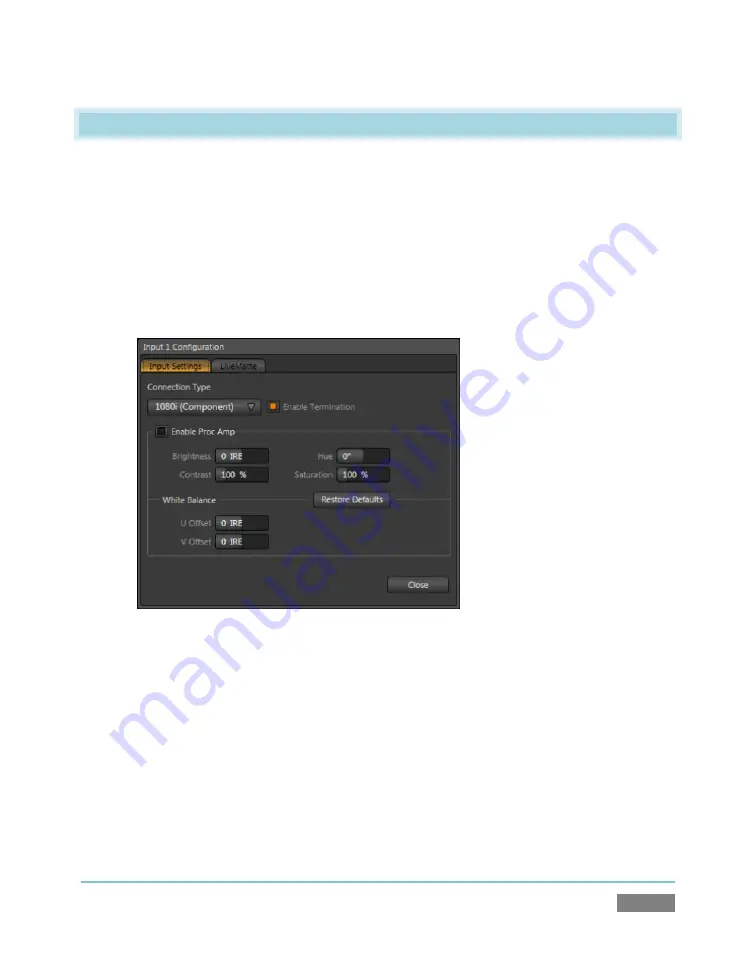
Page | 31
3.10
CONFIGURE VIDEO INPUT
Let’s continue by configuring the video sources you connected earlier (Section 3.4):
1.
Click the
All Monitors
tab at upper-left on the
Live Desktop
.
2.
Move your mouse back and forth over the preview monitors labeled
Inputs 1-3
.
3.
Notice that a
Configure
button
(
gear
icon) appears above the top-right corner of the
preview monitors as you do so.
Figure 24
4.
Click the
Configuration
button
to open a tabbed settings panel for
Camera 1
5.
Click the
Connection Type
button to reveal a drop-down menu listing a variety of
connection types. Select the correct format, such as
720p (Component)
, or
1080i (SDI)
,
for the video source you plan to connect to this input.
6.
Close the
Configuration
panel for now (note that you can click the
Close
button or
simply ‘click outside’ the panel to close it).
Summary of Contents for TriCaster TCXD300
Page 1: ......
Page 3: ...TRICASTER TCXD300...
Page 4: ......
Page 15: ...xi D 7 Titles 267 D 8 General 268 D 8 1 Misc 268 D 8 2 Selection 268 Index 269 Credits 273...
Page 16: ......
Page 18: ......
Page 20: ......
Page 96: ......
Page 98: ......
Page 116: ......
Page 128: ......
Page 144: ......
Page 150: ......
Page 170: ......
Page 198: ......
Page 216: ......
Page 234: ......
Page 236: ......
Page 266: ......
Page 280: ......
Page 290: ...Page 274 s...






























