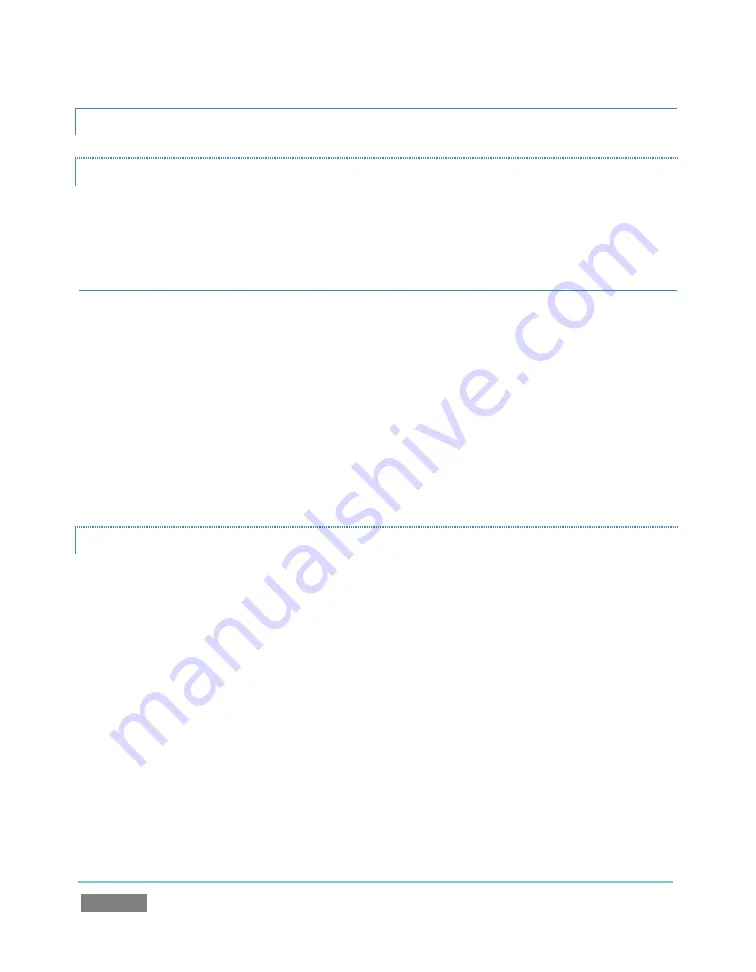
Page | 224
A.1.2
CONNECT MONITORS?
COMPUTER MONITOR
With the power off, connect an external computer monitor to a DVI port on TriCaster’s
backplate, using an adapter if necessary.
SUPPLEMENTARY QUESTION:
Q:
My monitor seems to work when powering up, then displays a "No Source" (or similar)
message instead of TriCaster’s Startup Screen. What can I do?
A: Some analog monitors may not correctly communicate with the system. If this occurs, try the
following:
1)
If you only have one monitor, try connecting to the other monitor port on your
TriCaster. (e.g. ‘projector out’)
2)
If possible, try connecting your monitor with a DVI cable instead of a D-Sub (VGA) cable.
SECONDARY COMPUTER MONITOR (OR PROJECTOR)
TriCaster supports the use of its secondary output connector by means of its VGA Out feature.
This output can serve as a supplementary program output for projection, or for operational
monitoring purposes (see Section 8.1.4).
1.
Connect the external device to the secondary output on the rear of the TriCaster using
an appropriate cable (and/or adapter, if required).
2.
Open a TriCaster session (or create a new one) from the
Home
page
of the
Startup
Screen
.
3.
Click the
Live
icon on the Sessions page of the Startup Screen, and press
Enter
(or click
the
Start Live Production
link).
Summary of Contents for TriCaster TCXD300
Page 1: ......
Page 3: ...TRICASTER TCXD300...
Page 4: ......
Page 15: ...xi D 7 Titles 267 D 8 General 268 D 8 1 Misc 268 D 8 2 Selection 268 Index 269 Credits 273...
Page 16: ......
Page 18: ......
Page 20: ......
Page 96: ......
Page 98: ......
Page 116: ......
Page 128: ......
Page 144: ......
Page 150: ......
Page 170: ......
Page 198: ......
Page 216: ......
Page 234: ......
Page 236: ......
Page 266: ......
Page 280: ......
Page 290: ...Page 274 s...






























