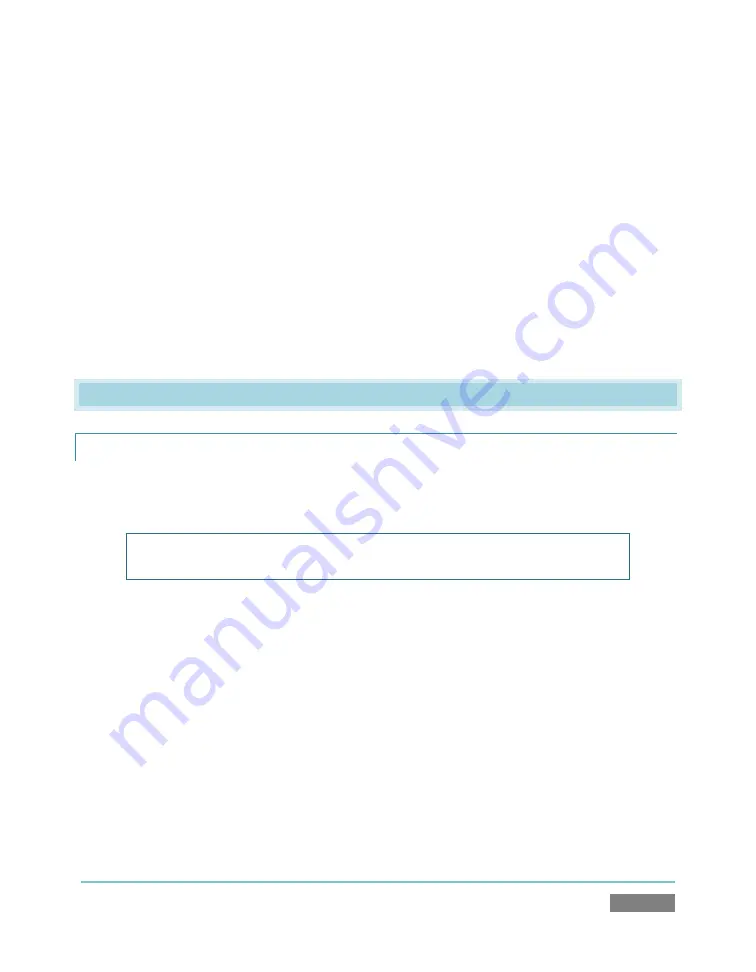
Page | 223
Registration and Tech Support ............................................................................................... 240
Register TriCaster? ............................................................................................................. 240
Access Technical Support? ................................................................................................. 241
Find TriCaster’s Hardware/Firmware Revision Numbers? .................................................. 241
Save the Debug Log? .......................................................................................................... 241
Miscellaneous ........................................................................................................................ 241
Access Windows ................................................................................................................ 241
Return to TriCaster from the Widows™ Desktop ................................................................ 242
Add A New Streaming Profile to the Stream Configuration Panel ...................................... 242
Why Do Some Thumbnail Icons Look Wrong? .................................................................... 244
A.1
CONNECTIONS
A.1.1
CONNECT CAMERAS?
1.
Connect video sources to the appropriately labeled BNC input connectors on TriCaster’s
faceplate according to your camera’s video output connection type (see Section 3.4).
Note
: The BNC connections for connecting Y/C sources has changed on this
TriCaster (compared to SD models). Please refer to Section 3.4 for details.
2.
Open a TriCaster session (or create a new one) from the
Home
page
of the
Startup
Screen
.
3.
Click the
Live
icon on the Sessions page of the Startup Screen, and press
Enter
(or click
the
Start Live Production
link).
4.
Click the
All Monitors
tab at the top of the
Live Desktop
, roll the mouse pointer over
the camera monitor you want to set up, and click the
Configure
(gear) button that
appears above it.
5.
Choose an appropriate
Connection Type
for your camera in the
Input Settings
tab. (See
Section 3.4, Input Connections for more information).
Summary of Contents for TriCaster TCXD300
Page 1: ......
Page 3: ...TRICASTER TCXD300...
Page 4: ......
Page 15: ...xi D 7 Titles 267 D 8 General 268 D 8 1 Misc 268 D 8 2 Selection 268 Index 269 Credits 273...
Page 16: ......
Page 18: ......
Page 20: ......
Page 96: ......
Page 98: ......
Page 116: ......
Page 128: ......
Page 144: ......
Page 150: ......
Page 170: ......
Page 198: ......
Page 216: ......
Page 234: ......
Page 236: ......
Page 266: ......
Page 280: ......
Page 290: ...Page 274 s...






























