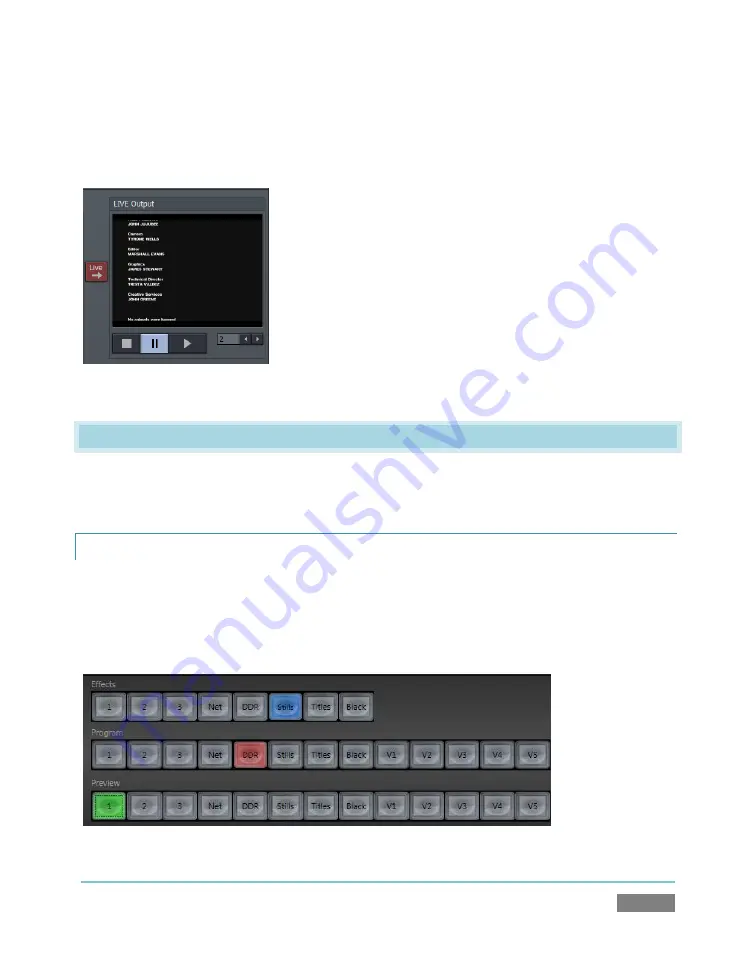
Page | 49
A (networked)
LiveText
workstation effectively constitutes a dedicated CG and title solution for
TriCaster presentations. (This is a wonderful addition for those times when you could really use
another pair of hands.)
When running on the network connected computer,
LiveText
is
listed in the
Network
source selection drop-down menu (just as
an
iVGA
source would be).
When you select
LiveText
(and click the
Live
button in LiveText),
the current title page is available via the
Network
button on
TriCaster’s
Switcher
or in its
Overlay
panel. For more
information on installing and using this great tool, please refer
to the Chapter 17.
4.6
SWITCHING
Back in Section 3.4, you connected cameras to TriCaster’s (front panel) inputs and configured
them. If you haven’t already done so, let’s explore basic
Switcher
operations.
4.6.1
SWITCHER ROWS
The
Switcher
features 3 rows of labeled buttons. The three rows are labeled (from top to
bottom)
Effects
,
Program
and
Preview
. Each button represents one of the many and varied
video sources available – the first three represent
Inputs 1-3
, while the others are for special
sources (discussed soon).
Figure 42
Figure 41
Summary of Contents for TriCaster TCXD300
Page 1: ......
Page 3: ...TRICASTER TCXD300...
Page 4: ......
Page 15: ...xi D 7 Titles 267 D 8 General 268 D 8 1 Misc 268 D 8 2 Selection 268 Index 269 Credits 273...
Page 16: ......
Page 18: ......
Page 20: ......
Page 96: ......
Page 98: ......
Page 116: ......
Page 128: ......
Page 144: ......
Page 150: ......
Page 170: ......
Page 198: ......
Page 216: ......
Page 234: ......
Page 236: ......
Page 266: ......
Page 280: ......
Page 290: ...Page 274 s...
















































