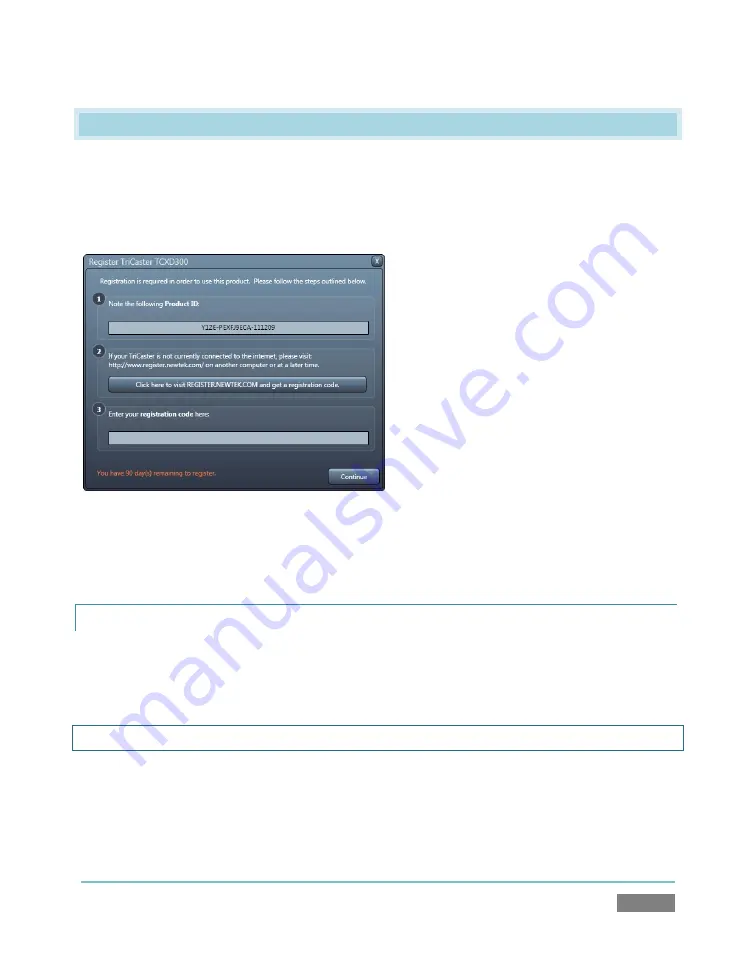
Page | 17
3.3
TRICASTER LICENSE AND REGISTRATION
On launch, TriCaster presents an
End User License Agreement
dialog. After you accept this, the
Registration
dialog shown in Figure 10 is presented. It provides the unique
Product ID
you need
to register your system. A 90 day period is allowed for your TriCaster to be registered and
‘unlocked’ (by entering the
registration code
in the space provided.)
Figure 10
You can register and obtain your registration code either by telephone, or online (directly from
TriCaster or from another system connected to the Internet) as described next.
3.3.1
ONLINE REGISTRATION
If you have connected your TriCaster to the Internet, simply click the button under
Step 2
in the
registration dialog. This will take you to the
Registration
page (http://register.newtek.com) in
the
Customer Care
section of NewTek’s website where you will find further directions.
Hint: More information on connecting TriCaster to a network can be found in Section 3.13
Otherwise, you can visit the registration webpage from another system with Internet access. In
either case, after registering on the website, enter the resulting
registration code
into the field
provided at
Step 3
of the dialog. (You’ll want to record the
login name
and
password
you choose
when creating your website profile, and check your personal area of the site from time to time
Summary of Contents for TriCaster TCXD300
Page 1: ......
Page 3: ...TRICASTER TCXD300...
Page 4: ......
Page 15: ...xi D 7 Titles 267 D 8 General 268 D 8 1 Misc 268 D 8 2 Selection 268 Index 269 Credits 273...
Page 16: ......
Page 18: ......
Page 20: ......
Page 96: ......
Page 98: ......
Page 116: ......
Page 128: ......
Page 144: ......
Page 150: ......
Page 170: ......
Page 198: ......
Page 216: ......
Page 234: ......
Page 236: ......
Page 266: ......
Page 280: ......
Page 290: ...Page 274 s...
















































