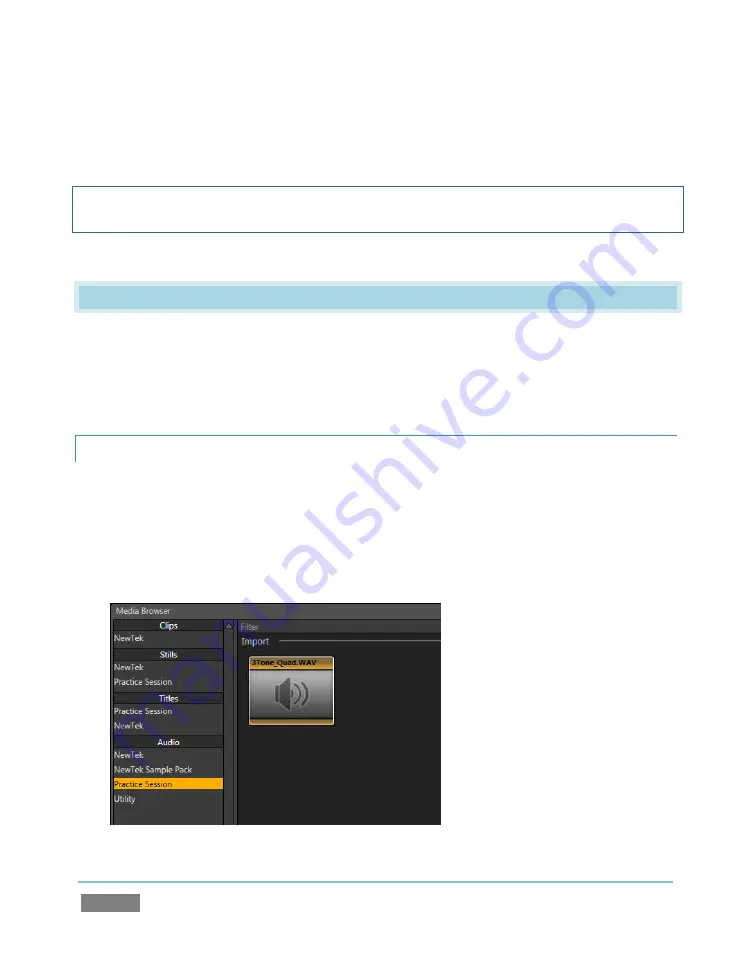
Page | 42
they provide a convenient view for adjusting
LiveMatte
or
LiveSet
effects. Hover the mouse over
the
Preview
or
Effects
monitor, then click the
Configure button
(gear) above to display the
settings for the current video source (i.e., the one selected on the corresponding Switcher row.)
Hint: Unlike the ISO monitors, these monitors do not feature interactive switching functions, nor
of course are colored borders required to indicate their Switcher selection status.
4.4
AUDIO MIXER
Having previously connected and configured your audio inputs, let’s explore a few of the other
features in the Audio tab. You will need to have speakers connected to (at least) the first two
connectors (channel 1 and 2) in the
PGM
row of TriCaster’s
Analog Audio Out
section (even
better, if you have them handy, connect a pair of stereo headphones and put them on).
4.4.1
MUTE, MONO AND BALAN CE
1.
Click the
DDR
tab
2.
Click the
Add
button in the
DDR
pane
3.
Click the
Practice Session
entry under the heading
Audio
(in the
Location
list at left).
Figure 34
Summary of Contents for TriCaster TCXD300
Page 1: ......
Page 3: ...TRICASTER TCXD300...
Page 4: ......
Page 15: ...xi D 7 Titles 267 D 8 General 268 D 8 1 Misc 268 D 8 2 Selection 268 Index 269 Credits 273...
Page 16: ......
Page 18: ......
Page 20: ......
Page 96: ......
Page 98: ......
Page 116: ......
Page 128: ......
Page 144: ......
Page 150: ......
Page 170: ......
Page 198: ......
Page 216: ......
Page 234: ......
Page 236: ......
Page 266: ......
Page 280: ......
Page 290: ...Page 274 s...






























