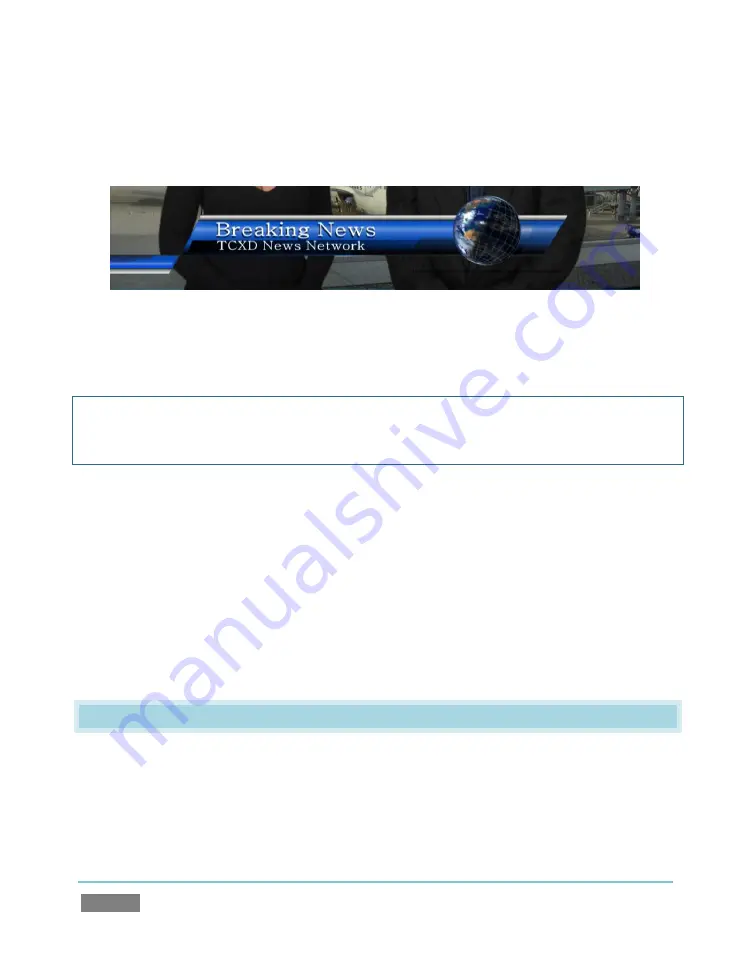
Page | 66
20.
Click the
Lock
(padlock) button in the
Activate
section, illuminating it and locking the
two overlay channels together.
Figure 60
21.
Click the (Overlay)
effect
button for either channel, and they are
simultaneously
displayed.
Hint: By clicking the Effect buttons for the Overlay channels, you can assign different effects for
each. Notice too that – for many effects – the direction reverses automatically when removing
the overlay from view.
We’re nearly done here – but let’s reflect on a few interesting details about how
Autoplay
works
in the
Overlay
context. Note that:
The globe animation begins playing as soon as you
Activate
its overlay channel. This is
the result of enabling
Autoplay
for the
DDR.
Likewise, the animation stops playing when you
de-activate
the overlay channel (and,
unseen, the
DDR
advances to the next item in the playlist).
4.10
LIVEMATTE
Let’s try something different now – using
LiveMatte
to create a typical ‘weather report’ shot.
Summary of Contents for TriCaster TCXD300
Page 1: ......
Page 3: ...TRICASTER TCXD300...
Page 4: ......
Page 15: ...xi D 7 Titles 267 D 8 General 268 D 8 1 Misc 268 D 8 2 Selection 268 Index 269 Credits 273...
Page 16: ......
Page 18: ......
Page 20: ......
Page 96: ......
Page 98: ......
Page 116: ......
Page 128: ......
Page 144: ......
Page 150: ......
Page 170: ......
Page 198: ......
Page 216: ......
Page 234: ......
Page 236: ......
Page 266: ......
Page 280: ......
Page 290: ...Page 274 s...






























