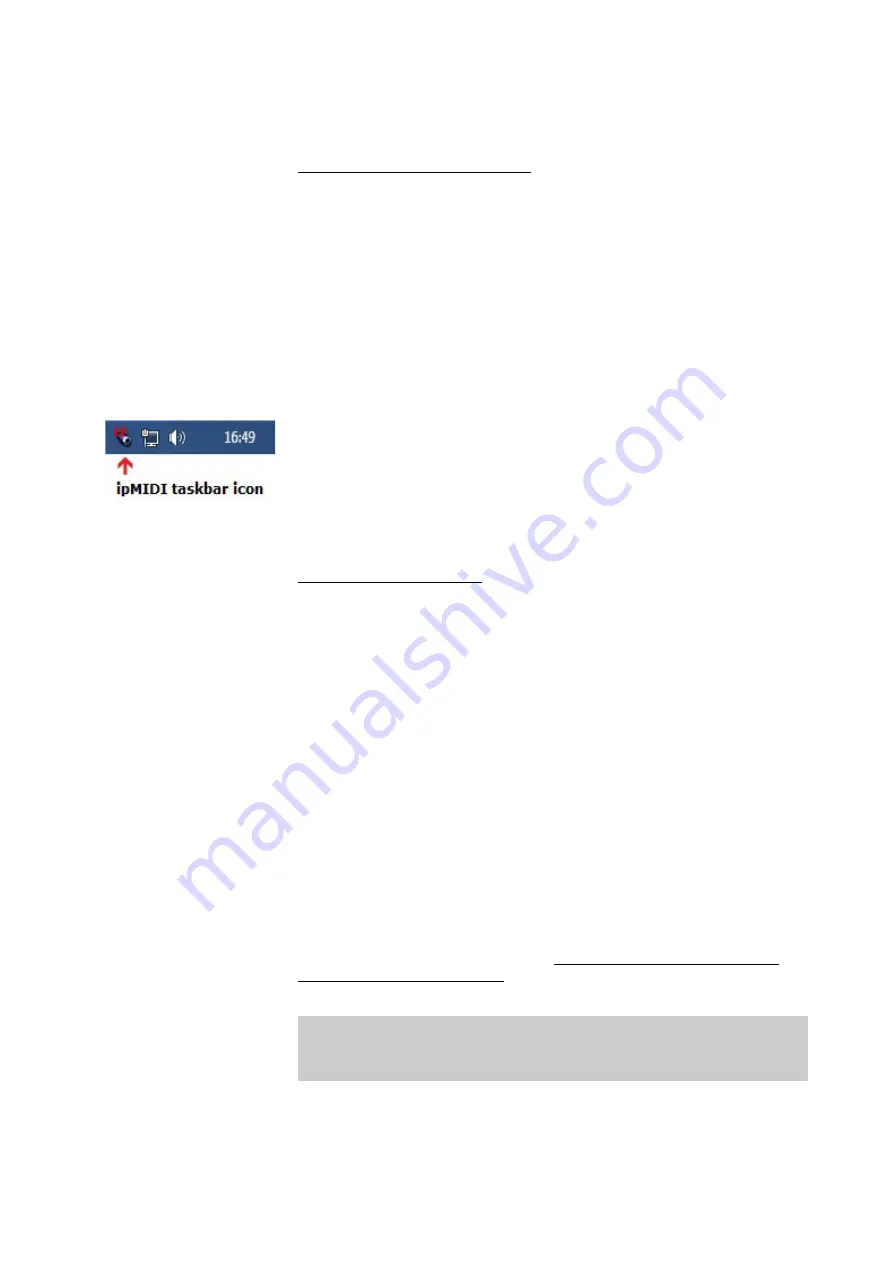
u
Download and install the one applicable to your DAW system.
After installation the driver needs to be set up correctly. Below are
instructions showing you how to do this for both OS X and Windows
Vista/7.
Windows Vista / 7 (DAW Computer)
u
Close all open applications and windows including all DAW programs.
u
From the Windows
Start Menu
select
All Programs/ipMIDI -
Ethernet MIDI Port/ipMIDI Monitor.
u
The ipMIDI window should pop-up, if not then repeat the above step.
u
From the ipMIDI window set the
Ports After Reboot
to
20
, make
sure
Loop back
is
unticked
and finally click
Mute None
.
u
If you are logged into Windows with Administrator privileges then click
OK
to apply the changes (
Change
button will be disabled in this case),
otherwise click
Change
then click
OK.
u
Finally reboot your DAW computer to apply the changes and make sure
when Windows starts-up the
ipMIDI icon is shown in the Windows
taskbar
at the bottom right of the screen next to the clock and other
taskbar icons. If this not the case then start the ipMIDI program from the
Windows Start Menu as shown above in the first two steps (once opened
do not close the window – you may have to repeat this step on each
reboot of your DAW computer).
Mac OS X (DAW Computer)
u
Close all open applications and windows including all DAW programs.
u
On your Mac DAW computer, from a new
Finder
window, select
Applications /
Utilities
and open the
Audio MIDI Setup
app.
u
If the
MIDI Studio
window is not shown but instead you see the
Audio Devices
window then from the menu bar at the top of the screen
select
Window /
Show MIDI Window.
u
The
MIDI Studio
window should pop-up, if not then repeat the above
step. Next scroll through the list of devices and open
ipMIDI.
u
From the ipMIDI Setup window set the
Number of Ports
to
20
and
make sure
Loop Back
is
unticked
.
u
Click
OK
to apply the changes
.
u
Finally reboot your DAW computer to apply the changes.
FOR TOUCH-SCREEN DRIVER INSTALLATION ON MAC SYSTEMS
PLEASE REFER TO THE SEPERATE MAC TOUCH-SCREEN DRIVER
INSTALLATION DOCUMENT AVAILABLE FROM AMS NEVE SUPPORT
Once the above setup for DAW control (ethernet connection - direct or
hub, IP addresses, and driver settings) is completed you are ready for
DAW control. See the chapters on
Pro Tools, Apple Logic,
Nuendo/Cubase
etc. for more.
- 29 -






























