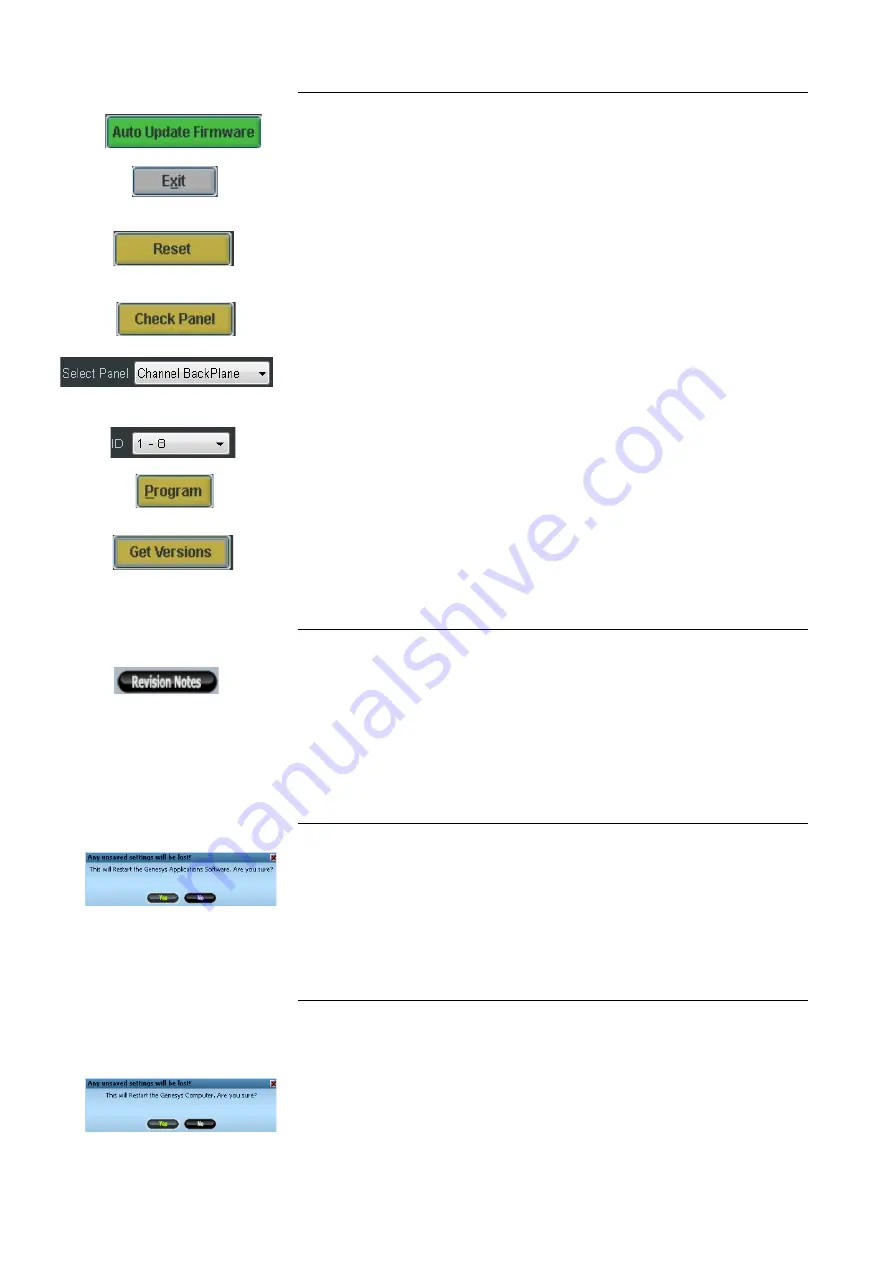
panel.
Glossary of on-screen buttons
Updates the panel(s) firmware that needs to be updated automatically.
Exits this screen and returns you to the
System Diagnostics
screen.
Resets the selected panel to the power-up state. In order for that panel
to become part of the system again, the console software will need to be
re-launched.
Checks the panel selected is present for comms and reports back the
current firmware version loaded for that panel.
Selects the panel(s) to be reset, checked or programmed.
Selects the panel(s) to be reset, checked or programmed.
Manually programs the selected panel(s).
Reports back which panel(s) are up to date or need updating. It
compares the current build of software loaded with that on the console
computer.
Revision Notes / Panel Display
u
Click to show a rolling history of the software fixes & new features
leading up to the currently installed version.
This is a two-function button, and once clicked, it will change to showing
Panel Display,
which is the default display when the
System
Diagnostics
screen is first opened.
Restart Software
Restarts the Genesys software.
You will be asked to confirm your actions.
u
Click
Yes
.
The Genesys software will reboot.
Restart PC
Restarts the Genesys computer without the need for power-cycling the
console.
You will be asked to confirm your actions.
u
Click
Yes.
The Genesys computer will reboot, followed by the Genesys software.
- 127 -






























