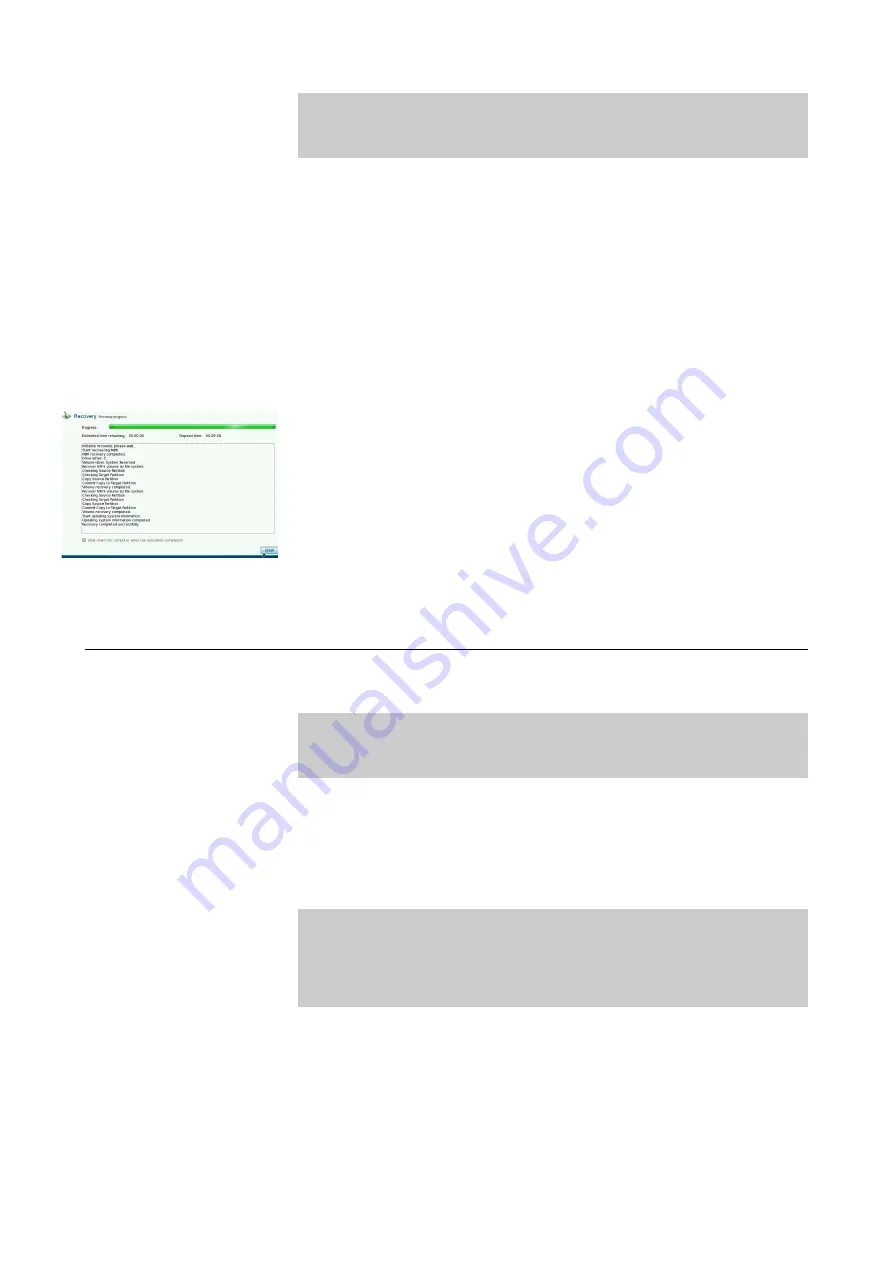
u
You will be greeted with a menu which lists your disk options. From this
list, you can use your mouse to select the
LARGEST
disk icon.
The USB recovery stick is
16 GB
in size, your Genesys computer disk will
be at least
32 GB
in size or more.
For example, if the choices are
16
GB
and
64
GB
, click on
64 GB
.
u
Hold down the
ALT
key on your keyboard, and press the
N
key at the
same time.
u
The Disk Layout
menu will appear.
u
Hold down the
ALT
key on your keyboard, and press the
N
key at the
same time.
u
Your computer will now display the
Recovery Information
.
u
Hold down the
ALT
key on your keyboard, and press the
P
key at the
same time.
u
A pop-up should appear on-screen. Here, you can simply click
OK
using your mouse.
u
The
Recovery Progress
screen will now appear. It will give an
estimated indication for the recovery time of the system.
You should
allow approximately 30-60 minutes for the recovery process to
complete.
u
The
Estimated Time Remaining
will continue to countdown to
00:00:00
(left). Once it reaches this stage recovery is complete.
u
Hold down
ALT
on your keyboard, and press the
F
key at the same
time.
Completing Recovery Process
u
Power Off
the console
.
u
IMPORTANT:
Return all cables to their original, pre-recovery positions, remove the USB
stick, and remove the USB keyboard/mouse.
u
Power On
the console.
u
The console will start Windows and the Genesys software will launch
automatically.
u
The console software will now be at
factory default settings
.
u
IMPORTANT:
If any additional software has been installed since purchase i.e.
Encore or Recall
, you may need to reinstall and re-enter the
software licenses. In order to do this, contact AMS Neve for
technical support.
- 200 -






























