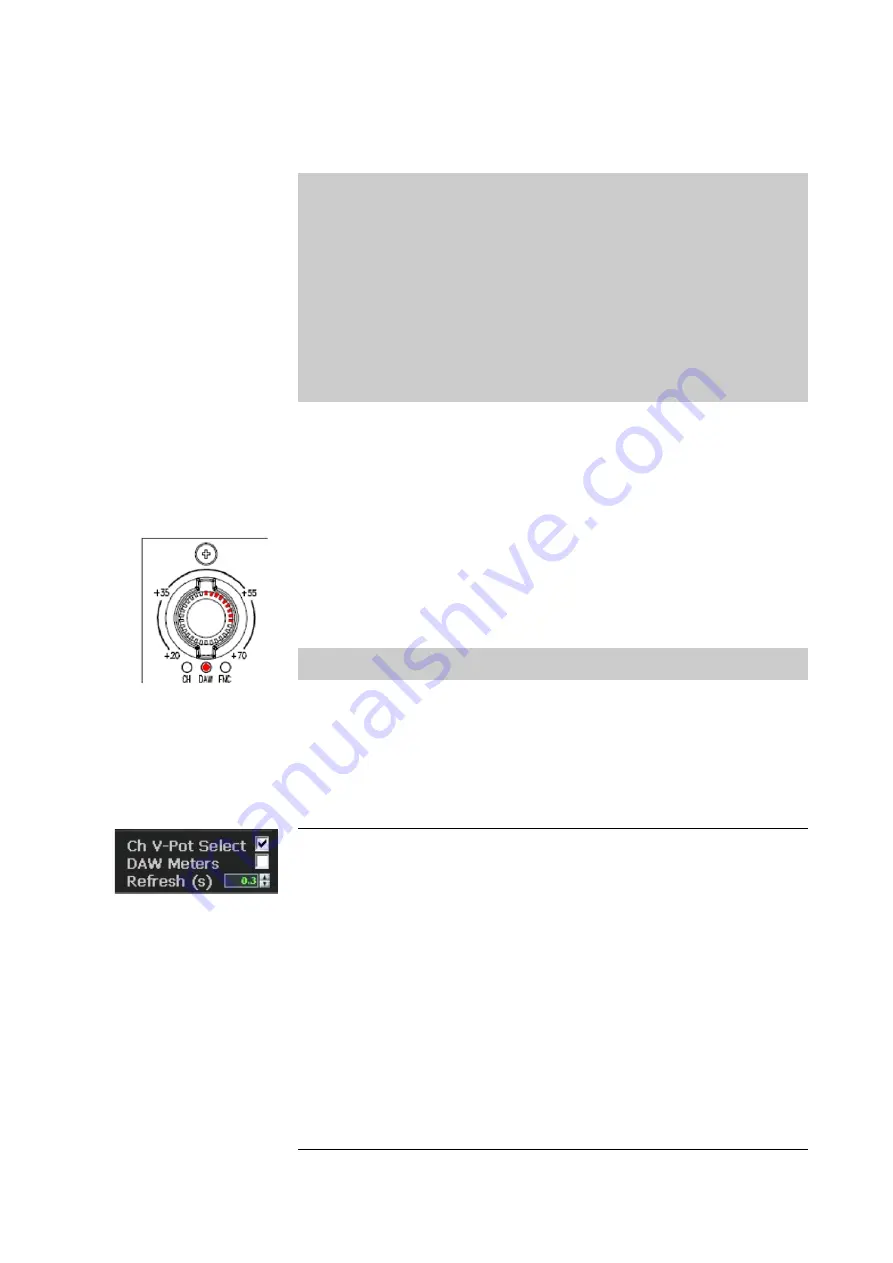
A highlighted/selected track in the DAW will also be shown in the Genesys
DAW software screen in the top-right corner in
red LCD type font
, 01,
02... 48. The fader SEL button will also flash to indicate the selected
track.
You can also set tracks 9-12 for example to the encoders by pressing any
of the
SEL
buttons above faders 9, 10, 11 or 12.
NB:
Where reference is made to the channel faders and channel fader SEL
buttons, these are only available on consoles which have the motorised
channel faders installed.
Please be aware that when Genesys is the controlling DAW faders, these
fader levels will not form part of any Recall or snapshot file saved on
Genesys, and will therefore not be available for restoring at a later time
through Genesys. The DAW fader levels are stored by the DAW, and do
not form part of the Genesys Recall or snapshot files.
However, the underlying levels of the Genesys audio input faders
will
be
stored & recalled, even though they might not have been available for
control when the Recall store or snapshot was taken.
The Genesys software screen/display shows information relating to the
DAW parameters/levels/positions etc. The screen indicates the selected
DAW track, and the current parameters being edited or controlled. The
text information in
yellow
indicates track information, both lines shows
parameter position/level/information (the second line shows the track
name when controlling the Pans).
The large red encoder at the top of the Genesys channel strips acts as a
Ch V-Pot
(Channel Virtual-Pot control/push-button) control. It works in
exactly the same way as the DAW encoders on the Monitor Panel and its
advantage over the DAW encoders is that it also has LED indicators to
show a visual display of the current DAW parameter/level/position when in
Aux/Pans/Plugins mode.
These large encoders will be referred to in the manual as the
Ch V-Pot
,
differentiating them from the Monitor Panel DAW encoders.
u
Turn the encoder to set the level/position. Press the encoder and it
acts as a push-button when in DAW mode.
u
The next section details how to use the Ch V-Pot control as a push-
button and its functionality.
Ch V-Pot Select
(Genesys software)
From the Genesys software a tick-box labelled
Ch V-Pot Select
performs
two functions:
u
It will lock the DAW function to the large red encoder at the top of the
channel strip, so pressing it will not cycle round CH / DAW / FNC options
and it will act as a DAW encoder.
u
It assigns the
push-button
function as the Monitor Panel DAW
encoders across all of the large red encoders (
Ch V-Pot
) on the channel
strips – (but not the Rev Return modules and only those which have been
assigned to the DAW control).
This means for example, that if the PANS mode is on, the Ch V-Pot will be
controlling the Pan position and all of the assigned Ch V-Pots on the
channel strips will display the same Pan position for their respective tracks
in the DAW, and pressing it will centre the Pan position.
DAW Metering
(Genesys software )
When the console
DAW
button is pressed, the Genesys metering can be
- 186 -






























