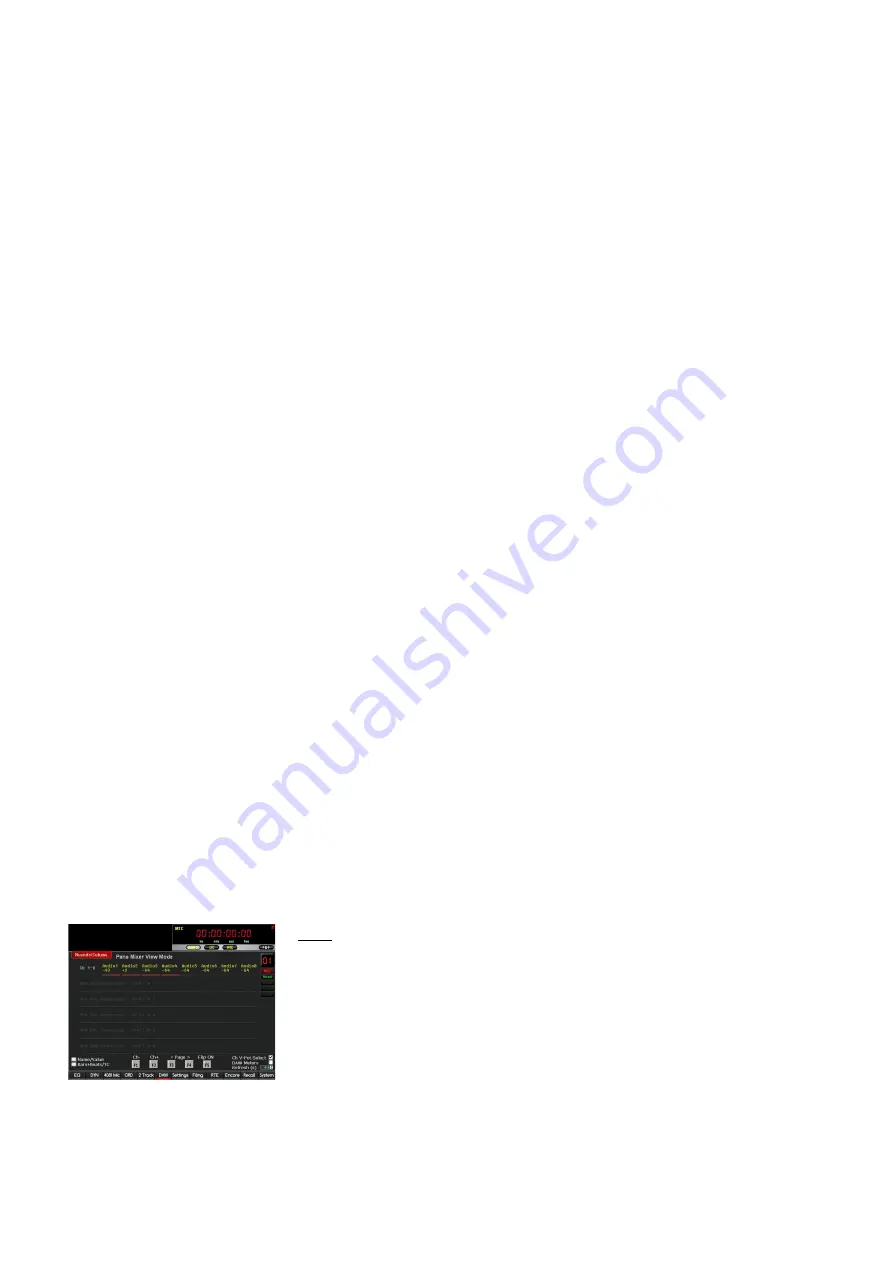
4 – Destination of the send signal.
u
The Ch V-Pots are now divided into groups of 8. There are 8 sends per
track, with four parameters per send. The DAW control assigns the send
parameters to the surface in the following manner, for an 8 channel
Genesys Black console, with the channel faders/Ch V-Pots 1-8 assigned to
the DAW control:
Ch V-Pots 1-8
control
send levels
for sends 1-8 respectively on the
selected track.
Ch V-Pots 9-16
control
send activate on/off
for sends 1-8 respectively
on the selected track.
u
Press
F4
to change to the second group of send parameters.
The Ch V-Pots are now controlling:
Ch V-Pots 1-8
control
pre/post fader mode
for sends 1-8 respectively
on the selected track.
Ch V-Pots 9-16
control
destination of the send signal
for sends 1-8
respectively on the selected track.
u
Press
F3
to return to the first group of send parameters.
u
The DAW control assigns the send parameters to the surface in the
following manner, for a 32 channel Genesys console, with the channel
faders/Ch V-Pots 1-32 assigned to the DAW control:
Ch V-Pots 1-8
control
send levels
for sends 1-8 respectively on the
selected track.
Ch V-Pots 9-16
control
send activate on/off
for sends 1-8 respectively
on the selected track.
Ch V-Pots 17-24
control
pre/post fader mode
for sends 1-8
respectively on the selected track.
Ch V-Pots 25-32
control
destination of the send signal
for sends 1-8
respectively on the selected track.
u
F3
and
F4
are not used in 32 channel or above (DAW assigned)
console set-ups because the DAW control can assign all the send
parameters onto the surface in one go.
u
Rotate the Ch V-Pot to set or change the send parameters.
u
Pressing any of the Ch V-Pots (like you would do to a push-button) will
toggle the
Bypass
for
all 8 sends of the selected track.
u
Press
F5
and
FLIP
should now be on. With FLIP on the Genesys faders
will now have the functionality of the Ch V-Pots (the DAW faders will now
be controlled by the Ch V-Pots).
u
With
FLIP
on, pressing a tracks Ch V-Pot will now toggle the
Input
Monitoring
on/off for
that track.
PANS
u
Press the
PANS
button and it will light up. PANS is used to control
Pans
.
u
Make sure the
F5
button is not on i.e.
FLIP
is off. If FLIP is on press
F5
to turn it off.
The Genesys software (at the top) will indicate the function or mode you
are in
Pans Mixer View Mode
.
u
F1
,
F2
or the
fader SEL
buttons are used to select DAW tracks.
u
F3
and
F4
buttons are used to select the pans parameters; left-right
and front-rear.
- 188 -






























