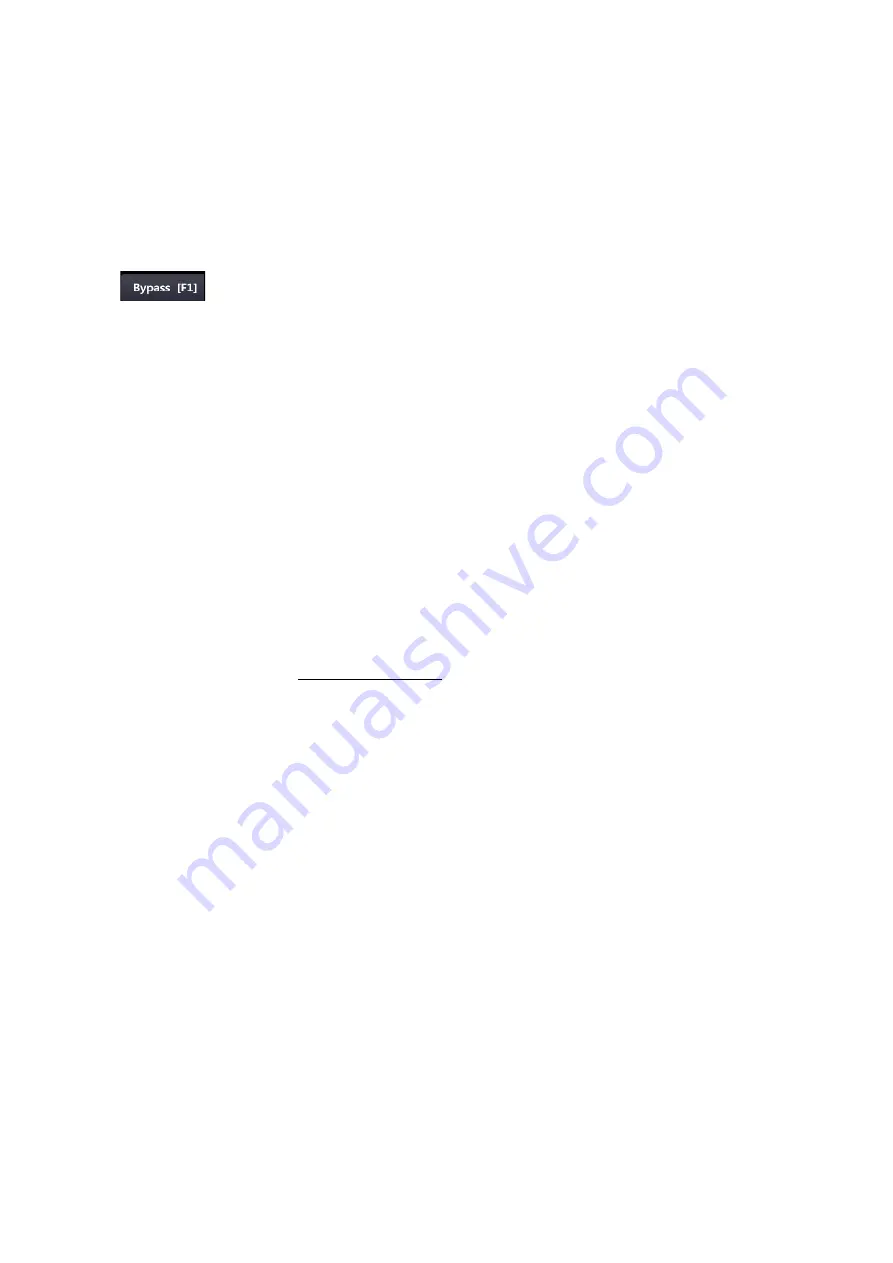
u
Pressing the fourth encoder will select the
Hi Q
(the
Hi Q
button on
screen will appear as if pressed in).
At the bottom of the EQ screen are 5 function buttons, and these
correspond directly to the
F1
to
F5
buttons underneath the EQ encoders.
F1 – Bypass
Allows you to audition the audio with and without the EQ in circuit.
When bypassed, the yellow
Bypass
LED will flash and the
Bypass
button
on screen will light solid, and the
F1
button above the EQ encoders will
also light solid yellow.
F2 – Copy
Copies the current EQ settings (levels, frequencies, on/off state) onto the
EQ clipboard, so it can be pasted to EQs on other paths.
F3 – Paste
Copies the contents of the clipboard to the currently selected EQ.
F4 - Setup Links
Puts the desk in Link Setup mode, so EQs can be linked together.
F5 - Show Links
This is an interrogation mode which temporarily shows which EQs are in a
link.
This feature is non-latching and only works as a momentary press.
To
create a link of EQs
u
Press the
F4
button or click
Setup Links
on-screen.
u
Press the channel
SEL
button on the channel that you wish to be the
first EQ in the link (the
SEL
button will flash to indicate this).
u
Press other
SEL
buttons to add those EQs into the same link.
As you do so, the the EQ settings from the first EQ selected will be copied
to those EQs as they are added (levels, frequencies, on/off state).
This will overwrite any settings that may currently be there (the channel
SEL
buttons will light solid to show they have been added to the link).
u
Once all the required EQs have been linked, press the
F4
button or
click
Setup Links
on-screen to exit
Link Setup
mode.
NB:
•
An EQ can only form part of one link.
•
There is no limit to the number of EQ links that can be created,
nor to the number of EQs that may be part of that link.
•
EQ links can be set across multiple EQ cards, they are not limited
to just within one 8-fader section of the desk.
•
EQ links form part of the console snapshot that is taken in the
background, and if the option is set in
System
, this will load when
the desk is rebooted.
•
The EQ links form part of any Recall Stores created, and any/all
the EQ links will be recalled when the store is recalled.
- 100 -






























