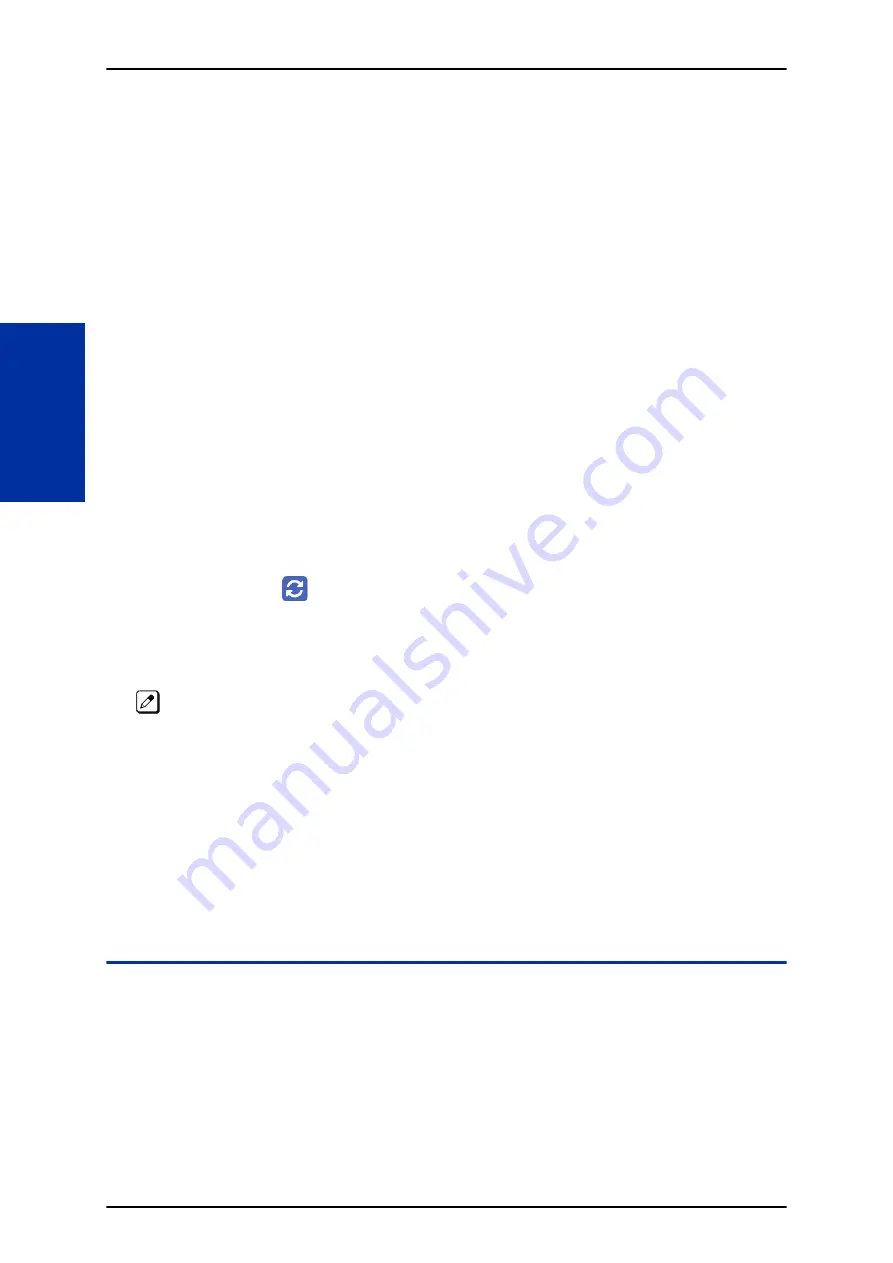
• The mailbox will be inaccessible from the telephone under these conditions:
- Mailbox XXX will not be accessible when opening the telephone setup screen of extension XXX
by UA or UB mode in User Pro.
- Mailbox XXX will not be accessible when selecting the extension XXX on the file upload/
download screen of UA mode User Pro.
- Mailbox XXX will be inaccessible when logging in the UB mode User Pro for extension XXX.
• While uploading an audio file via User Pro the greeting is not accessible by telephone.
• When downloading/deleting an audio file via User Pro, the file is not accessible by another User Pro
session or from the telephone.
• This feature is only supported using a LAN connection.
• When uploading an audio file the extension will be checked whether it is "WAV" or not. However, the
format of the uploaded file will not be checked. If the uploaded file is not in the proper format it may
not playback properly.
• The largest allowed upload file size is approximately 2MB. Files larger than this cannot be uploaded.
• There is no size limitation when downloading audio files.
• User Pro does not check the uploaded file for correct naming format (i.e.,
BTNNN_YYYYMMDD_HHMMSS.wav). The file name will be automatically changed when the file is
written in the SD Card.
• The actual file name of the messages is not displayed in User Pro. The message number, modified
date and file size are displayed instead. If there is no message file, “-” will be displayed and the
download/delete icon will not be displayed.
• The User Pro message page does not refresh automatically, to see new messages the page must
be refreshed. For instance, if a new message is received via regular operation on the system while
a user is viewing the upload/download screen, the new message is not shown until the page is
reloaded by clicking the
icon.
• At default, Microsoft Windows will automatically open and play the downloaded WAV. To make
"Open" or "Save" selectable, the following settings are required:
- Windows Vista/Windows 7: It is not possible to change the save to folder option. The downloaded
file is automatically opened for playback.
With Windows Vista and Windows 7 the automatic playback feature may stop working in the middle of
the message. If this problem is present, the following steps are required:
1.
Save the current .Wav file to your hard drive using the Windows Media Application that was
playing the file.
2.
Close down the Windows Media Application.
3.
Re-launch the Windows Media Application.
4.
From the Windows Media Application open the .Wav file that was saved in step 1 and listen to the
message.
Default Settings
None
System Availability
Terminals
All Terminals
Required Component(s)
IP7( )-CPU-C1 board
SL2100
ISSUE 1.0
1-468
InMail Upload Download Audio
I
Summary of Contents for UNIVERGE SL2100
Page 1: ...Features and Specifications Manual GVT 010794 401 00 AU ISSUE 1 0 May 2017 ...
Page 14: ...MEMO SL2100 ISSUE 1 0 R 4 Regulatory ...
Page 313: ...Operation None ISSUE 1 0 SL2100 Features and Specifications Manual 1 299 D ...
Page 412: ...Operation None SL2100 ISSUE 1 0 1 398 Howler Tone Service H ...
Page 572: ...LCR Dial LCR Dial Editing SL2100 ISSUE 1 0 1 558 LCR Least Cost Routing L ...
Page 573: ...LCR Cost Center Code ISSUE 1 0 SL2100 Features and Specifications Manual 1 559 L ...
Page 846: ...2 Press Hold key and talk with the party SL2100 ISSUE 1 0 1 832 Tone Override T ...
Page 878: ...Operation None SL2100 ISSUE 1 0 1 864 Universal Slots U ...
Page 946: ...MEMO SL2100 ISSUE 1 0 1 932 Warning Tone for Long Conversation W ...
Page 976: ...MEMO SL2100 ISSUE 1 0 3 6 Features Availability by Software Revision ...
Page 977: ...MEMO ISSUE 1 0 SL2100 Features and Specifications Manual 3 7 ...
Page 978: ...Features and Specifications Manual NEC Corporation ISSUE 1 0 ...
















































