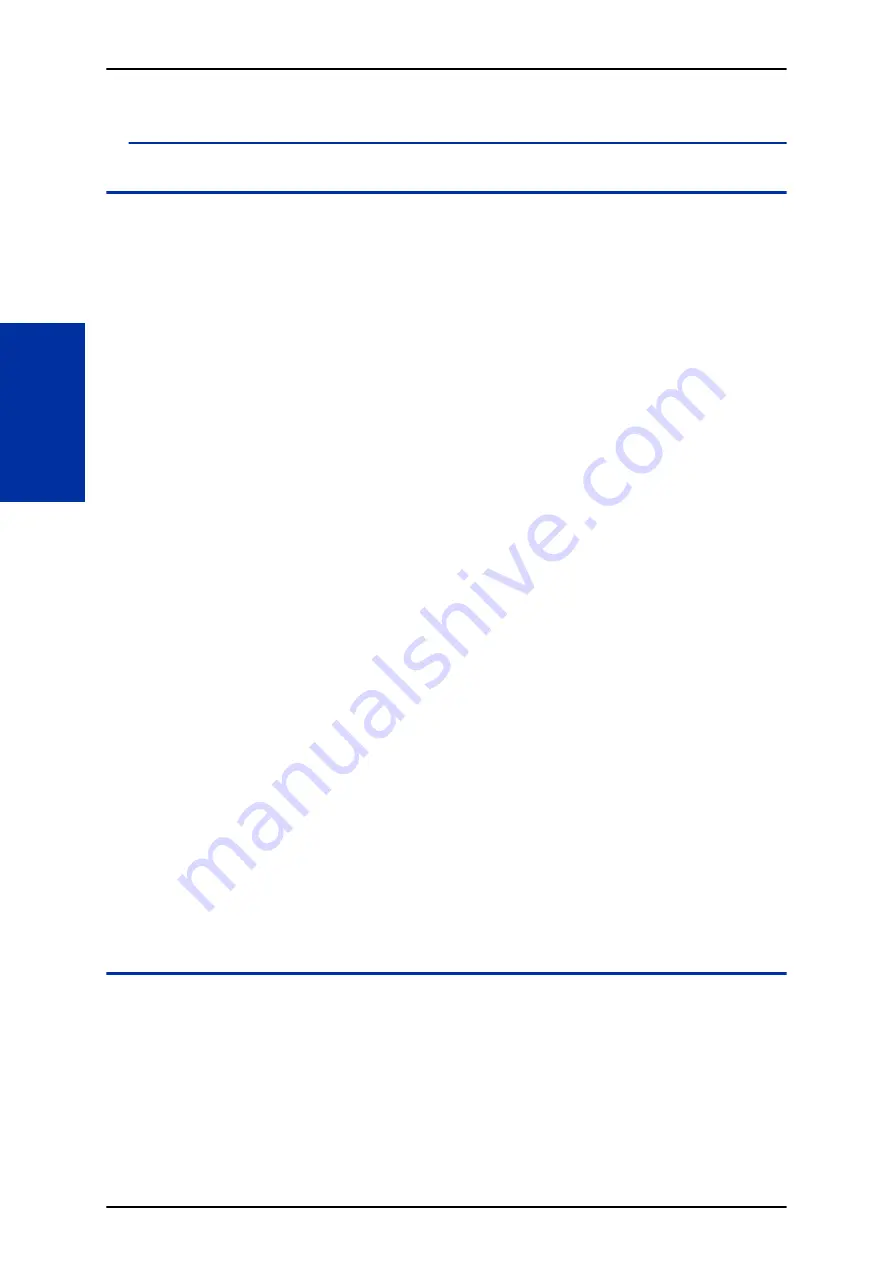
Conference - Remote Conference Recording
Description
The Remote Conference Recording feature enhances the built in conference capabilities of the
SL2100 by allowing the recording of conference calls. The recording feature is configured per
conference to start automatically or manually. All participants are provided a Prompt stating recording
and intrusion tone. If a participant joins after recording of a conference has started they will receive a
prompt stating recording and intrusion tone. Recordings are stored in an InMail mailbox. Due to one
conference resource being used when recording, a maximum of 15 conference participants is possible
for one Conference.
Conditions
• Automatic Recording starts when the first person is joined in the conference.
• The recording time limit is set by multiplying Program 47-01-03 x 10 with a maximum recording limit
of 65 minutes.
• Recording requires one additional conference resource to record per conference. This means the
maximum number of conference participants when using the recording feature is 15.
• A conference should always be assigned for one additional participant, up to the maximum of 16, to
account for the conference circuit needed for recording.
• Conference recordings will follow the notification and Email forwarding setting of the destination
mailbox.
• Conference recordings cannot be stored in an InMail Group Mailbox.
• Recorded conference can be downloaded or deleted from the system using the User Pro login for
the mailbox the recordings are stored in.
• Manual recording can only be performed from a multiline telephone.
• When using manual recording with Function key #10 then only the user that started the call
recording can stop it by pressing the #10 key. If other internal users, that have joined the
conference, have the #10 key assigned then it will show red to indicate recording, they can not stop
the recording by pressing their #10 key.
• A total of 32 combined callers can participate in Remote Conferences if conference resources are
available.
• "Recording" is displayed on the LCD of the initiator.
• Conference Recording Key lights RED for automatic or manual.
Default Settings
None
System Availability
Terminals
To initiate Manual Recording- Multiline Terminals are supported
For Automatic Recording- All type of terminals are supported
SL2100
ISSUE 1.0
1-216
Conference - Remote Conference Recording
C
Summary of Contents for UNIVERGE SL2100
Page 1: ...Features and Specifications Manual GVT 010794 401 00 AU ISSUE 1 0 May 2017 ...
Page 14: ...MEMO SL2100 ISSUE 1 0 R 4 Regulatory ...
Page 313: ...Operation None ISSUE 1 0 SL2100 Features and Specifications Manual 1 299 D ...
Page 412: ...Operation None SL2100 ISSUE 1 0 1 398 Howler Tone Service H ...
Page 572: ...LCR Dial LCR Dial Editing SL2100 ISSUE 1 0 1 558 LCR Least Cost Routing L ...
Page 573: ...LCR Cost Center Code ISSUE 1 0 SL2100 Features and Specifications Manual 1 559 L ...
Page 846: ...2 Press Hold key and talk with the party SL2100 ISSUE 1 0 1 832 Tone Override T ...
Page 878: ...Operation None SL2100 ISSUE 1 0 1 864 Universal Slots U ...
Page 946: ...MEMO SL2100 ISSUE 1 0 1 932 Warning Tone for Long Conversation W ...
Page 976: ...MEMO SL2100 ISSUE 1 0 3 6 Features Availability by Software Revision ...
Page 977: ...MEMO ISSUE 1 0 SL2100 Features and Specifications Manual 3 7 ...
Page 978: ...Features and Specifications Manual NEC Corporation ISSUE 1 0 ...















































