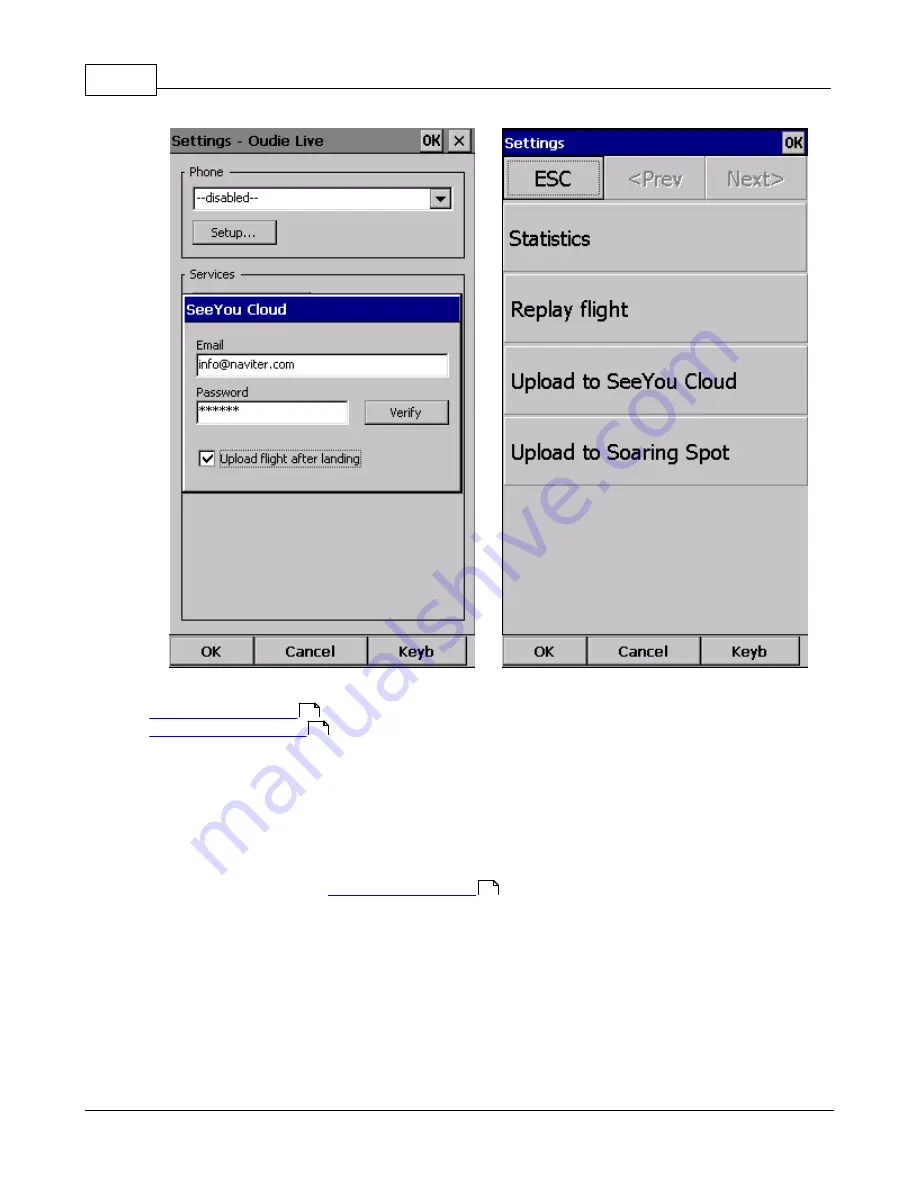
Oudie 2
59
© 2003 - 2015 ... Naviter d.o.o.
See also:
Connect to the internet
Connect to Soaring Spot
3.14
Connect to Soaring Spot
You can upload your flight to the competition office totally hands free. And in addition to that you can
declare the task to your Oudie 2 from Soaring Spot automatically.
1. Connect Oudie to Soaring Spot
If you have not yet connected your Oudie 2 to Oudie Live app on your Android device please follow the
steps in the instructions for
.
Once you’re connected turn on your Oudie 2 and go to
Menu > Settings > last page > Oudie Live >
Soaring Spot
. Choose your competition and the class you are competing in from the list. That’s it!
2. Download task from Soaring Spot
If you enabled the checkbox “Auto update task” then you don’t have to do anything. As soon as the
competition organization publishes the task for “Today” and your Oudie 2 is connected to Oudie Live you
will receive the latest task on your Oudie 2.
55
59
55
Summary of Contents for Oudie 2
Page 1: ...2003 2015 Naviter d o o Manual for Oudie 2 Last modified 9 12 2015 version 6 50...
Page 6: ...Part I...
Page 10: ...Part II...
Page 14: ...Oudie 2 9 2003 2015 Naviter d o o 5 Press Update and wait until the process is finished...
Page 23: ...Part III...
Page 61: ...How to 56 2003 2015 Naviter d o o...
Page 62: ...Oudie 2 57 2003 2015 Naviter d o o...
Page 66: ...Part IV...
Page 80: ...Part V...
Page 82: ...Part VI...
Page 84: ...Part VII...
Page 119: ...Menu 114 2003 2015 Naviter d o o...
Page 120: ...Part VIII...
Page 160: ...Part IX...
Page 168: ...Oudie 2 163 2003 2015 Naviter d o o...
Page 169: ...Part X...
Page 171: ...Part XI...
Page 174: ...Part XII...
Page 176: ...Part XIII...
Page 178: ...Part XIV...
Page 185: ...Index 180 2003 2015 Naviter d o o Y yellow 70 92 Z Zoom 87 101...






























