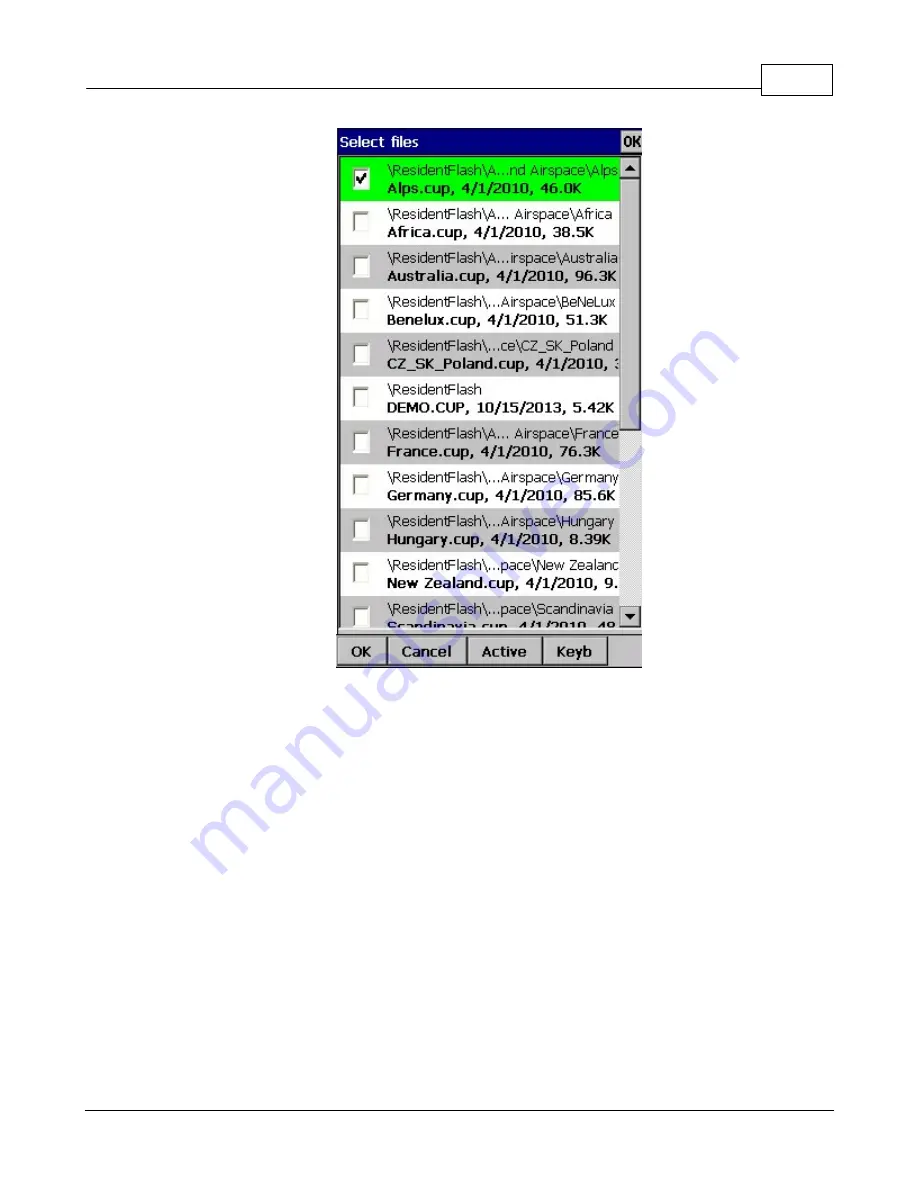
Settings
144
© 2003 - 2015 ... Naviter d.o.o.
Automatic search for files
. When you open the "Select files dialog" such as in the screenshot above,
the whole file system of your device is searched for corresponding files. If you are looking for terrain
files, all CIT files from your PDA will be listed etc.
8.18
Log
Oudie 2 does also log a flight and produces an IGC file. Note that this IGC file is not secure by GFAC (IGC)
standards and therefore can't be used for claiming badges and records. It can however be analyzed in
SeeYou or similar software after the flight.
8.19
User Interface (UI)
Screen orientation
may not be supported on all devices. If certain or all directions are greyed out then
your devices does not support rotating the screen in that particular direction. The directions given are
relative to the default orientation:
0 = default orientation (Portrait on PDA, landscape on PNA)
90 = 90 degrees clock-wise from the default orientation
180 = upside down from the portrait orientation
270 = 90 degrees anti-clockwise from the default orientation
Summary of Contents for Oudie 2
Page 1: ...2003 2015 Naviter d o o Manual for Oudie 2 Last modified 9 12 2015 version 6 50...
Page 6: ...Part I...
Page 10: ...Part II...
Page 14: ...Oudie 2 9 2003 2015 Naviter d o o 5 Press Update and wait until the process is finished...
Page 23: ...Part III...
Page 61: ...How to 56 2003 2015 Naviter d o o...
Page 62: ...Oudie 2 57 2003 2015 Naviter d o o...
Page 66: ...Part IV...
Page 80: ...Part V...
Page 82: ...Part VI...
Page 84: ...Part VII...
Page 119: ...Menu 114 2003 2015 Naviter d o o...
Page 120: ...Part VIII...
Page 160: ...Part IX...
Page 168: ...Oudie 2 163 2003 2015 Naviter d o o...
Page 169: ...Part X...
Page 171: ...Part XI...
Page 174: ...Part XII...
Page 176: ...Part XIII...
Page 178: ...Part XIV...
Page 185: ...Index 180 2003 2015 Naviter d o o Y yellow 70 92 Z Zoom 87 101...














































