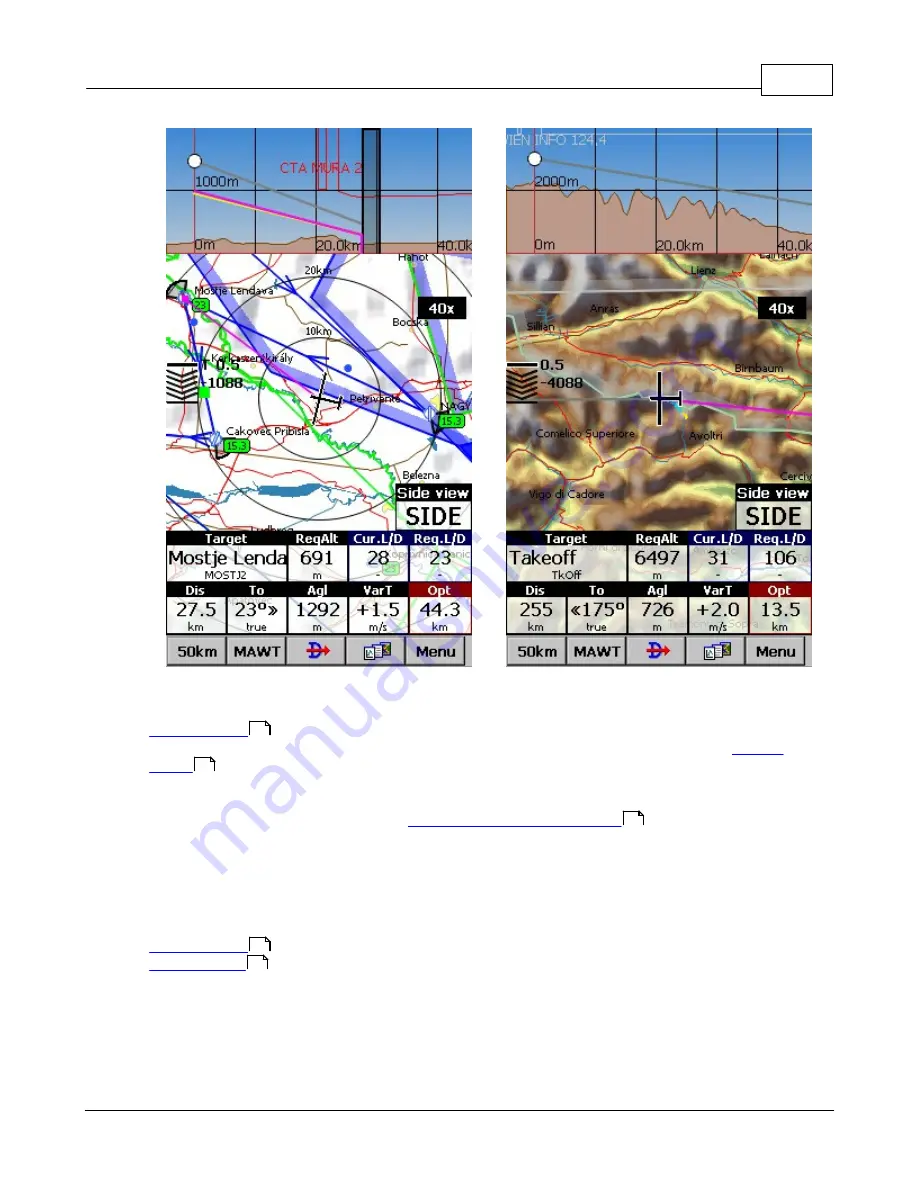
How to
28
© 2003 - 2015 ... Naviter d.o.o.
. White dot represents your altitude.
. Grey line represents your current L/D ratio (color is the same as of Current track vector. See more at
)
. Pink line represents your required L/D ratio (color is the same as of Target. See more at
)
. Yellow line represents L/D ratio at 0 MacCready setting.
Side view can be accessible by going to
Menu>Display options>Side view
. Turning Side view on and
off is also possible with navbox "Side view" or setting an action on any of your current navboxes
(excluding ones with action function such as "zoom+"). Once Side view is visible on your map you can
easily turn it off with touching the display in the area of the Side view, similar as turning off the Thermal
assist.
See also:
3.6
Entering the task
This is a tutorial about entering the task in SeeYou Mobile. We have had the privilege to look over the
shoulder many impressively experienced pilots who have found a very difficult way to enter a task into
121
121
82
121
82
Summary of Contents for Oudie 2
Page 1: ...2003 2015 Naviter d o o Manual for Oudie 2 Last modified 9 12 2015 version 6 50...
Page 6: ...Part I...
Page 10: ...Part II...
Page 14: ...Oudie 2 9 2003 2015 Naviter d o o 5 Press Update and wait until the process is finished...
Page 23: ...Part III...
Page 61: ...How to 56 2003 2015 Naviter d o o...
Page 62: ...Oudie 2 57 2003 2015 Naviter d o o...
Page 66: ...Part IV...
Page 80: ...Part V...
Page 82: ...Part VI...
Page 84: ...Part VII...
Page 119: ...Menu 114 2003 2015 Naviter d o o...
Page 120: ...Part VIII...
Page 160: ...Part IX...
Page 168: ...Oudie 2 163 2003 2015 Naviter d o o...
Page 169: ...Part X...
Page 171: ...Part XI...
Page 174: ...Part XII...
Page 176: ...Part XIII...
Page 178: ...Part XIV...
Page 185: ...Index 180 2003 2015 Naviter d o o Y yellow 70 92 Z Zoom 87 101...
















































